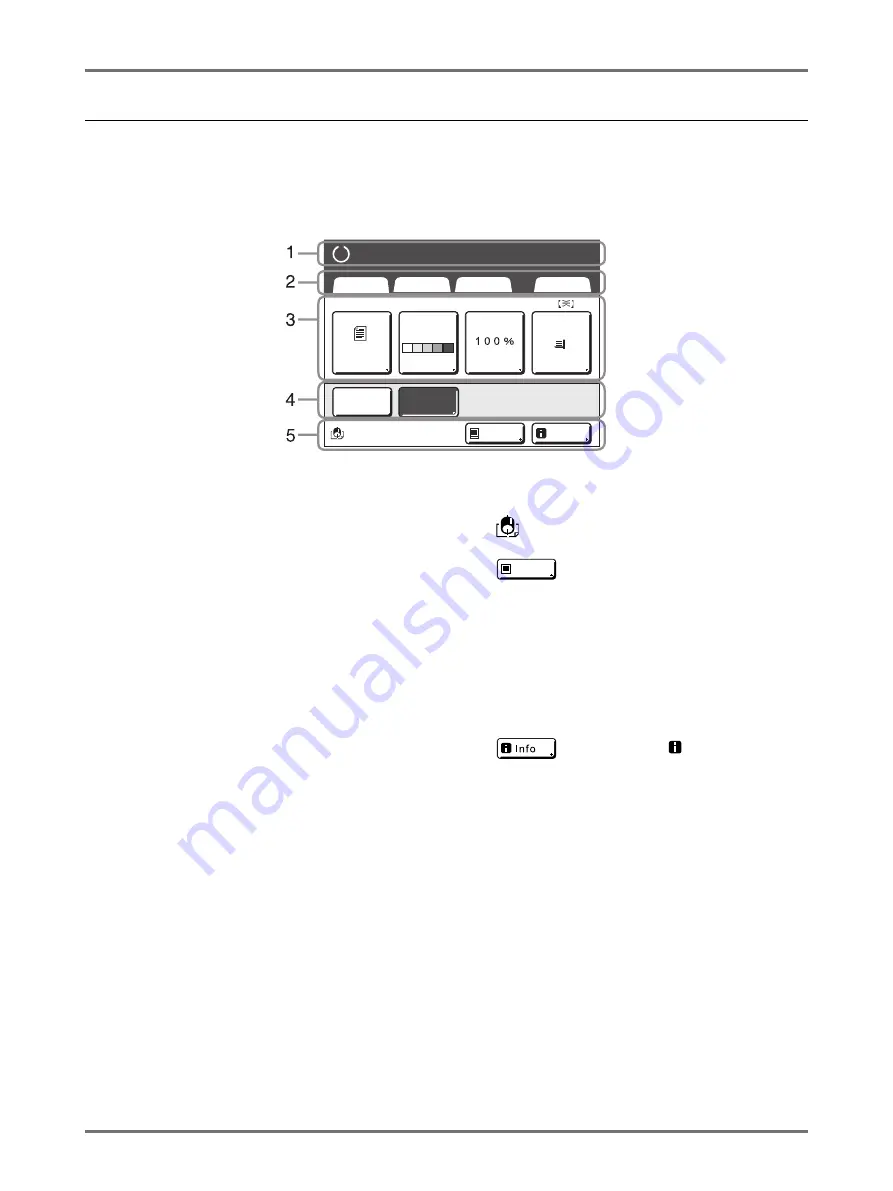
Getting Acquainted
Display
31
Basic Screen Layout
The name and function of each area of all Basic Screens are described below. The display of the Basic Screen differs
depending on whether you are scanning a paper document or printing from a computer.
Printing from a Paper Document
1)
Message Area
Displays operation guidance and the status of the
machine. Also displays program information and func-
tion icons when printing using functions such as Pro-
gram, ECO mode, and Ink Saving.
2)
Tab Area
Touch a tab to display its screen.
3)
Functions Area
Displays the main functions for master-making/printing
steps.
Each button shows the current setting.
Touch the relevant button to make the necessary
changes.
4)
Direct Access Area
Up to four buttons can be selected in advance. Use this
area to store most frequently-used functions.
You can make selections on the Admin. Screen.
5)
Status Area
Displays the current status of the machine.
: Color of the currently installed Print Drum (Cylinder).
: Displays the status of data sent from a
computer.
Touch to display the list of data being received.
•
[Idle]
: Ready to receive data
•
[Data-Map]
: Processing data for printing.
•
[Pause]
: Ready for output.
•
[Error]
: Error in data transmission.
•
[Blocked]
: Cannot receive data
: Touch to display
information (consum-
ables information, Disposable Box Space, Print Drum
(Cylinder) information, date/time, My Counter.
A4
L i n e
Black
Page (A4)
Basic
Selections
Functions
Admin.
Contrast
Auto
Size
Paper
I d l e
Multi-Up
D-Feed
Check
I n f o
Ready to Make Master
Ready to Make Master
Pause
Summary of Contents for SE 9380
Page 1: ......
Page 2: ......
Page 97: ...Functions for Master Making Checking the Print Image Prior to Making Master Preview 95...
Page 203: ...Storing Original Data and Use Method Copying Moving Stored Data 201...
Page 223: ...Maintenance Cleaning 221...
Page 257: ...Troubleshooting Troubleshooting 255...
Page 263: ...Appendix Specifications 261...
Page 268: ...266 056 36003 001...



































