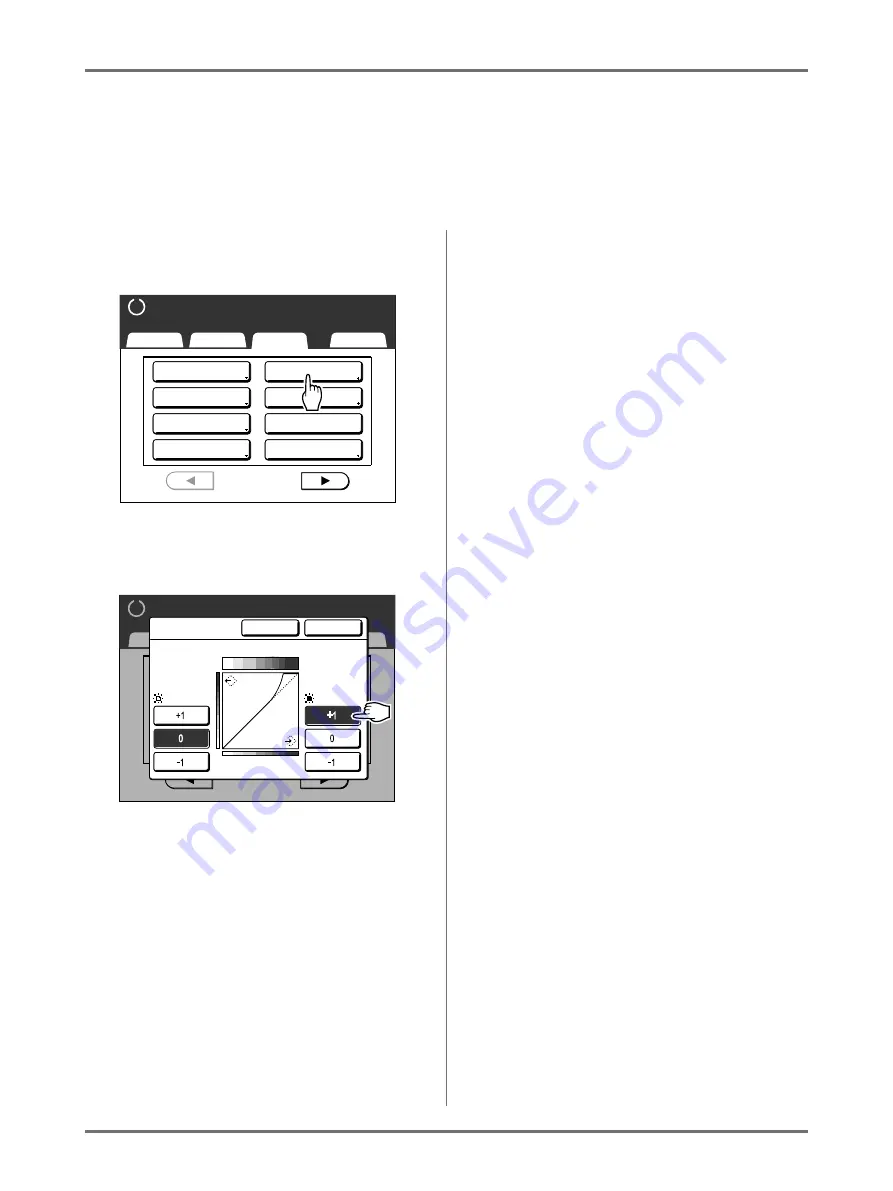
Functions for Master-Making
Adjusting Photo Gradation [Tone Curve]
69
Adjusting Photo Gradation
[Tone Curve]
You can adjust the light and shadow portions of a photo by 3 tones respectively.
Important!:
• If an “Image” is set to “Line”, “Tone Curve” cannot be used.
1
Touch [Tone Curve] on the Func-
tions Screen.
2
Touch the “Lights” and “Shadows”
adjustment buttons.
•
Lights
: Adjusts the portion of the picture most
exposed to light.
•
Shadows
: Adjusts the portion of the picture
least exposed to light.
Use
[+1]
or
[-1]
to strengthen or weaken each
respectively.
3
Touch [OK].
Returns to the Functions Screen. “Tone Curve”
setting is updated.
Basic
Selections
Functions
Admin.
Ready to Make Master
P .
Program
Book Shadow
2 Up
1/4
Job Memory
Dot Process
Multi-Up Print
Contrast Adj
Tone Curve
Ready to Make Master
P .1 / 4
Basic
Selections
Functions
Admin.
Cancel
OK
Tone Curve
L i g h t s
Shadows
Gradation Image
Summary of Contents for SE 9380
Page 1: ......
Page 2: ......
Page 97: ...Functions for Master Making Checking the Print Image Prior to Making Master Preview 95...
Page 203: ...Storing Original Data and Use Method Copying Moving Stored Data 201...
Page 223: ...Maintenance Cleaning 221...
Page 257: ...Troubleshooting Troubleshooting 255...
Page 263: ...Appendix Specifications 261...
Page 268: ...266 056 36003 001...

































