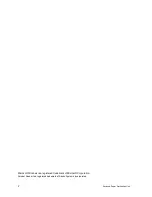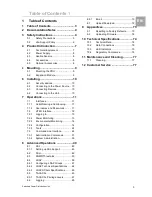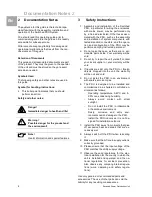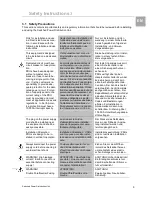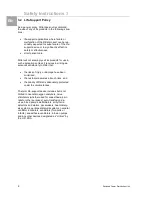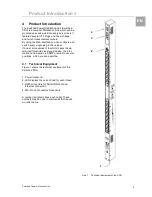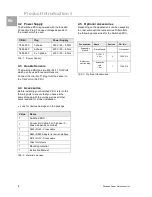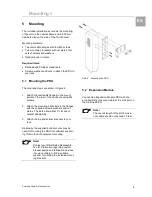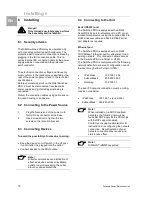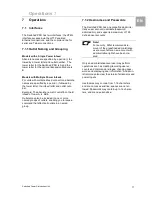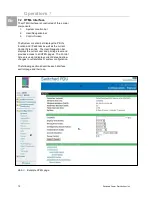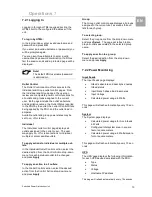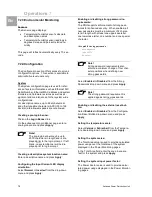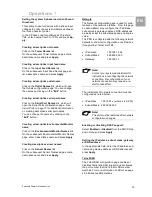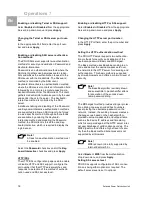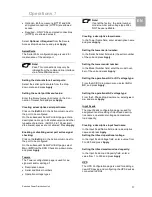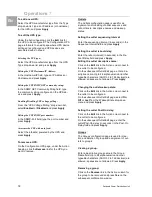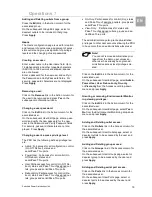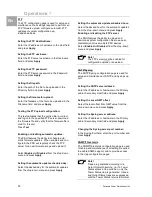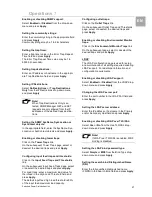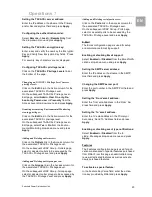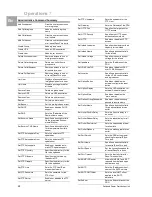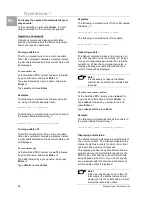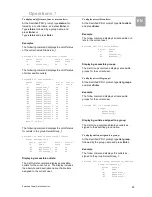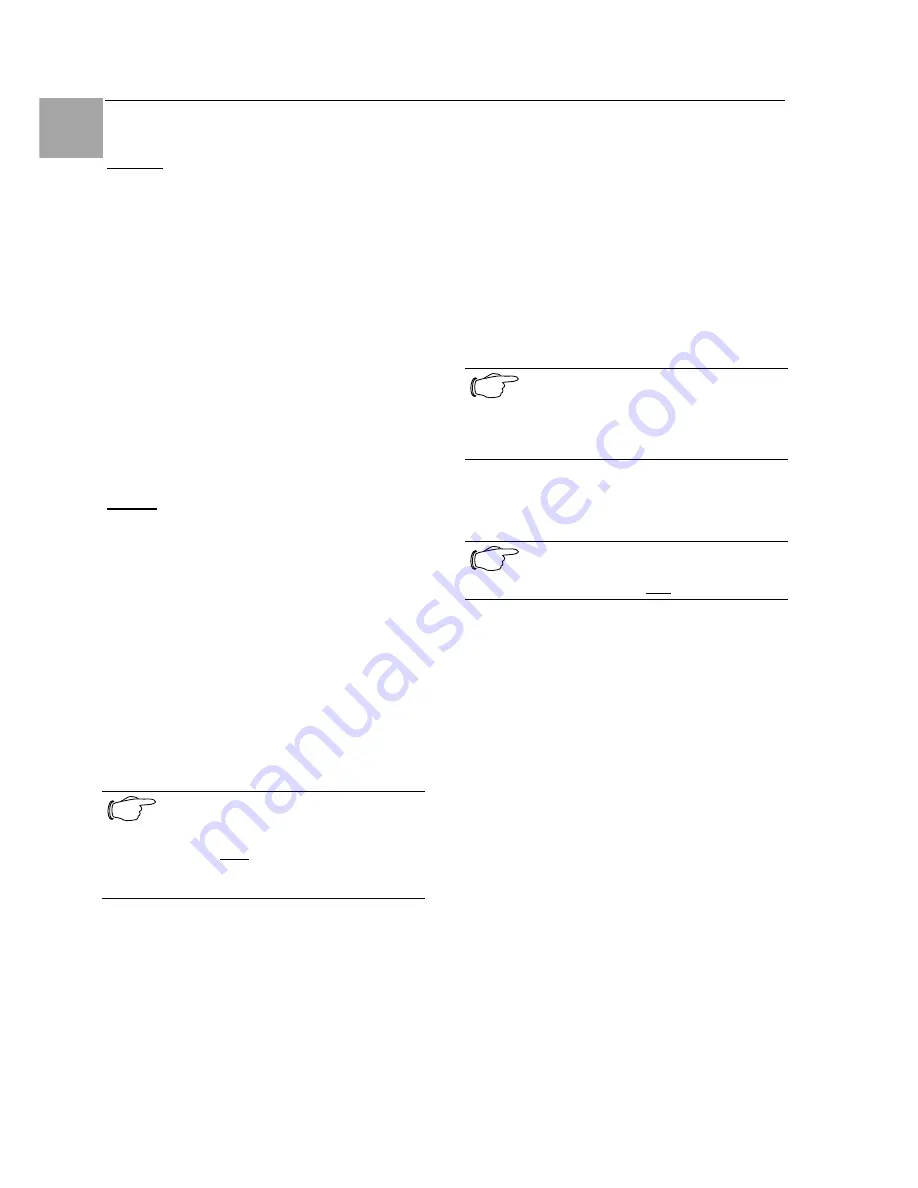
Operations 7
14
Switched Power Distribution Unit
EN
7.2.3 Environmental Monitoring
Sensors
The Sensors page displays:
•
Temperature/humidity sensor’s absolute
and descriptive names
•
Temperature/humidity sensor readings in
degrees Celsius and percent relative hu-
midity
This page will refresh automatically every 10 sec-
onds.
7.2.4 Configuration
The Configuration section offers access to all unit
configuration options. This section is available to
administrative level users only.
System
The System configuration page is used for refer-
ence of system information such as Ethernet NIC
Serial Number, Ethernet MAC address and system
firmware and hardware revisions as well as as-
signment and maintenance of other system wide
configurations.
For descriptive names, up to 24 alphanumeric
and other typeable characters (ASCII 33 to 126
decimal) are allowed; spaces are not allowed.
Creating a pre-login banner:
Click on the Login Banner link.
On the subsequent Login Banner page, enter a
pre-login banner and press Apply.
Note!
The pre-login banner may be up to
2070 characters in length and is dis-
played prior to the login prompt. If left
blank, no system banner will be dis-
played prior to login prompt.
Creating a descriptive system location name:
Enter a descriptive name and press Apply.
Configuring the Input Current LED display
orientation:
Select Normal or Inverted from the drop-down
menu and press Apply.
Enabling or disabling strong password re-
quirements:
The PDU supports enforcement of strong pass-
words for enhanced security. When enabled, all
new passwords must be a minimum of 8 charac-
ters in length with at least one uppercase letter,
one lowercase letter, one number and one special
character.
Acceptable strong passwords:
n0tOnmyw@tch
john2STI?
H3reUgo!
Note!
Strong password requirements also
enforce a minimum change of four char-
acter positions when defining new
strong passwords.
Select Enabled or Disabled from the Strong
Passwords drop-down menu and press Apply.
Note!
The strong password requirement is
applied against all new passwords.
Enabling or disabling the external reset but-
ton:
Select Enabled or Disabled from the Configura-
tion Reset Button drop-down menu and press
Apply.
Setting the temperature scale:
Select Celsius or Fahrenheit from the Tempera-
ture Scale drop-down menu and press Apply.
Setting the system area:
The Total Area value is used to provide calculated
power usage over the total area of the system
displayed in the Power Monitoring pages.
In the Total Area field, enter the area in square
feet for the system and press Apply.
Setting the system input power factor:
The Power Factor value is used to provide calcu-
lated power usage displayed in the Power Monitor-
ing pages.