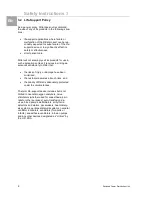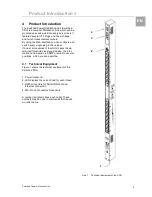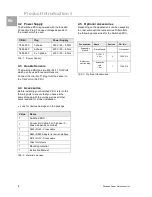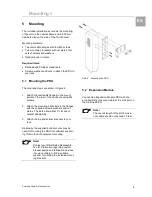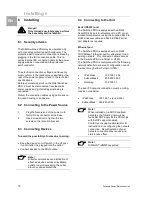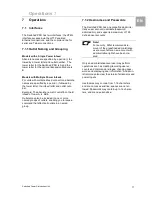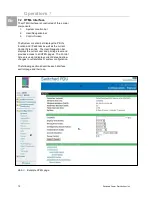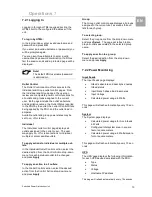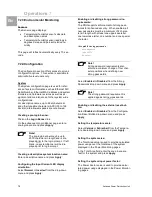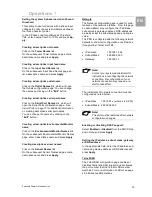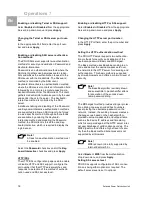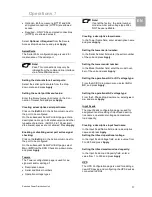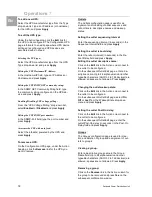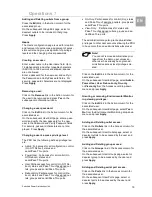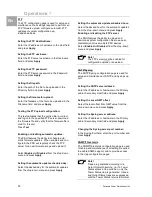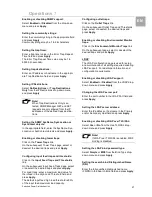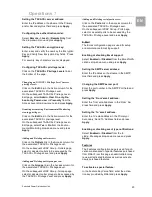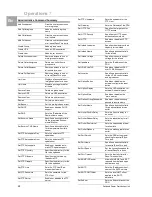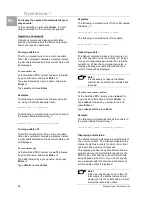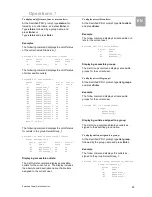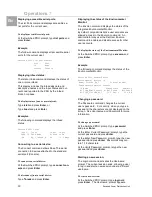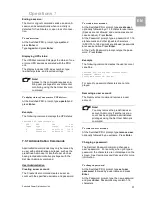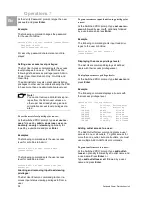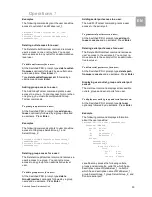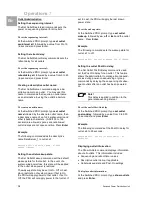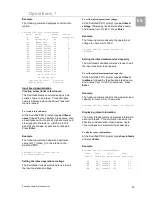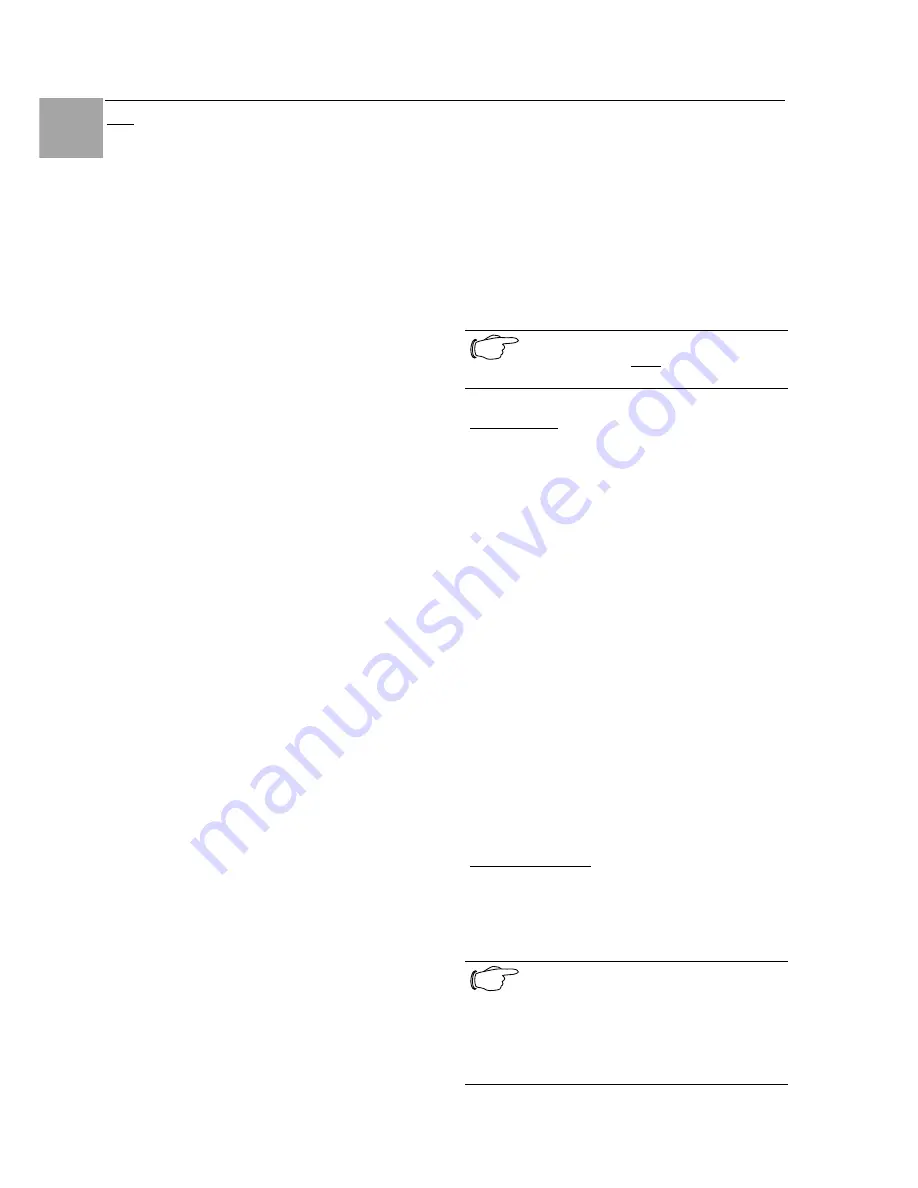
Operations 7
20
Switched Power Distribution Unit
EN
FTP
The FTP configuration page is used for setup and
maintenance of all settings required to perform an
FTP firmware upload, configure automatic FTP
updates or system configuration up-
loads/downloads.
Setting the FTP Host Address:
Enter the IP address or hostname in the Host field
and press Apply.
Setting the FTP username:
Enter the FTP server username in the Username
field, and press Apply.
Setting the FTP password:
Enter the FTP server password in the Password
field, and press Apply.
Setting the file path:
Enter the path of the file to be uploaded in the
Directory field, and press Apply.
Setting the filename for upload:
Enter the filename of the file to be uploaded in the
Filename field, and press Apply.
Testing the FTP upload configuration:
This test validates that the unit is able to contact
and log onto the specified FTP server, download
the firmware file and verify that the firmware file is
valid for this unit.
Press Test.
Enabling or disabling automatic updates:
The PDU features the ability to schedule auto-
matic firmware updates. When enabled and con-
figured, the PDU will regularly check the FTP
server for a new firmware image and upload it.
Select Enabled or Disabled from the drop-down
menu and press Apply.
Setting the automatic update scheduled day:
Select the desired day for the automatic updates
from the drop-down menu and press Apply.
Setting the automatic update scheduled hour:
Select the desired hour for the automatic updates
from the drop-down menu and press Apply.
Enabling or disabling the FTP server:
The PDU features the ability to upload and
download system configuration files to ease im-
plementation across multiple PDU devices.
Select Enabled or Disabled from the drop-down
menu and press Apply.
Note!
The FTP server must be enabled for
configuration upload or download.
SNTP/Syslog
The SNTP/Syslog configuration page is used for
setup and maintenance of SNTP and Syslog sup-
port.
Setting the SNTP server address:
Enter the IP address or hostname in the Primary
and/or Secondary Host field and press Apply.
Setting the Local GMT offset:
Select the local offset from GMT value from the
drop-down menu and press Apply.
Setting the Syslog server address:
Enter the IP address or hostname in the Primary
and/or Secondary Host field and press Apply.
Changing the Syslog server port number:
In the Syslog Port field, enter the port number and
press Apply.
SNMP/Thresholds
The SNMP/Thresholds configuration page is used
for setup and maintenance of all settings required
to enable SNMP support, and to provide access
to the trap configuration pages.
Note!
Traps are generated according to a
hierarchical architecture; i.e. if a Tower
Status enters a trap condition, only the
Tower Status trap is generated. Infeed
and Outlet Status traps are suppressed
until the Tower Status returns to Normal.