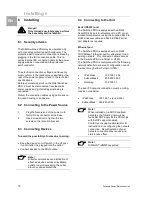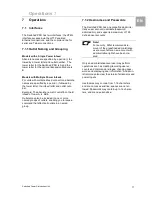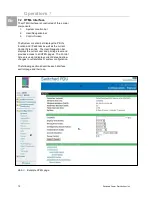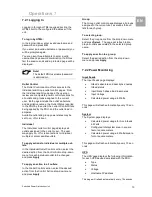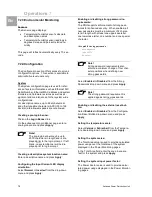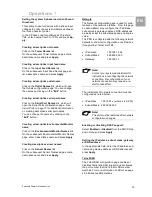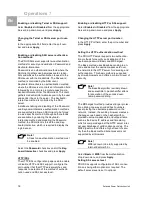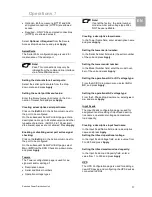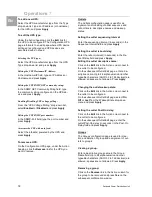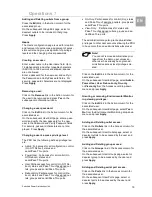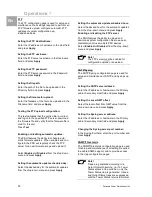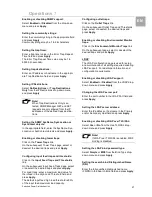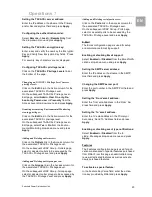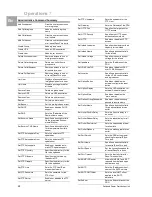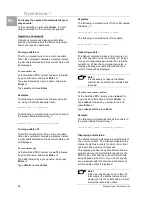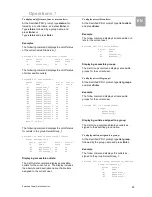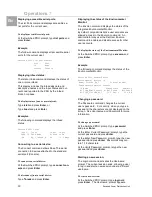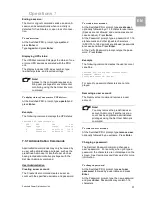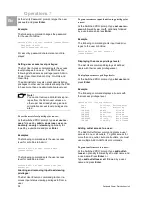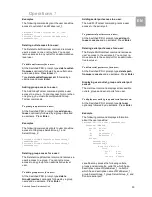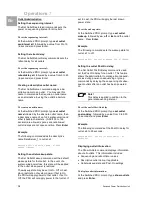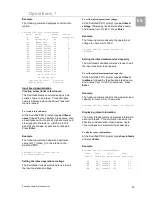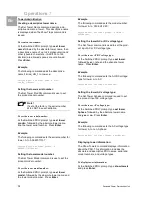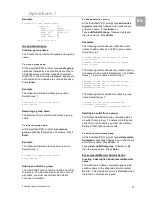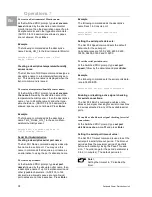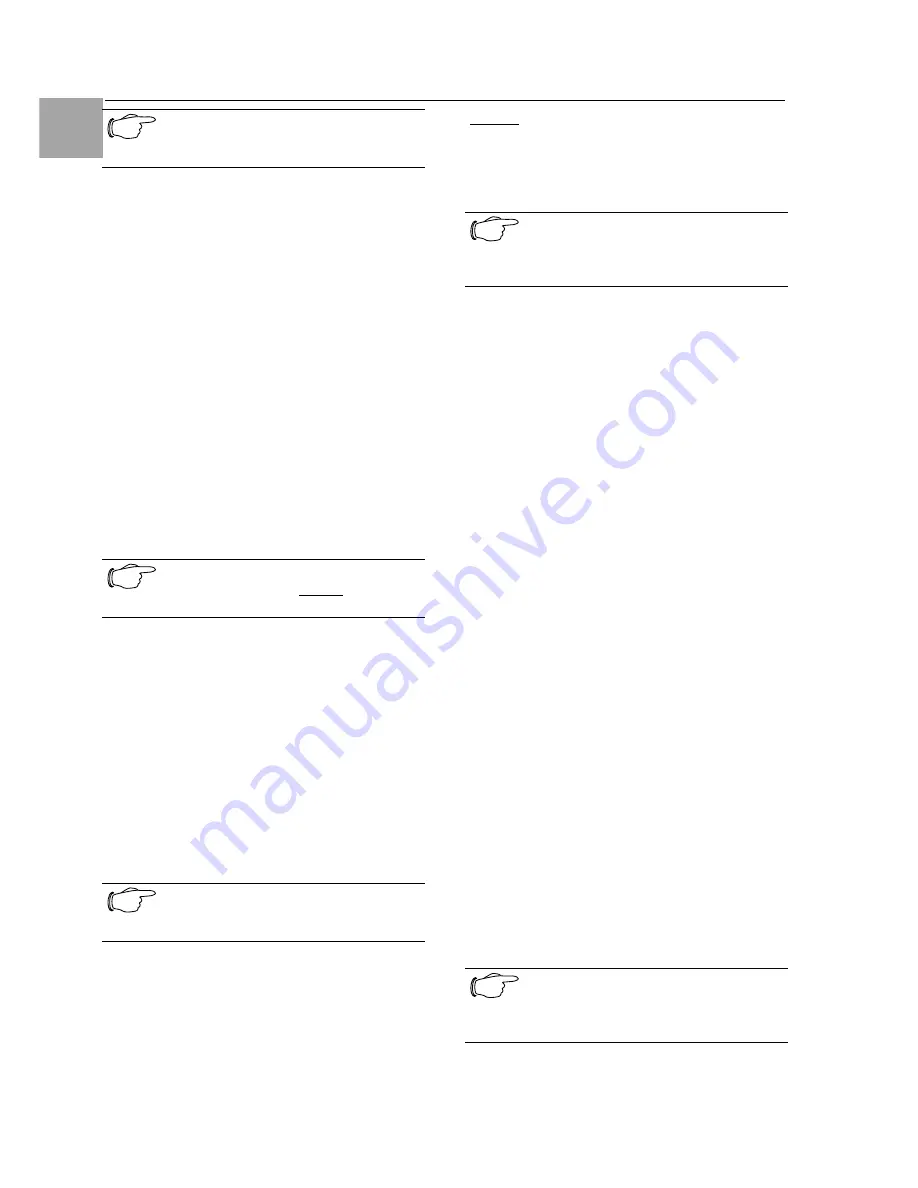
Operations 7
24
Switched Power Distribution Unit
EN
Note!
A restart of the PDU is required after
activating new special features.
7.2.5 Tools
The Tools section contains access to rebooting
the unit, uploading new firmware as well as reset-
ting the unit to factory defaults. This section is
available to administrative level users only.
Ping
The Ping feature may be used to test the PDU`s
ability to contact another Ethernet enabled de-
vice’s IP address. For LDAP support, it may also
be used to test the configuration of the Domain
Name server IP address by testing for proper
name resolution.
Change Password
The Change Password feature allows users to
change their own password.
Note!
An administrator can always assign a
new password.
Changing a password:
Enter the current password, enter a new pass-
word and verify the new password. Press Apply.
View Log
The View Log feature enables viewing of the in-
ternal system log. This feature logs all authenti-
cation attempts, power actions, configuration
changes and other system events. The system
memory stores more than 4000 entries in a con-
tinuously aging log. For permanent off-system
log storage, the Syslog protocol is supported.
Note!
The system log is viewable only by us-
ers with administrative privileges.
Reviewing the system log:
Click on the First Page, Last Page, Previous
Page or Next page link to navigate through the
log.
Restart
Performing a warm boot:
Select the Restart from the Action drop-down
menu and press Apply.
Note!
System user/outlet/group configuration
or outlet states are NOT changed or
reset with this command.
Generating a new SSL X.509 certificate:
Select the Restart and generate a new X.509
certificate from the Action drop-down menu
and press Apply.
Computing new SSH security keys:
Select the Restart and compute new SSH keys
from the Action drop-down menu and press Ap-
ply.
7.3 Command Line Interface
Logging In
Logging in through Telnet requires directing the
Telnet client to the configured IP address of the
unit.
Logging in through the Console (RS232) port
requires the use of a terminal or terminal emula-
tion software configured to support ANSI or
VT100 and a supported data rate (300, 1200,
2400, 4800, 9600, 19200, 38400, 57600, or
115200 BPS) - 8 data bits-no parity-one stop bit
and Device Ready output signal (DTR or DSR).
The default data rate is 9600.
To log in by RS-232 or Telnet:
1. Press Enter. The following appears, where
x.xx is the firmware version:
Rittal Switched PDU - Version x.xx
Username:
2. At the Username: and Password: prompts,
enter a valid username and password. And
press Enter.
Note!
Logging in by Telnet will automatically
open a session. It is not necessary to
press Enter.