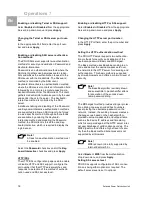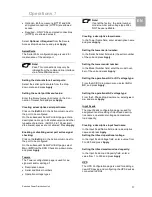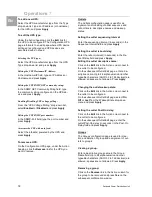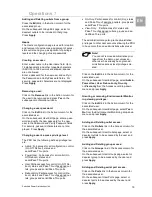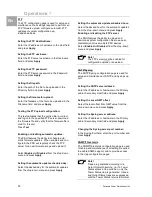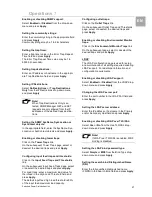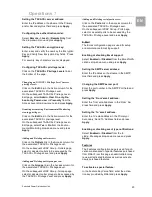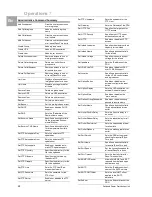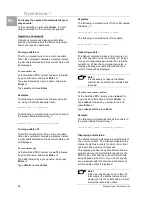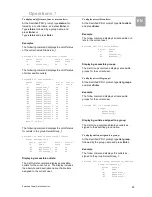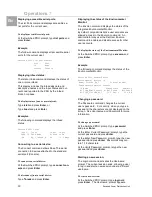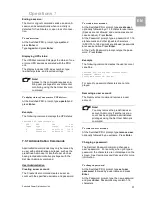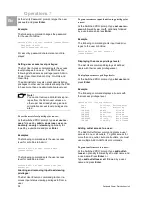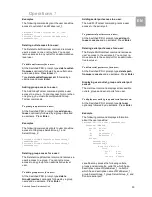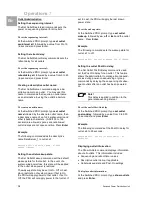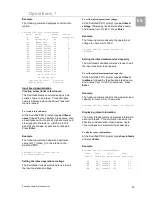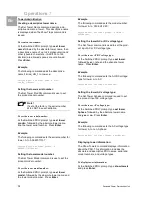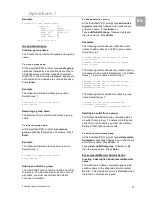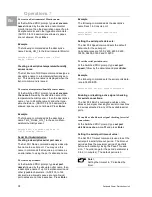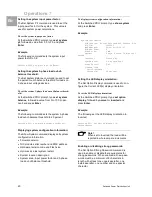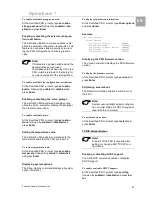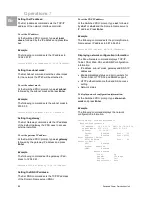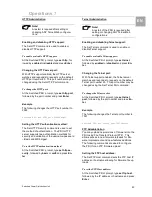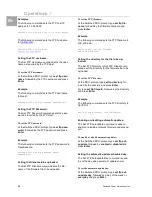Operations 7
30
Switched Power Distribution Unit
EN
Displaying accessible serial ports:
The List Ports command displays accessible se-
rial ports for the current user.
To display accessible serial ports:
At the Switched PDU: prompt, type list ports and
press Enter.
Example
The follow command displays all accessible serial
ports for the current user:
Switched PDU: list ports<Enter>
Port Port
ID Name
Console Console
Displaying infeed status:
The Istat or Iload command displays the status of
one or more infeed.
This display includes the infeed absolute and
descriptive names and the Input Status and cur-
rent Load reported to the PDU by the infeed,
branch or phase.
To display status of one or more infeeds:
Type istat and press Enter, or
Type iload and press Enter.
Examples
The following command displays the infeed
status:
Switched PDU: istat
Input Input Input Input
Feed ID Feed Name Status Load
.AA HQ_1_Infeed_A On 10.5 Amps
Connecting to a serial device:
The Connect command allows Pass-Thru serial
connection to devices attached to the standard
serial port (Console).
To connect to a serial device:
At the Switched PDU: prompt, type connect con-
sole and press Enter.
To disconnect from a serial device:
Type !*break and press Enter.
Displaying the status of the Environmental
Monitor:
The Envmon command displays the status of the
integrated Environmental Monitor.
By default, only administrative user accounts are
allowed access to the Envmon command. An
administrator may user the Set User Envmon
command to enable and disable access for other
user accounts.
To display the status of the Environmental Monitor:
At the Switched PDU: prompt, type envmon and
press Enter.
Example
The following command displays the status of the
Environmental Monitor.
Switched PDU: envmon<Enter>
Environmental Monitor .A
Name: Florida_HQ_1 Status: Normal
Temperature/Humidity Sensors
ID Name Temperature Humidity
.A1 Temp_Humid_Sensor_A1 Not Found Not Found
.A2 T/H2_Florida_HQ_1 23.5 Deg. C 22 % RH
Changing a password:
The Password command changes the current
user’s password. For security, when you type a
password, the characters are not displayed on the
screen. See Usernames and Passwords for more
information.
To change a password:
At the Switched PDU: prompt, type password
and press Enter.
At the Enter Current Password: prompt, type the
current password and press Enter.
At the Enter New Password: prompt, type the new
password and press Enter. Passwords may con-
tain 1-16 characters.
At the Verify Password: prompt, retype the new
password and press Enter.
Starting a new session:
The Login command activates the Username:
prompt. The current session ends, allowing a user
to log in and start a new session under a different
username.
To start a new session:
At the Switched PDU: prompt, type login and
press Enter. The Username: prompt appears.