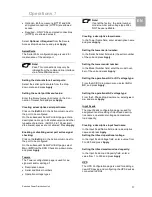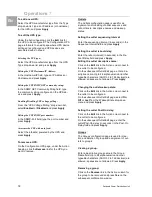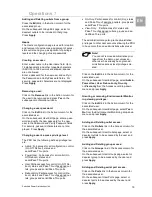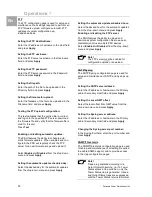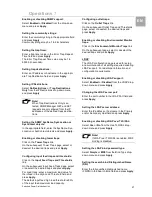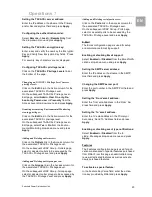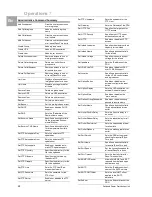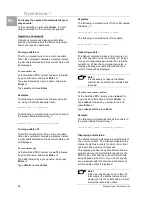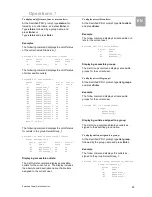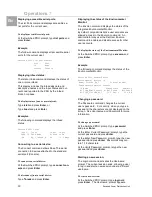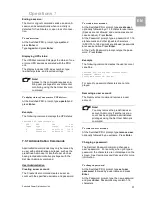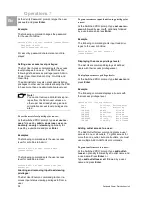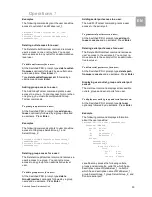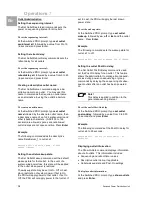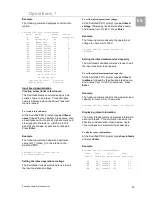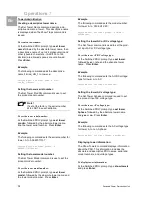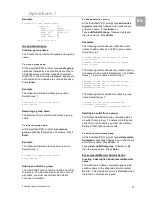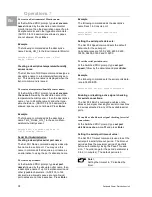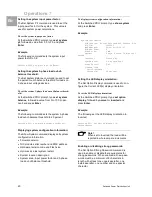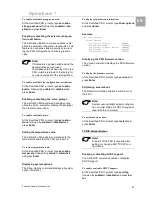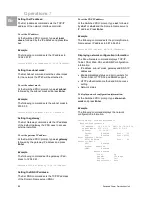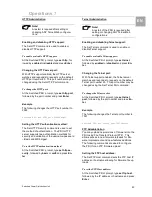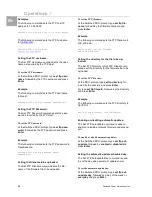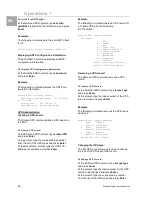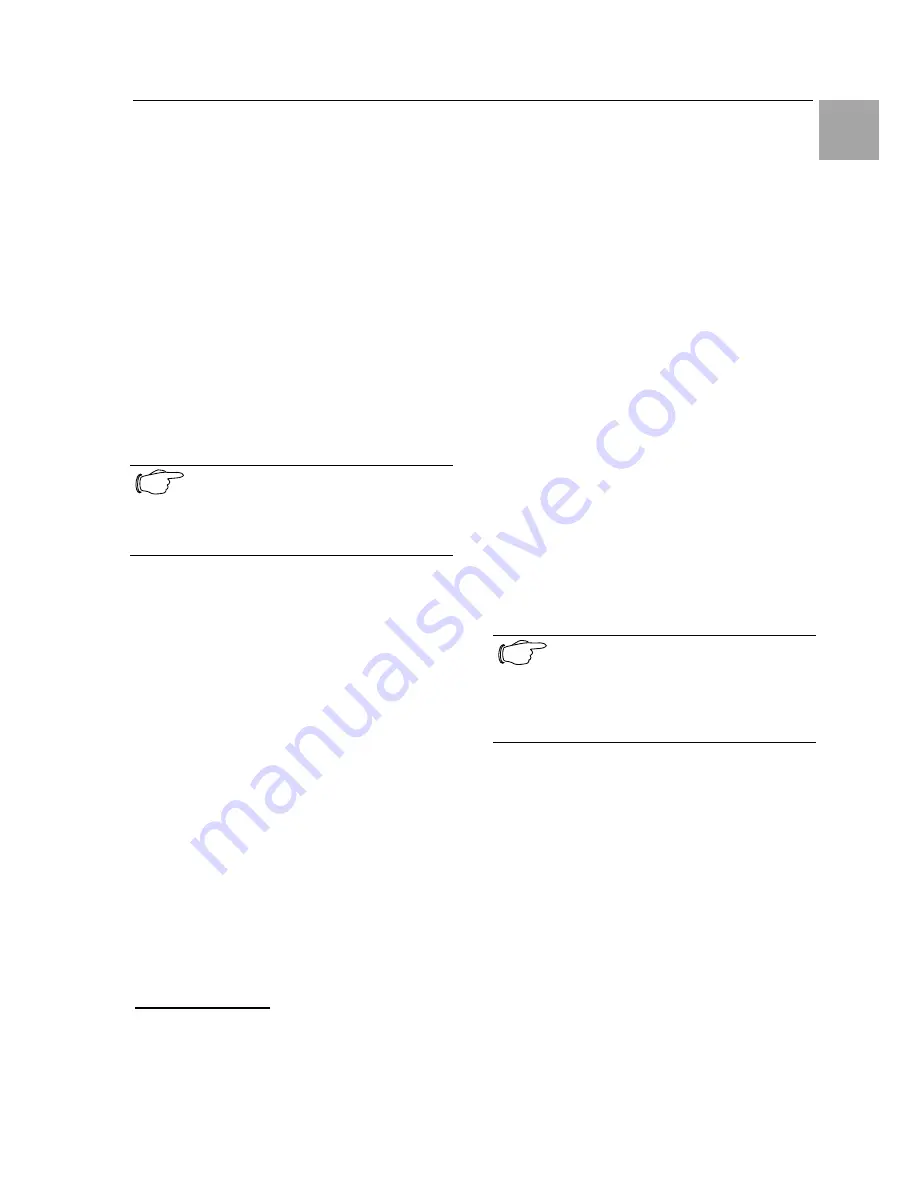
Operations 7
Switched Power Distribution Unit
31
EN
Ending a session:
The Quit or Logout commands ends a session. A
session ends automatically when no activity is
detected for five minutes, or upon loss of connec-
tion.
To end a session:
At the Switched PDU: prompt, type quit and
press Enter, or
Type logout and press Enter.
Displaying UPS status:
The UPSStat command displays the status of one
or more UPS devices associated with the PDU
unit.
The display includes UPS index number, type,
line/battery status, and reported voltage.
Note!
Access to this command requires ena-
bling user privileges for environmental
monitoring using the Set User Envmon
command.
To display status of one or more UPS devices:
At the Switched PDU: prompt, type upsstat and
press Enter.
Example
The following command displays the UPS status:
Switched PDU: upsstat<Enter>
UPS UPS UPS UPS
Index Type Status
Voltage
1 Liebert On Utility 119.9
2 Powerware On Battery 120.0
7.3.1 Administration Commands
Administration commands may only be issued by
a user with administrative privileges, such as the
predefined Admn user or another user who has
been granted administrative privileges with the
Set User Admnpriv command.
User Administration
Creating a user account:
The Create User command creates a user ac-
count with the specified username and password.
To create a user account:
At the Switched PDU: prompt, type create user,
optionally followed by a 1-16 character username
(Spaces are not allowed, and usernames are not
case sensitive). Press Enter.
At the Password: prompt, type a password of 1-16
alphanumeric and other typeable characters -
(ASCII 33 to 126 decimal) are allowed; passwords
are case sensitive. Press Enter.
At the Verify Password: prompt, retype the pass-
word. Press Enter.
Example
The following command creates the user account
JaneDoe:
Switched PDU: create user JaneDoe<Enter>
Password: <Enter>
Verify New Password: <Enter>
For security, password characters are not dis-
played.
Removing a user account:
The Remove User command removes a user
account.
Note!
You may remove the predefined user
account Admn only if another user ac-
count has been granted administrative
privileges using the Set User Admnpriv
command.
To remove a user account:
At the Switched PDU: prompt, type remove user,
optionally followed by a username. Press Enter.
Changing a password:
The Set User Password command changes a
user’s password. For security, when you type a
password, the characters are not displayed on the
screen. See Usernames and Passwords for more
information.
To change a password:
At the Switched PDU: prompt, type set user
password, followed by a username and press
Enter.
At the Password: prompt, type the new password
and press Enter. Passwords may contain 1-16
characters.