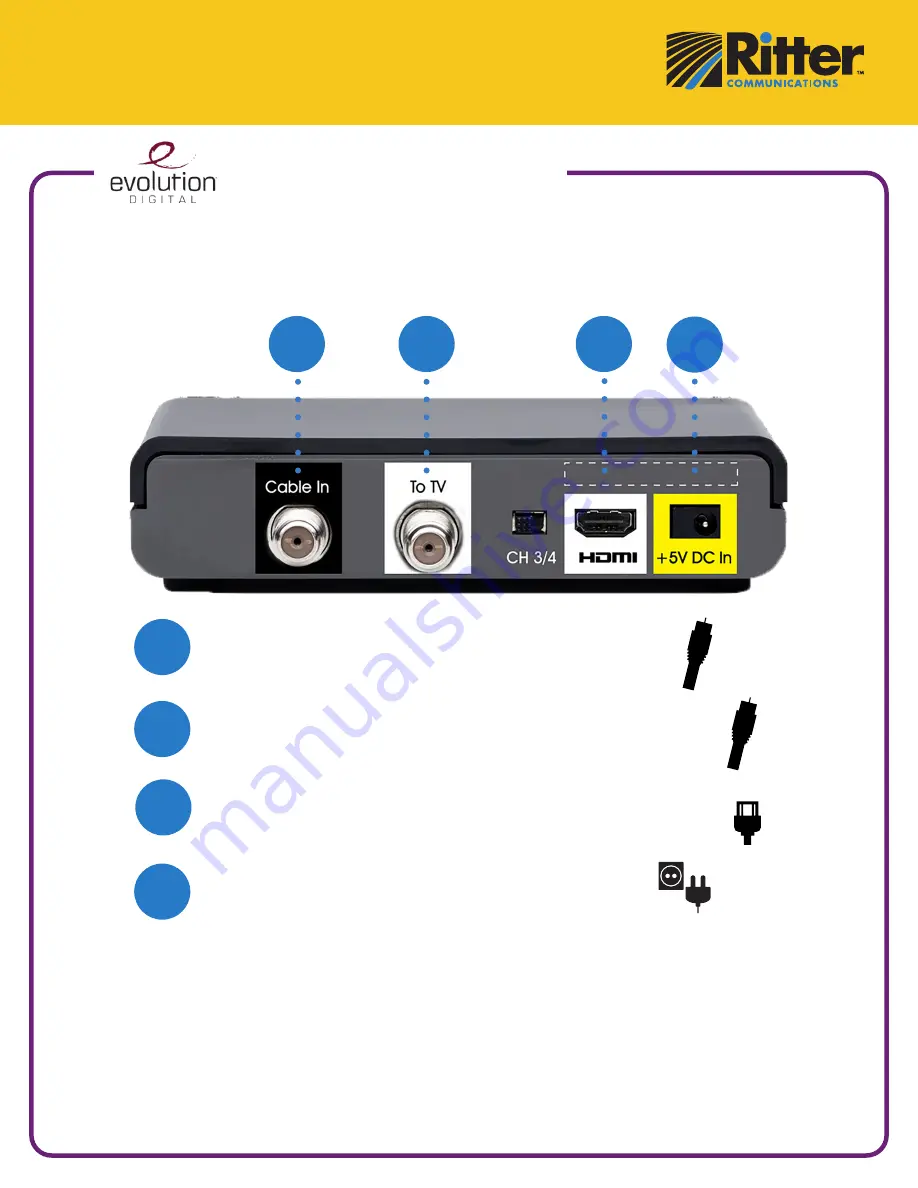
Data Television Adapter
(DTA)
Quick Start Guide
Installing Your New Box
1
2
4
COAX CABLE:
Connect the coax cable provided in the box from the “To TV” cable port
on the back of the modem to the coax cable port on the back of your TV.
HDMI CABLE INSTRUCTIONS:
Connect the HDMI cable provided in the box from the HDMI cable port
on the back of the modem to the HDMI cable port on the back of your TV.
2
4
Plug the AC adapter provided in the box to the AC power outlet.
Then, connect it to the digital box in the “+5V DC In” outlet.
The device must use the power supply that comes with it to work properly. Other power supplies will not work. Although they
may allow the device to power on, service will be impaired and optimal performance cannot be guaranteed.
1
Remove the coax cable connected to the TV and connect to the new
digital box on the “Cable In” port.
Do not expose the device to water or moisture. The device is a high-performance communications device designed for home and office environments. Do not use the
device outdoors. Keep the device in an environment between 0°C - 40°C (32°F -104°F). To avoid overheating, do NOT place any object on top of the device.
Contact our technical support team
24/7 at 888.659.6009
for any
additional questions or concerns you may have.
3
3

























