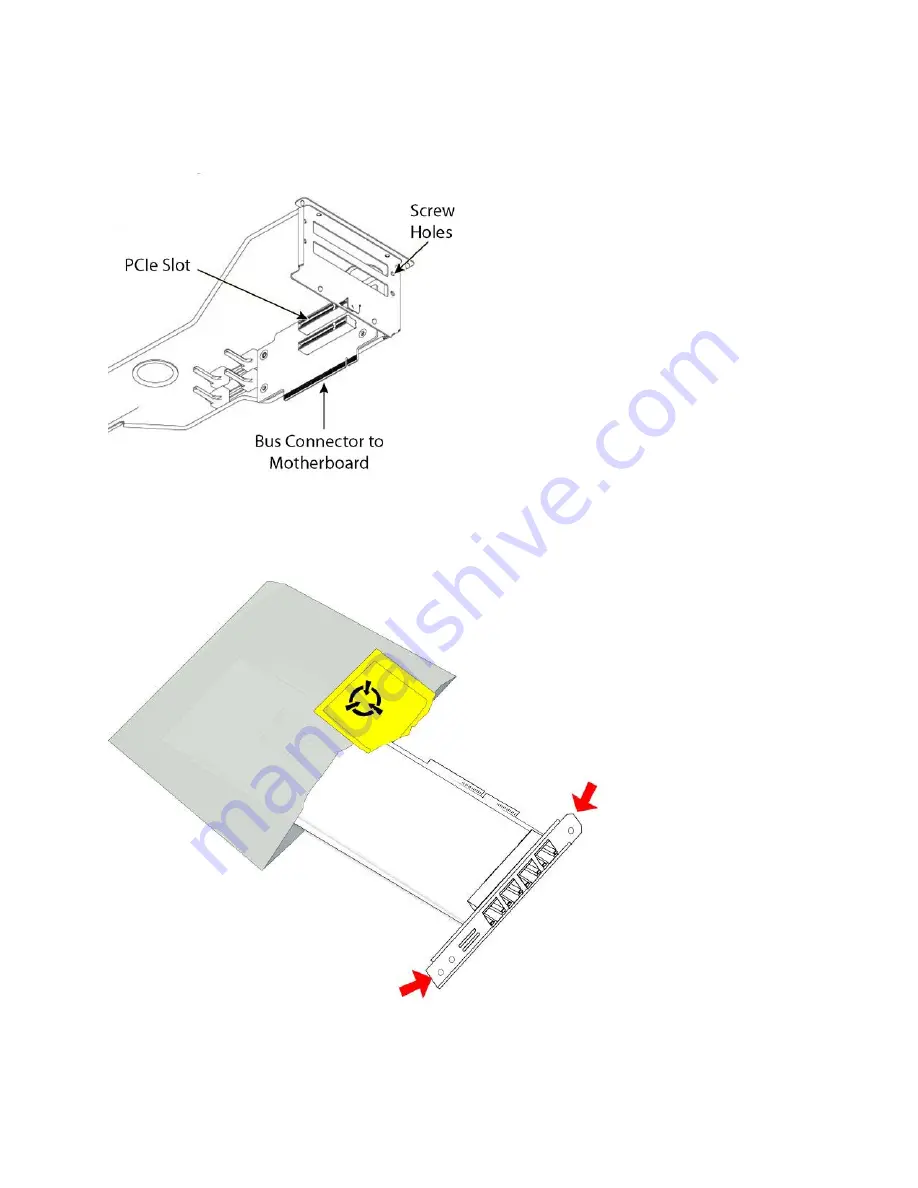
88 | Installing NICs in CX xx55, DX, EX xx60, and SteelFusion Core Appliances
Installing NICs in 2U CX xx55, EX xx60, DX, SteelFusion Core appliances
PCIe cards fit horizontally in the enclosure slots and are secured with screws in the rear panel. The
connector at the bottom of the enclosure fits into bus slots on the motherboard.
Figure 5-18. PCIe enclosure and PCIe card
10. Remove the filler bracket on the rear of the PCIe enclosure.
11. Gently pull the new NIC from the ESD bag.
Figure 5-19. Removing the NIC from the ESD bag
















































