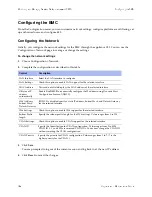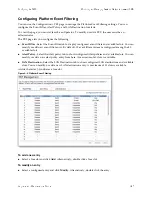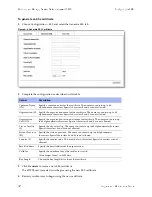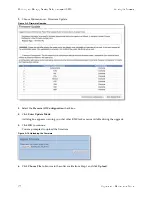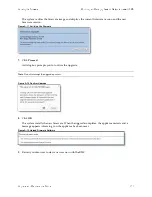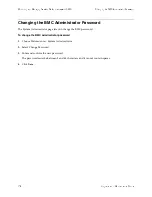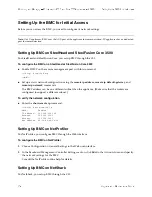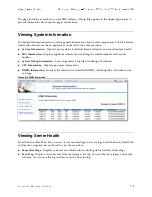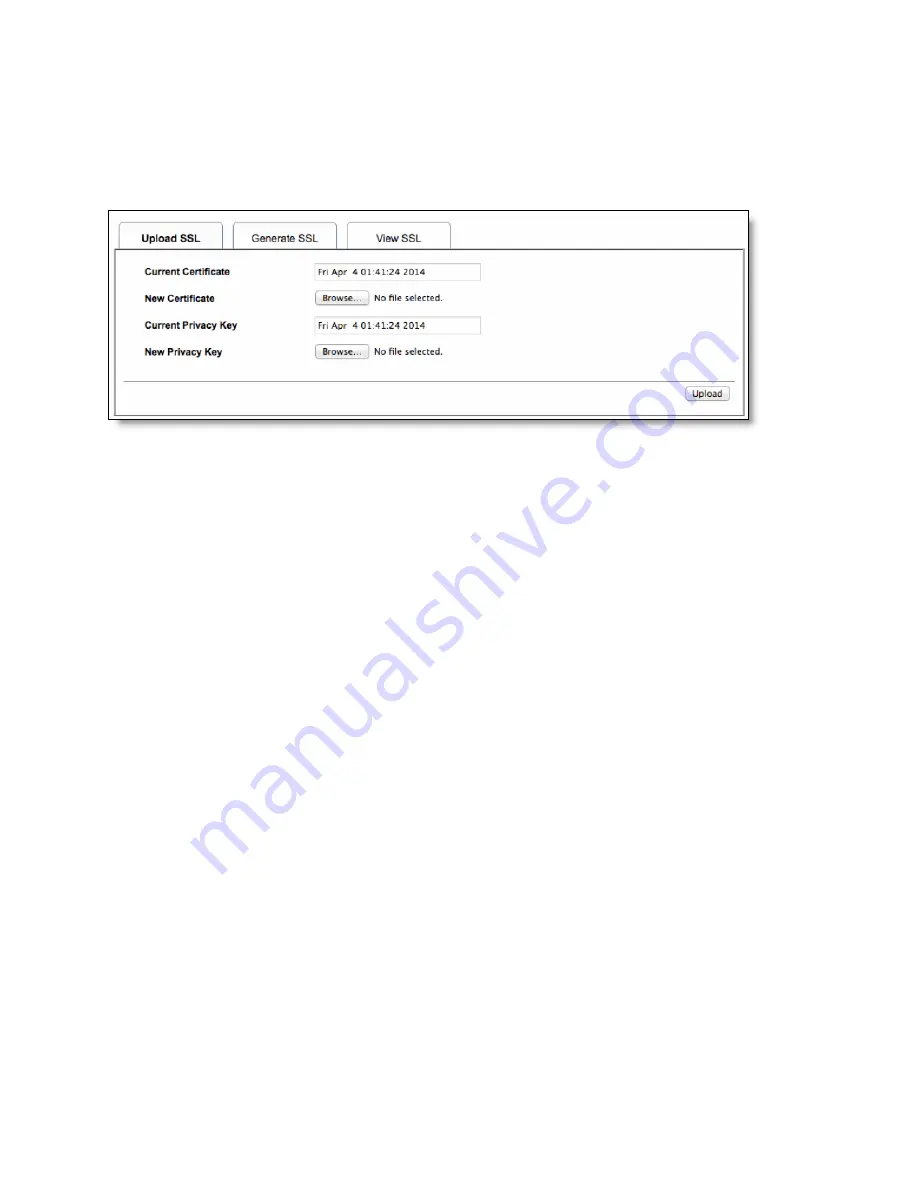
Upgrade and Maintenance Guide
127
Configuring the BMC
Monitoring and Managing Desktop CX Appliances with BMC
To upload a certificate and private key
1.
Choose Configuration > SSL and select the Upload SSL tab.
The Current Certificate and Current Privacy Key appear with the date and time of the upload.
Figure A-7. Upload SSL Certificate
2.
Click
Browse
and navigate to the certificate and privacy key file.
The file needs to be a PEM file.
3.
Click
Upload
to transfer the SSL certificate and privacy key to the BMC.
Once uploaded, the HTTPS service restarts and begins using the uploaded SSL certificate.
4.
Restart your browser to begin using the new certificate.
You can view the certificate details in the View SSL tab.
If this is a self-signed certificate, you need to add the certificate to the trusted list of certificates for your
browser.