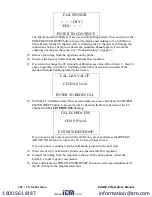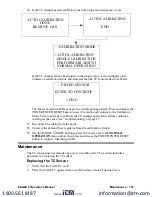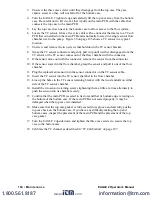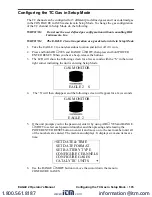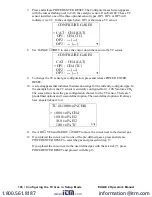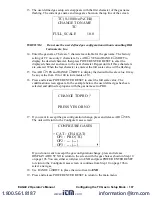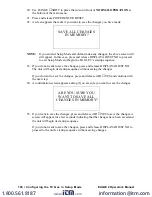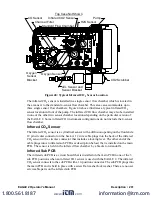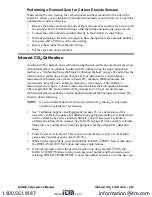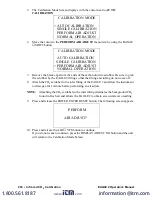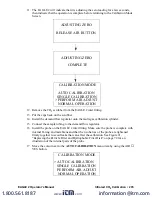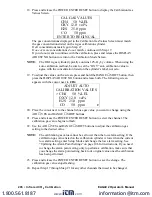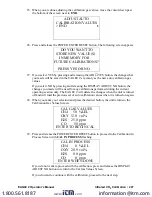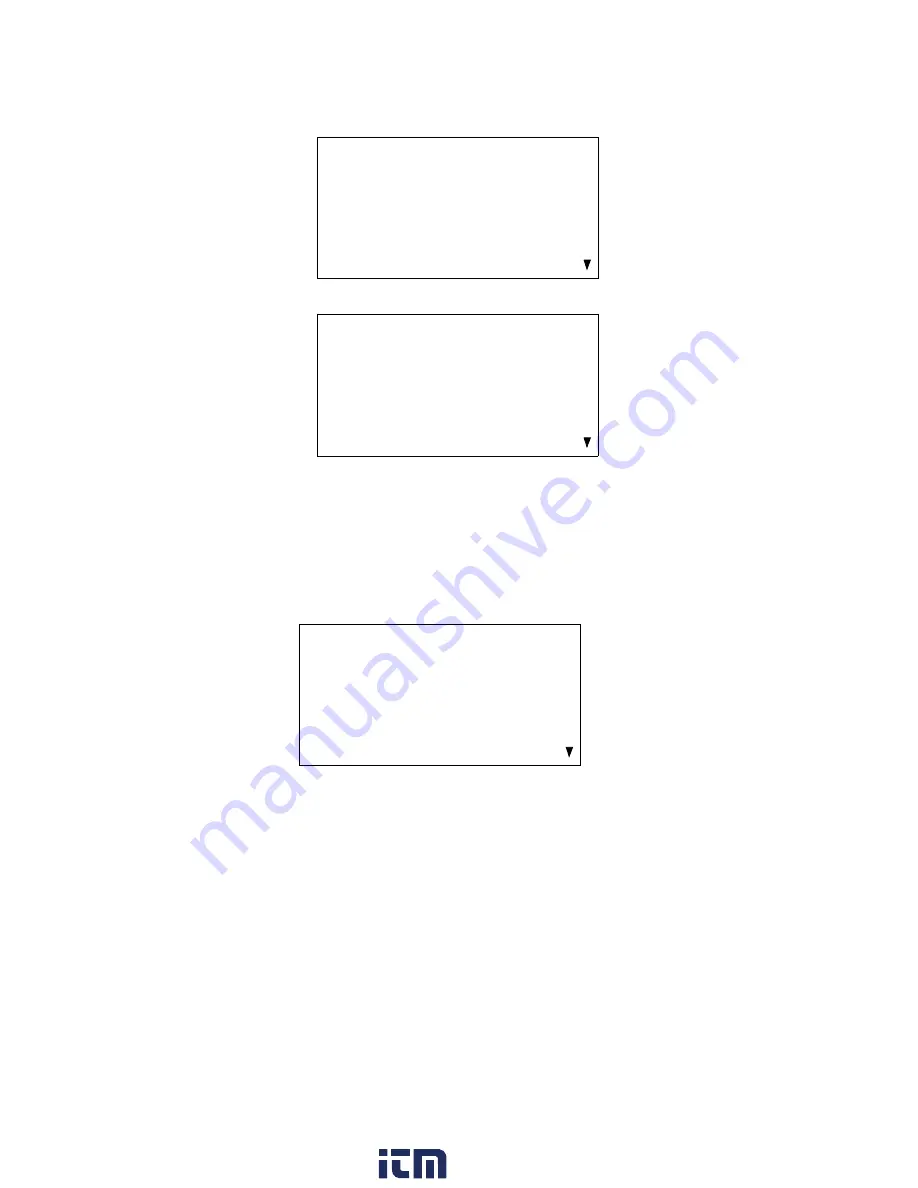
196 • Configuring the TC Gas in Setup Mode
EAGLE 2 Operator’s Manual
7. Press and release POWER ENTER RESET. The Configure Gases Screen appears
with the cursor flashing next to CAT, the catalytic sensor. If an EAGLE 2 has a TC
sensor installed, one of the three optional sensor types, OP1, OP2, or OP3 will
indicate it is a TC. In the example below, OP1 is shown as a TC sensor.
8. Use RANGE
▼
SHIFT to move the cursor down the menu to the TC sensor.
9. To change the TC sensor gas configuration, press and release POWER ENTER
RESET.
10. A screen appears that indicates the detection range for the currently configured gas. In
the example below, the TC sensor is currently configured for 0 - 100 %volume CH
4
.
The screen also shows the gas configuration choices for the TC sensor. There are 3
pre-defined options and 1 user-defined option. The user-defined option will always
have an asterisk next to it.
11. Use AIR
▲
YES and RANGE
▼
SHIFT to move the cursor next to the desired gas.
12. If you placed the cursor next to one of the pre-defined gases, press and release
POWER ENTER RESET to select the gas and proceed to Step 17.
If you placed the cursor next to the user defined gas with the asterisk (*), press
POWER ENTER RESET and proceed with Step 13.
CONFIGURE GASES
> CAT : CH4 (CAT)
OP1 : CH4 (TC)
OP2 : --- (---)
OP3 : --- (---)
CONFIGURE GASES
CAT : CH4 (CAT)
> OP1 : CH4 (TC)
OP2 : --- (---)
OP3 : --- (---)
TC (0-100.0vol%CH4)
> 100.0 vol% CH4
100.0 vol% H2
10.0 vol% H2
10.0 vol% TC *
www.
.com
information@itm.com
1.800.561.8187