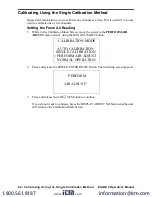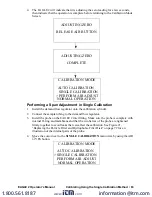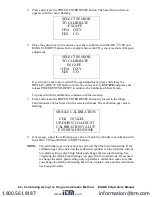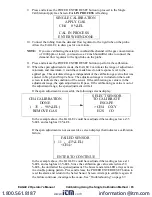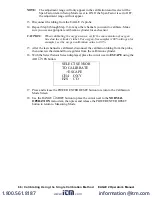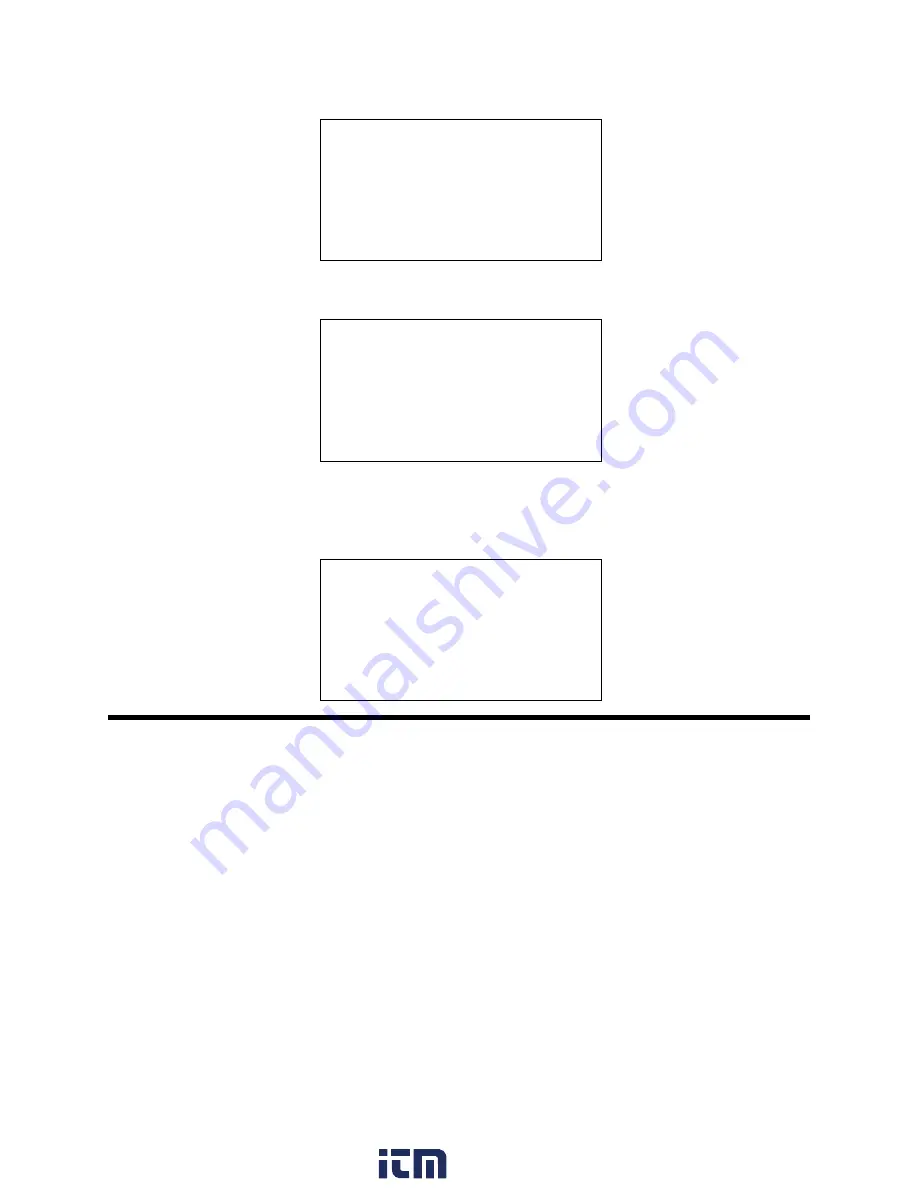
52 • Data Logging
EAGLE 2 Operator’s Manual
3. If you want to clear the data logger memory, press and release the AIR
▲
YES button.
The following screen appears asking you to reconfirm that you want to clear the data
logger memory.
4. If you want to clear the data logger memory, press and release the AIR
▲
YES button.
The unit will display the following screen as it clears the data.
5. The periods below “PLEASE WAIT” will disappear one at a time from right to left as
the data is cleared. When the last period disappears, the unit is finished clearing the
data and will display the following screen for a few seconds, then return to Measuring
Mode.
Data Logging
NOTE:
The EAGLE 2 only logs data while in Normal Mode. If the EAGLE 2 is used in
Leak Check Mode or Bar Hole Mode, no downloadable data will be logged
while it is in either of these two modes.
The EAGLE 2 features the ability to log data to its internal memory and download it to a
computer via the infrared communications port on the front of the unit. It logs gas readings
during normal operation, alarm data, and calibration data.
To utilize the EAGLE 2’s downloading capability, you will need the Eagle 2 Data Logger
Management Program and a computer with an infrared port or a USB port that runs one of
the following operating systems: Windows 7, Windows 8, or Windows 10. If your
computer has an infrared port, then no additional accessories are needed to download data
from the EAGLE 2. If your computer does not have an infrared port but does have a USB
port, a USB/IrDA adapter cable can be used to download data from the EAGLE 2 using
the USB port.
LOG MEMORY
ARE YOU SURE YOU
WANT TO PERMANENTLY
ERASE DATA FROM
MEMORY?
PLEASE WAIT
.......
CLEARED
www.
.com
information@itm.com
1.800.561.8187