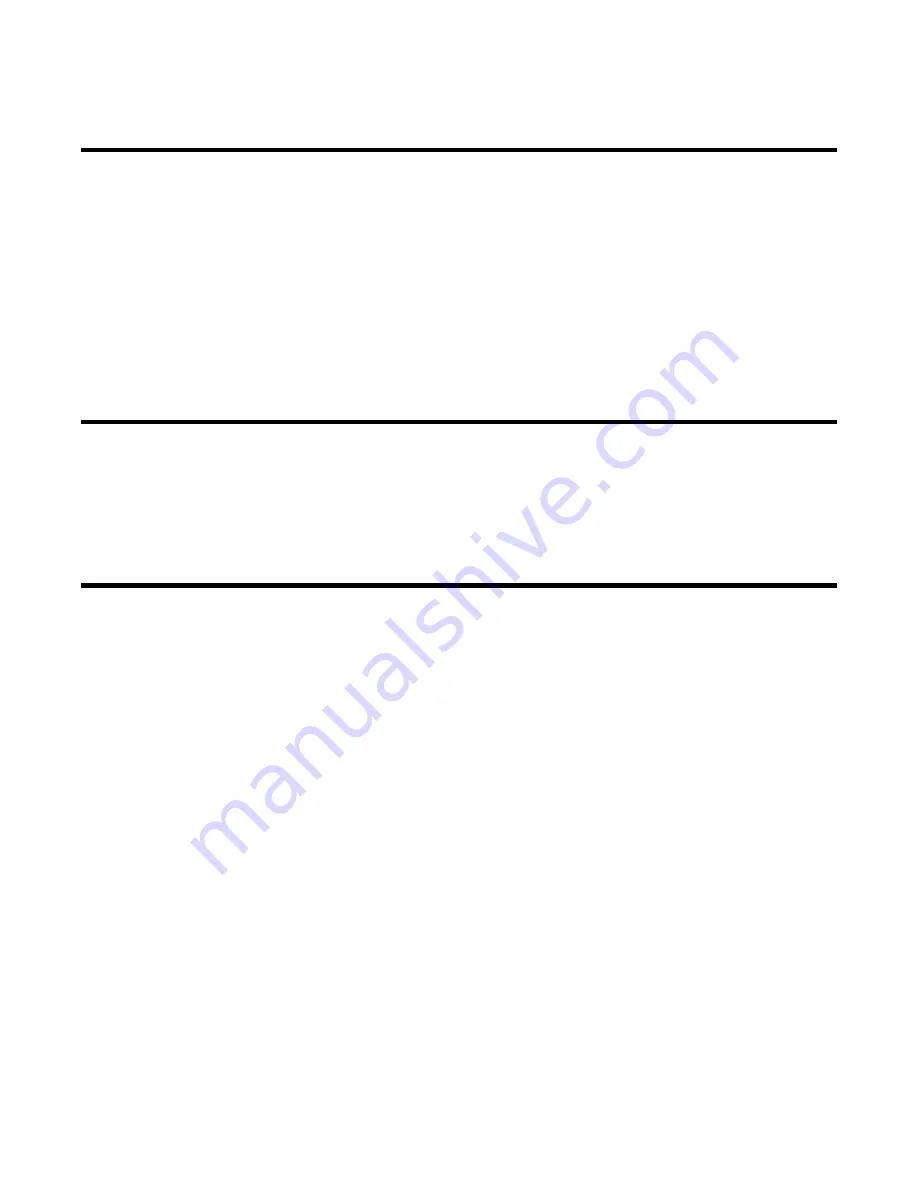
GX-3R Pro Operator’s Manual
Appendix A: RK Link Phone App
•
138
Appendix A: RK Link Phone App
Installing the App
1. Download and install the “RK Link” app from the App Store (for iOS) or Google Play (for
Android).
2. Launch the RK Link app.
3. Allow access to device location.
4. Allow access to contacts.
5. Allow access to photos, media, and files.
Important Setup Notes
1. Make sure no other Bluetooth devices are connected to your phone.
2. Make sure the phone’s location services are turned on. If they’re not, the coordinates in the
alert emails/text messages will be blank.
Pairing a GX-3R Pro
Multiple instruments cannot be paired with the same phone. Similarly, one instrument cannot be
paired with multiple phones.
If a paired GX-3R Pro is turned off, it must be paired with the app again when it is turned back on.
If the app is closed while a GX-3R Pro is paired, the GX-3R Pro must be paired with the app
again when the app is reopened.
1. Open the RK Link app.
2. Be sure your GX-3R Pro is turned on.
3. Be sure the GX-3R Pro’s Bluetooth is turned on in the Display Mode.
If
BLE Auto Shut Off When Idle
, accessible in the Datalogging or SDM-3R Program, is
selected
(factory setting) and if the GX-3R Pro does not pair to a phone in the first 5
minutes after startup, the GX-3R Pro’s Bluetooth gets shut off to conserve battery life. If
you are having trouble pairing your GX-3R Pro, the Bluetooth may have timed out.
If
BLE Auto Shut Off When Idle
, accessible in the Datalogging or SDM-3R Program, is
deselected
and if the GX-3R Pro does not pair to a phone, the GX-3R Pro’s Bluetooth stays
on indefinitely.
















































