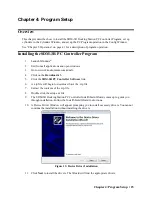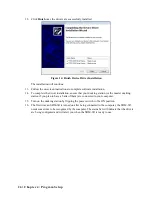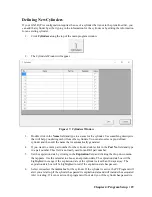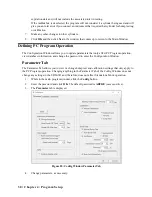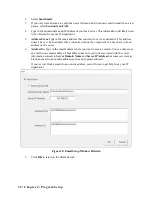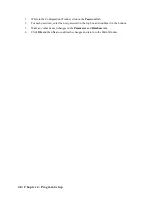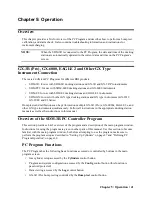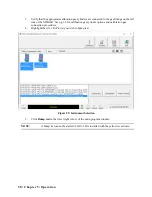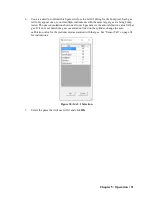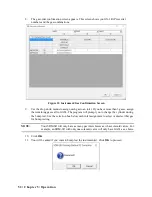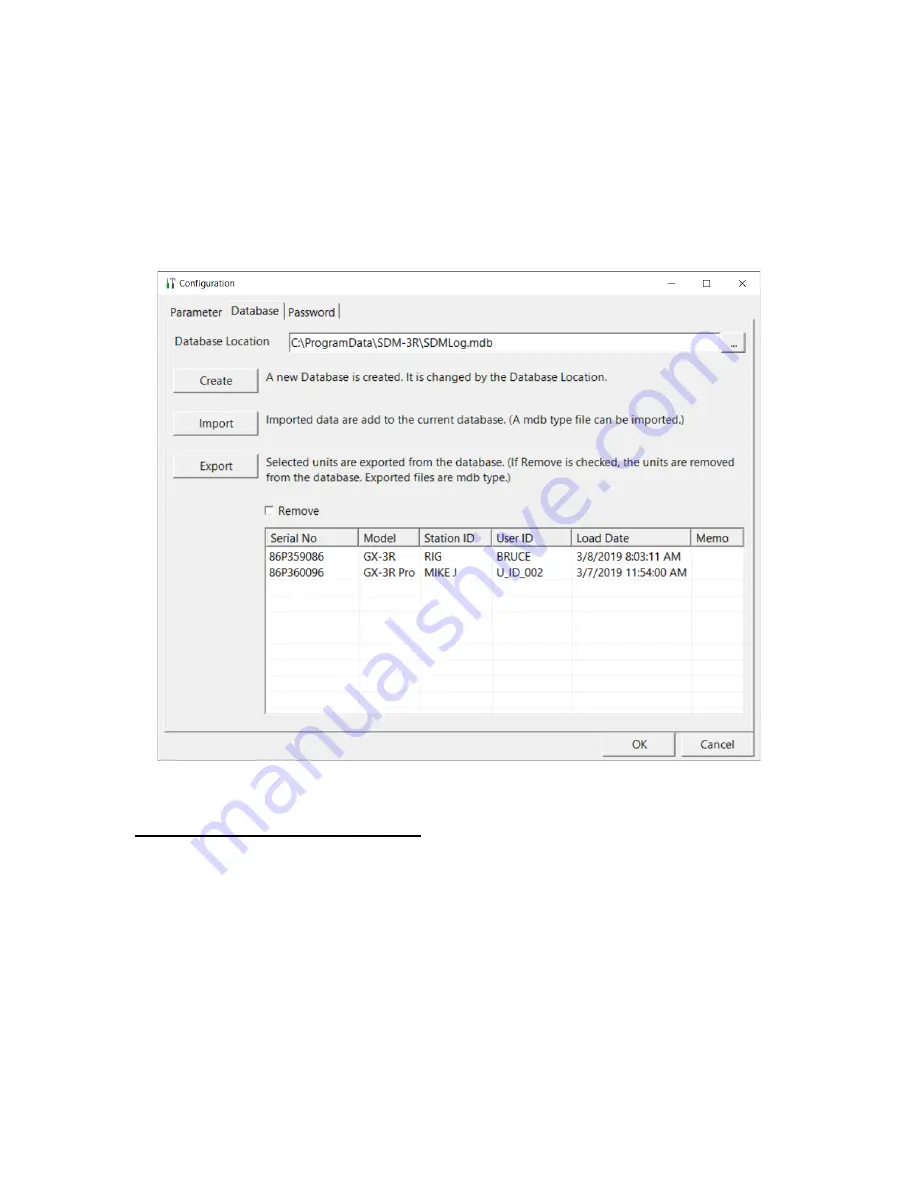
Chapter 4: Program Setup • 37
Database Tab
The
Database
tab allows you to:
•
view or change the database location
•
create a brand new database
•
import data from another database
•
export saved data
Figure 21: Config Window Database Tab
Changing the Database Location
1.
While in the main program window, click the
Config
button.
2.
Enter the password and click
OK
. The default password is
ABCDE
(case sensitive).
3.
Click the
Database
tab.
4.
The default database location is displayed at the top of the
Database
tab. The default database
file name is SDMLog.mdb.
5.
Click the button to the right of the current location. It has three dots on it.
6.
Navigate to a new location where a database exists, click on the database to select it, and click
Open
. The new database location will be displayed in the
Database Location
field.
7.
Click
OK
in the lower right corner of the screen and
Yes
in the window that appears.