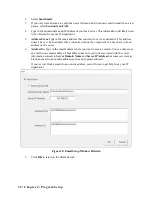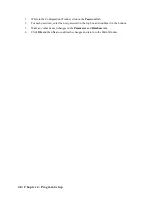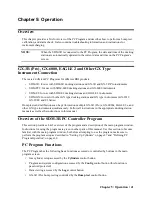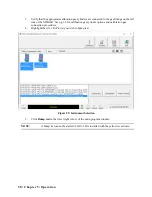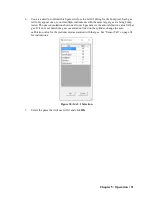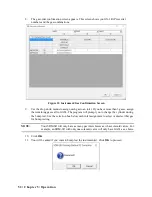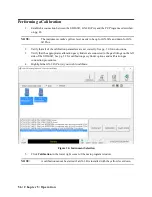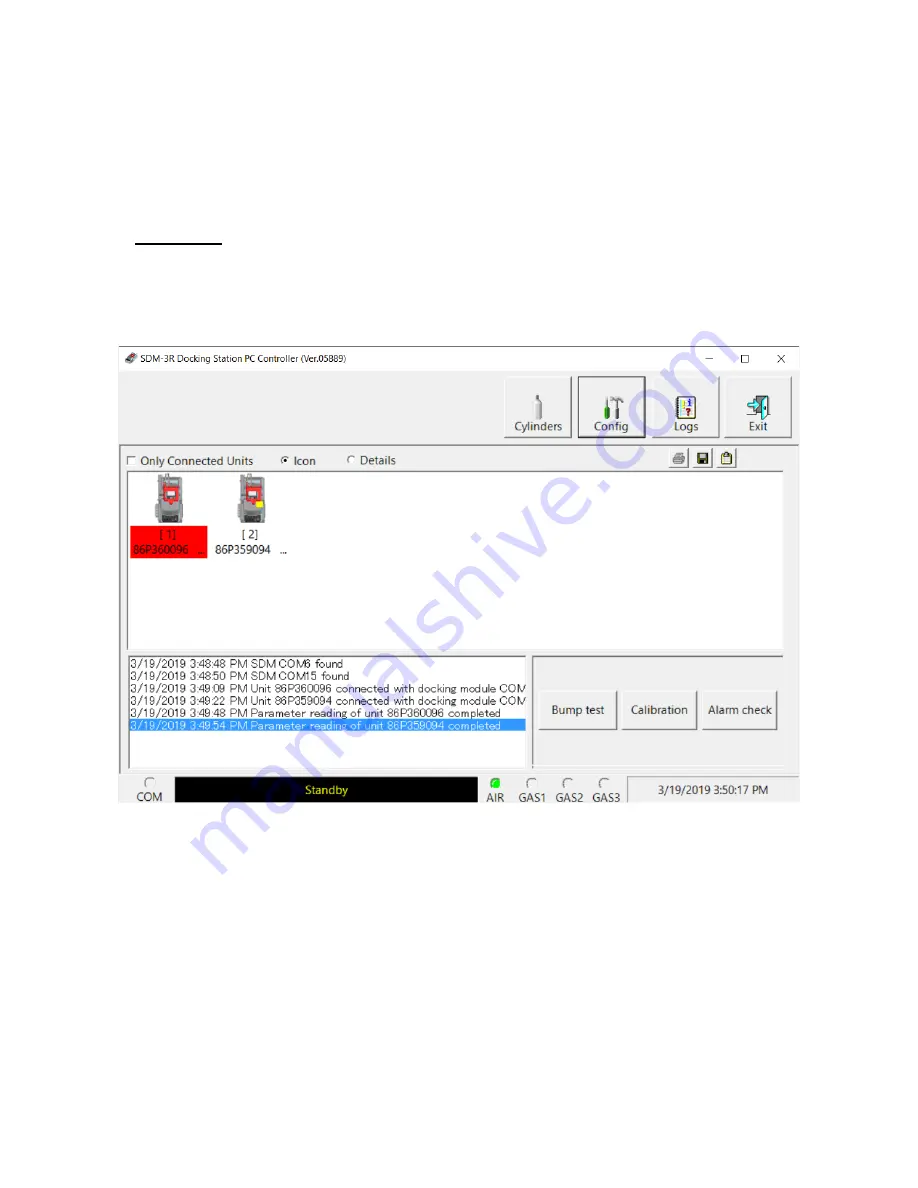
46 • Chapter 5: Operation
Icon View vs. Details View
GX-3R (Pro)s that are currently connected or have been previously connected can be viewed in either
Icon View or Details View. Choose Icon or Details View by clicking the
Icon
or
Details
radio button
below the control buttons.
Icon View
Icon View allows you to view connected GX-3R (Pro)s and previously connected GX-3R (Pro)s in an
icon configuration. Connected GX-3R (Pro)s are shown as a GX-3R (Pro) inserted in an SDM-3R
icon. Previously connected GX-3R (Pro)s are shown as GX-3R (Pro) icons. Right clicking a GX-3R
(Pro) causes the Instrument Function Menu to appear.
Figure 26: Main Program Window, Icon View