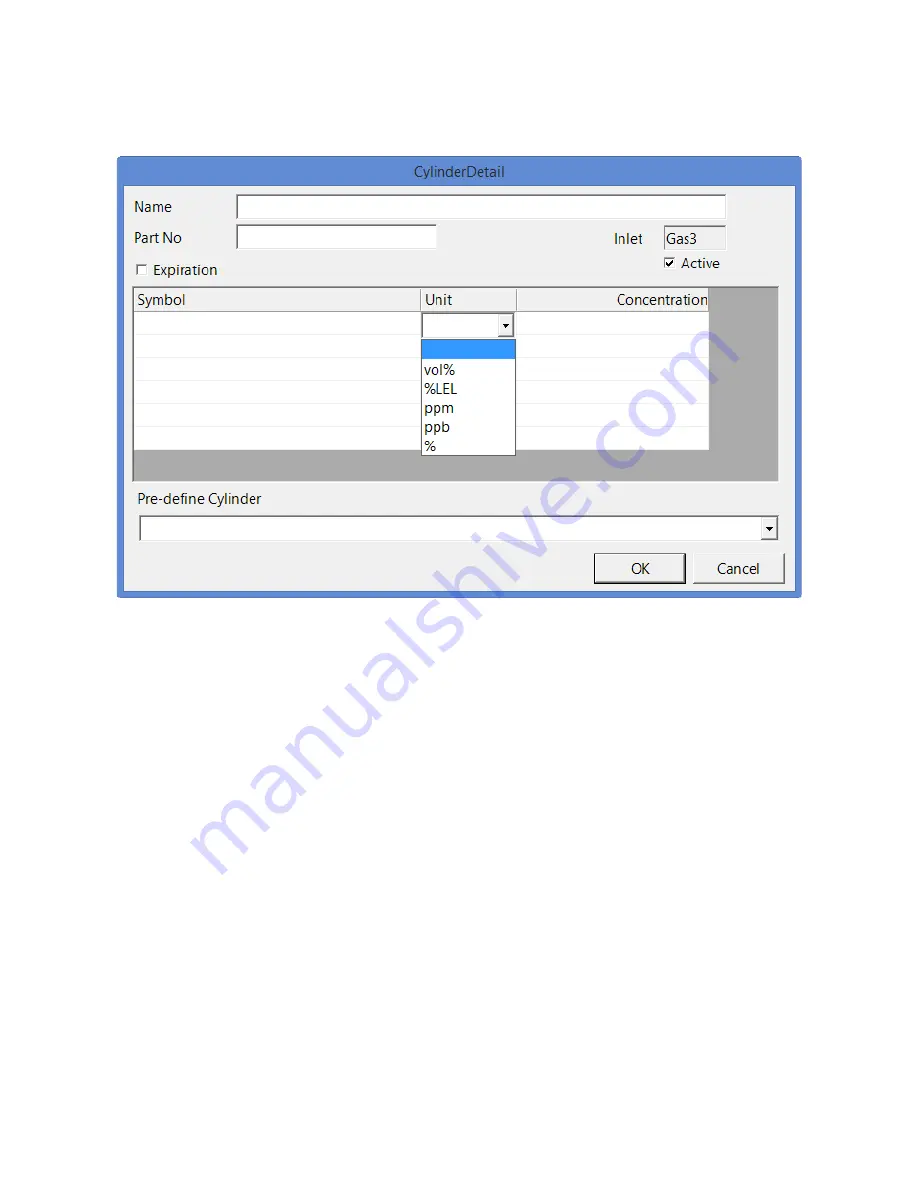
Setting Detailed Operational Parameters Using the SDM-PC2 Docking Station PC
8. Enter the units for cylinder component by clicking in the
Unit
field, clicking the
drop down arrow, and selecting units from the list.
Figure 39: Unit List
9. Enter the gas concentration for each cylinder component by clicking in the
Concentration
field and typing in the characters.
10. Set the expiration date by clicking the drop down menu arrow and selecting a
date from the calendar that appears. If the number of days left before the
cylinder expires is less than the time defined in the
Cylinder Expiration
Notice
parameter in the SDM Configuration Window, the line in the Cylinders
Window that corresponds to this cylinder will turn orange. The line in the
Cylinders Window that corresponds to this cylinder will turn red if the expiration
date has passed.
11. Select or deselect the
Active
box for each cylinder. If the cylinder is active, the
PC Controller Program will alert you at start up if the cylinder has passed its
expiration date and will include the associated inlet in testing. If it is not active,
the program will not alert you if the cylinder has passed its expiration date and
will not include the associated inlet in testing.
If the
Active
box is deselected, the program will not consider it a cylinder being
used and will give you an inlet error if you connect an instrument that requires
that cylinder for bump testing or calibration.
12. To return to the Cylinders Window and save your changes, click
OK
in the
















































