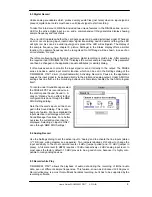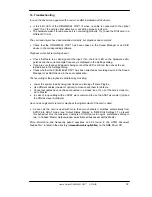User's Guide
DIGI96/8 PST © RME
8
8.3 Digital Record
Unlike analog soundcards which produce empty audio files (just noise) when no input signal is
present, digital in/out cards must have a valid input signal to start recording.
To take this into account, RME has included two unique features in the DIGI96 series: an error
LED for the active digital input in use, and a comprehensive I/O signal status display showing
sample frequency and lock status.
The error LED indicates whether the card gets power and a valid digital input signal. Whenever
an error occurs (wrong input, invalid data, signal transmitting device delivers nothing) the LED
will light red. As soon as a valid input signal is present the LED will extinguish. The display of
the sample frequency (see chapter 9, picture Settings) in the Status display offers a similar
function. If no sample frequency can be recognized ‘Out Of Range’ will be shown, in case of an
error detection ‘No Lock’.
Therefore configuring the software to perform a digital recording is child´s play. After selecting
the required input
DIGI96/8 PST
displays the current sample frequency. This parameter
can then be changed in the application’s audio attributes (or similar) dialog.
It often makes sense to monitor the input signal or send it directly to the output. The DIGI96
series includes a useful input monitor function, which can be set in the Settings dialog of the
DIGI96/8 PST
driver (
Output/Automatic
). Activating Record or Pause in the application
causes the input signal to be passed directly to the digital and analog output. Under ASIO this
settings has no effect, as the monitoring behaviour is completely handled by the ASIO program
itself.
To record under Sound Manager select
the DIGI96/8 PST as record device in
the control panel Sound, Sound In. A
click on 'Options' has no effect, further
configuration is done through the RME
DIGI Settings dialog.
Note that the card's input can't be chan-
ged in this Sound dialog. This is not a
bug but a feature. We have disabled the
input selection in all dialogs which call
Sound Manager functions. For a better
overview the currently active input is
displayed. Selecting an input is ONLY
done through 'RME DIGI Settings'.
8.4 Analog Record
Use the Settings dialog to set the active input to 'Analog' and to activate the line inputs (stereo
¼" TRS jack, wiring diagram see appendix). Two jumpers labelled J2/J3 allow to change the
input sensitivity to the most common 4 dBu (jumper pulled) and -10 dBV (jumper in
place). A full scale level (0 dBFS) re19 dBu respec2 dBV analog input level. In
most cases the factory default -10 dBV proves to be a good choice, because it is highly com-
patible to many analog devices.
8.5 Record while Play
DIGI96/8 PST
allows the playback of audio data during the recording of further audio
data, even at different sample frequencies. This feature, known as
Enhanced Full Duplex
or
Record while play
, is a must for multitrack harddisk recording, but it has to be supported by the
recording software.