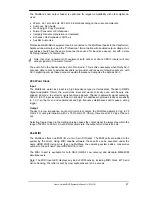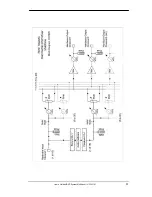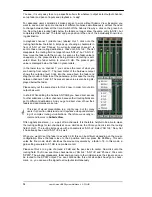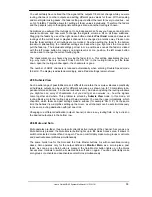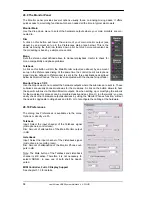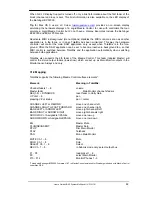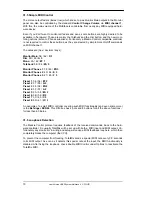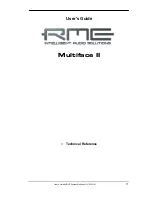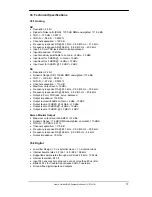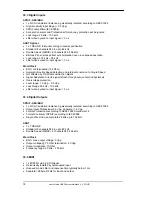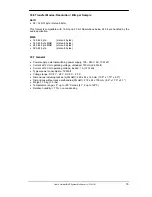60
User's Guide HDSP System Multiface II
© RME
28.12 Hotkeys
In many situations TotalMix can be controlled quickly and comfortably by the keyboard, making
the mixer setup considerably easier and faster. The
Shift
-key for the fine mode for faders and
panpots has already been mentioned. The
Ctrl
-key can do far more than changing the routing
pairwise:
•
Clicking anywhere into the fader area with the Ctrl-key pressed, sets the fader to 0 dB.
•
Clicking anywhere into the pan area with the Ctrl-key pressed, sets the panorama to <C>
meaning Center.
•
Clicking a preset button while holding down Ctrl, the original factory preset will be loaded.
•
Using Ctrl and any number between 1 and 8 (not on the numeric keypad!) will load the cor-
responding factory default preset. Alt plus number loads the user preset.
•
Using multiple Multifaces, clicking the button
Unit 2
while holding down Ctrl opens a second
TotalMix window for the second HDSP system, instead of replacing the window contents.
The faders can also be moved pairwise, corresponding to the stereo-routing settings. This is
achieved by pressing the
Alt
-key and is especially comfortable when setting the SPDIF and
Phones output level. Even the panoramas can be operated with Alt, from stereo through mono
to inversed channels, and also the Mute and Solo buttons (ganged or inversed switching!).
At the same time, TotalMix also supports combinations of these keys. If you press
Ctrl
and
Alt
at the same time, clicking with the mouse makes the faders jump to 0 dB pairwise, and they
can be set pairwise by
Shift-Alt
in fine mode.
Also very useful: the faders have two mouse areas. The first area is the fader button, which can
be grabbed at any place without changing the current position. This avoids unwanted changes
when clicking onto it. The second area is the whole fader setting area. Clicking into this area
makes the fader jump to the mouse at once. If for instance you want to set several faders to
m.a., it is sufficient to click onto the lower end of the fader path. Which happens pairwise with
the Alt-key pressed.
Using the hotkeys
I
,
O
and
P
the complete row of Input, Playback and Output channels each
can be toggled between visible and invisible. Hotkey
S
switches Submix view on/off. Those
four hotkeys have the same functionality as the buttons in the
View
section of the Quick Ac-
cess Panel. The Level Meter Setup dialog can be opened via
F2
(as in DIGICheck). The dialog
box Preferences is opened via
F3
.
Hotkey
M
toggles Mute Master on/off (and with this performs a global mute on/off). Hotkey
X
toggles the Matrix view on/off (see chapter 29), hotkey
T
the mixer view. Hotkey
L
links all
faders as stereo pairs.
Further hotkeys are available to control the configuration of the Level Meter (see chapter
28.14):
Key
4
or
6
: Display range 40 or 60 dB
Key
E
or
R
: Numerical display showing Peak or RMS
Key
0
or
3
: RMS display absolute or relative to 0 dBFS
Summary of Contents for Hammerfall Multiface II
Page 5: ...User s Guide HDSP System Multiface II RME 5 User s Guide Multiface II General...
Page 14: ...14 User s Guide HDSP System Multiface II RME...
Page 51: ...User s Guide HDSP System Multiface II RME 51...
Page 71: ...User s Guide HDSP System Multiface II RME 71 User s Guide Multiface II Technical Reference...
Page 80: ...80 User s Guide HDSP System Multiface II RME 35 Diagrams 35 1 Block Diagram Multiface II...