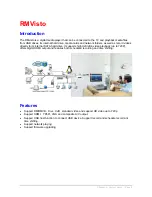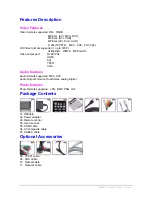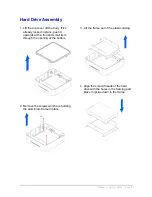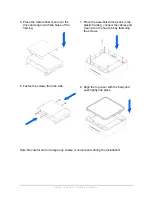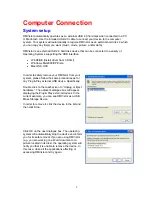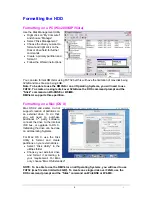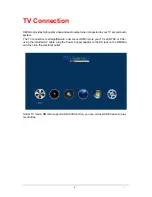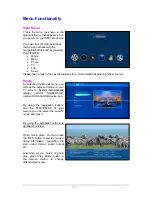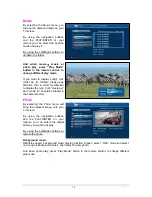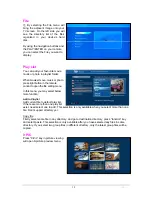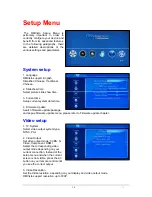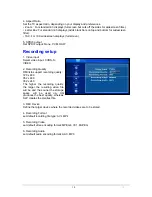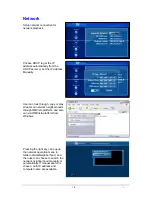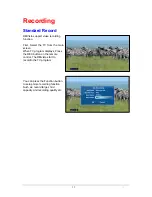Computer Connection
System setup
RMVistor automatically operates as an external USB 2.0 hard disk when connected to a PC
or Macintosh. Use the included USB 2.0 cable to connect your device to the computer
system. Your system will automatically recognize RMVistor as an external hard disk in which
you can copy any file(s) you want (music, movie, picture, and/or data).
RMVistor is an external USB 2.0 hard disk device that can be connected to a variety of
Operating Systems supporting the USB interface:
•
Win98/SE (Install driver from CD first)
•
Windows Me/2000/XP/Vista
•
Mac
OS9,
OSX
In order to safely remove your RMVistor from your
system, please follow the same procedures as for
any Plug & Play external USB device. Specifically:
Double click on the taskbar icon to “Unplug or Eject
hardware”. The adjacent dialogue box will appear,
displaying the Plug & Play external devices. In the
current example, you can see RMVistor as a USB
Mass Storage Device.
In order to remove it, click the device in the list and
then click Stop.
Click OK on the next dialogue box. The operating
system will automatically stop the device and inform
you for its safe removal. If you are using RMVistor
(e.g. you are working on a Word document or a
picture located in its disk), the operating system will
notify you that it is unable to remove the device. In
this case, close all the applications affecting or
accessing RMVistor and try again.
7