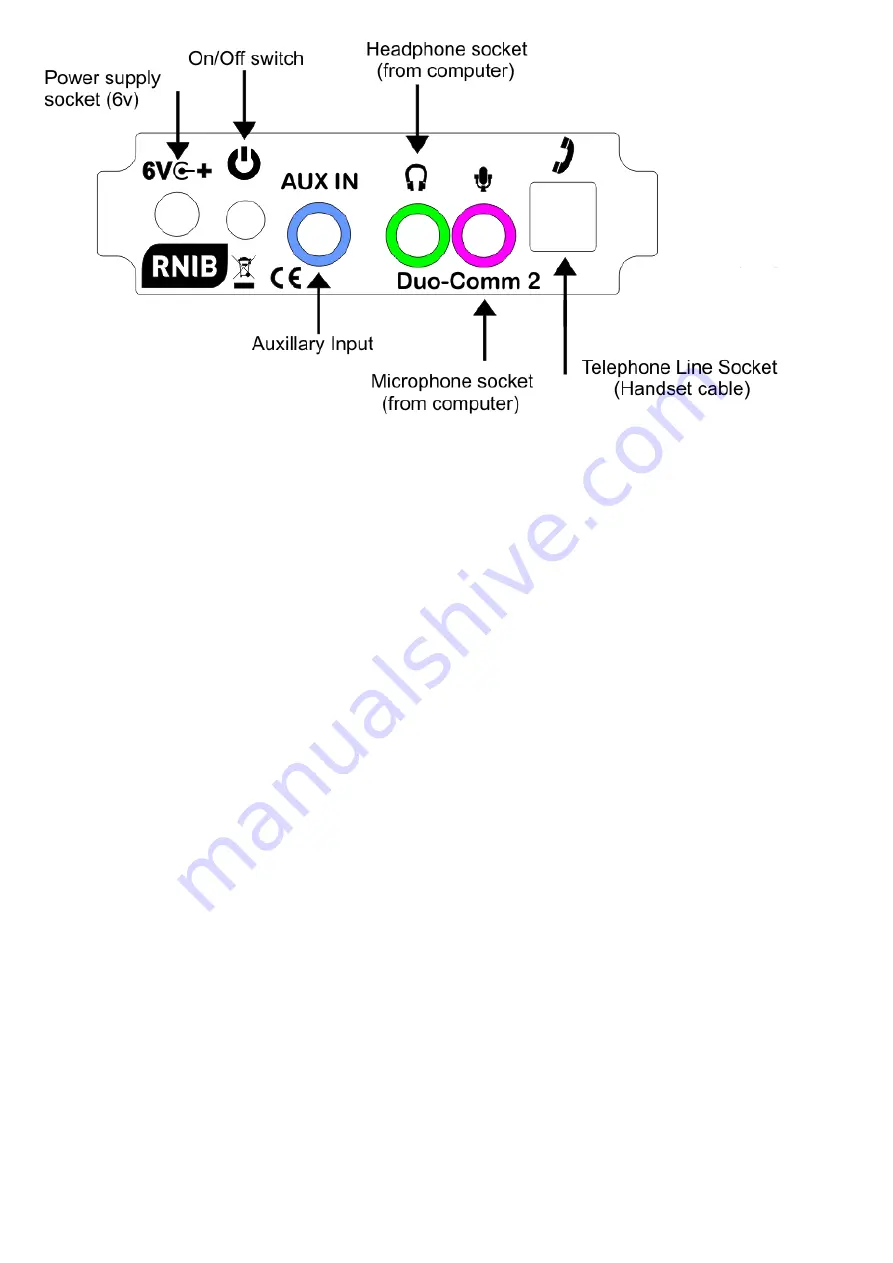
5
Getting started
Plug the cables supplied plus the cables from your telephone into the
sockets on the Duo-Comm 2 rear facia panel in the following order.
Plug the Power adaptor cable into the Duo-Comm 2 power socket (marked
with "6v" and centre positive icon). This is the first socket on the left hand
side of the rear facia panel.
Plug the headphone cable into the Duo-Comm 2 headphone socket
(marked with a headphone icon and outlined in green). Connect the other
end of this cable to your computers headphone socket, which is usually a
green coded socket.
Plug the microphone connector (Pink) into the Duo-Comm 2 Microphone
socket (marked with a microphone icon and outlined in pink). Connect the
other end of this cable to your computers microphone socket, which is
usually a pink coded socket.
Plug the phone line cable (coiled) into the Duo-Comm 2 telephone line
connector socket and connect the other end to your phone's original
handset socket. This is the square, protruding socket at the far right of the
rear facia panel.
If required plug the auxiliary cable (shortest cable) into the Duo-Comm 2
auxiliary input socket (outlined in blue). This is marked with
the words “Aux
In”. Connect the other end of the cable to your external devices headphone



























