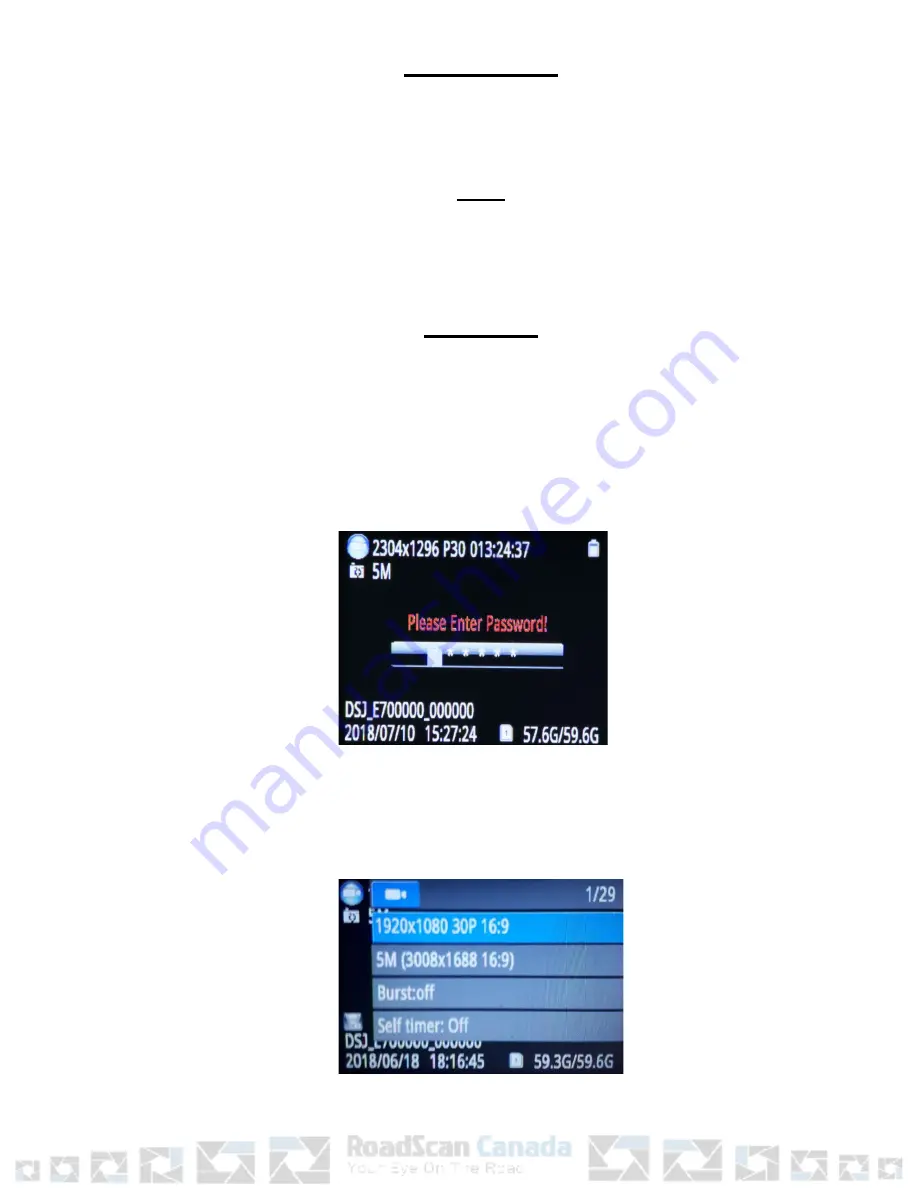
One Key Playback
Press and hold the M button for 2 seconds to jump to the most recent recorded media
file (video, photo, or audio).
Reset
Press the reset button to reset the camera when the camera is working abnormally.
PLEASE DO NOT
press this bu on unless the camera is working abnormally.
Menu Access
Press the M button (bo om bu on located on the right side of the device from the
camera screen) to access the bu on.
To access the menu, a ‘please enter password!’ prompt will be displayed. The default
password is ‘0’ – 6 mes, which is just pressing OK button - 6 mes. Use the Scroll Up
and Down buttons to scroll through other password entry op ons and Press OK button
to select password entries.
Figure 1
If you make a mistake when entering password , hold the Scroll Up button to move
back one entry and hold Scroll Down button to move forward one entry. The screen
below should appear a er password is correctly entered:
Figure 2
Page 7
Summary of Contents for PBC3
Page 1: ...RoadScan Canada PBC3 USER INSTRUCTION MANUAL ...
Page 3: ...Page 2 ...
Page 5: ...Page 4 ...
































