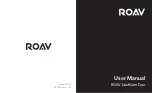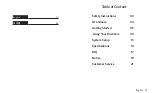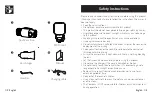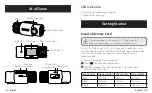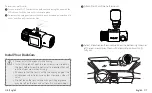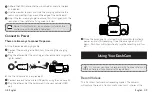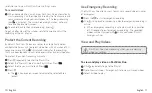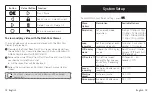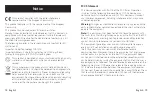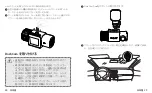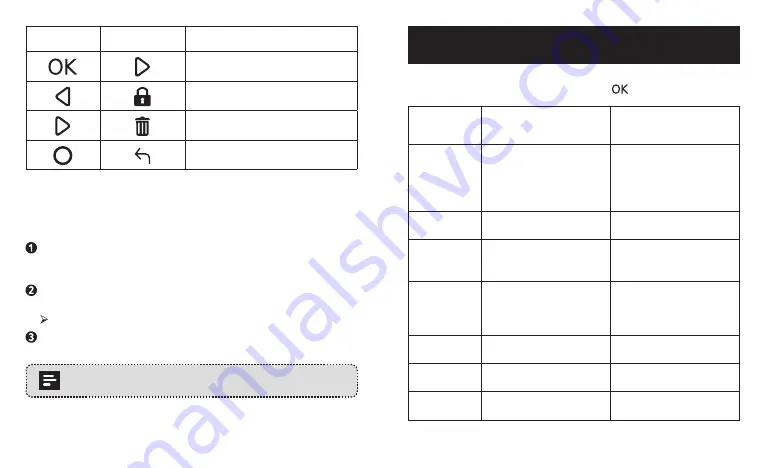
12 English
English 13
Button
Virtual Button Function
Play / Pause
Lock Current / Unlock Current
Delete Current / Delete All
Return to previous menu
To view and play video with the DashCam Viewer
The saved videos can be viewed and played with the DashCam
Viewer (not provided).
Download the Anker Roav DashCam Viewer video player from
the website: https://www.dropbox.com/sh/4v5nmnl5hu5m4fi/
AABDuOxwkiIaohwOpQJ9DrFXa?dl=0
Remove the microSD card from DashCam Duo and insert it into
your device’s microSD card slot.
All the saved files will be displayed.
Follow the instructions on DashCam Viewer’s manual to play
videos.
DashCam Viewer runs on Windows and Mac-based
computers.
System Setup
To adjust DashCam Duo’s settings, press
.
Menu
Options
Description
Available Options
Resolution
Set a desired video
resolution.
1080p + 1080p @30fps
/ 1080p + 720p @30fps
/ 720p + 1080p @30fps
/ 720p + 720p @30fps
Loop
recording
Set the duration of each
recording video clip.
1 minute / 3 minutes / 5
minutes / 10 minutes
LCD display
mode
Choose the LCD display
source.
Front Camera / Interior
Camera / PIP Front Full /
PIP Behind Full
LCD auto off
Turn off the screen
backlight after a period
of inactivity. Recording
continues.
30 Seconds / 60
Seconds / Off
Sound
recording
Enable or disable sound
recording.
On / Off
Machine
sound
Mute or unmute.
On / Off
Voice prompt
Enable or disable voice
prompt.
On / Off
Summary of Contents for DashCam Duo
Page 1: ...User Manual ROAV DashCam Duo Model R2130 5100500xxxx V01...
Page 13: ...23 25 26 27 DashCam 31 35 38 FAQ 39...
Page 14: ...24 25 DashCam Duo 3M...
Page 16: ...28 29 microSD LCD microSD TF DashCam DashCam Duo b a...
Page 17: ...30 31 3M DashCam 2 A DashCam Duo B Micro USB OBD DashCam DashCam DashCam DashCam DashCam Duo...
Page 18: ...32 33 DashCam Duo DashCam Duo 30 DashCam Duo 30 DashCam Duo DashCam Duo...