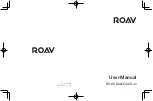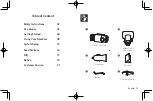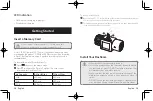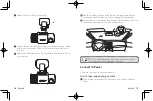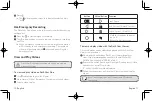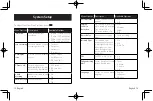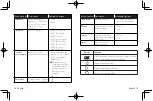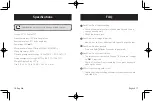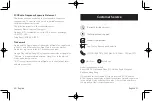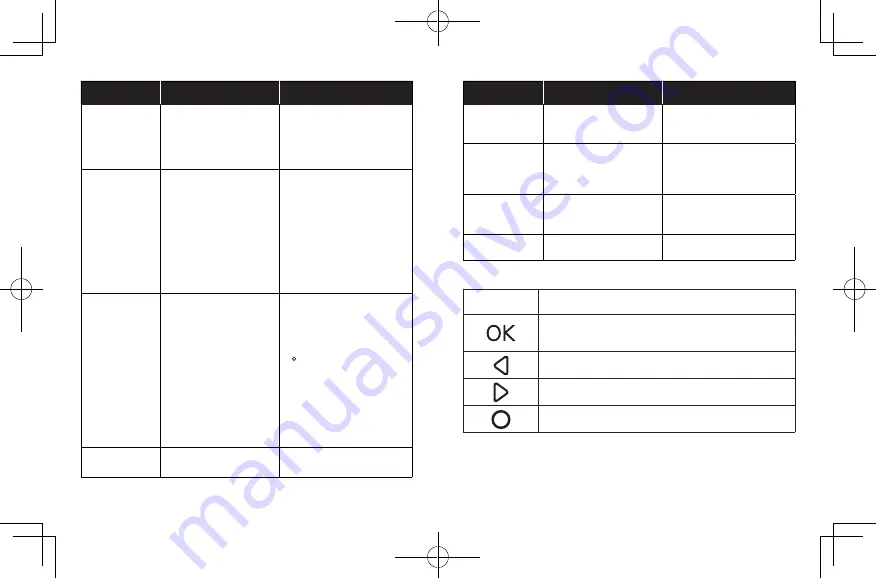
14 English
English 15
Menu Options Description
Available Options
Frequency
Match the video
frequency of DashCam
Duo with the electrical
frequency of your
location.
•
50Hz
•
60Hz
Time zone
Set the time zone.
•
GMT-5 New York
•
GMT-6 Chicago
•
GMT-7 Denver
•
GMT-8 Los Angeles
•
GMT-9 Anchorage
•
GMT-10 Honolulu
•
GMT+9 Tokyo
•
GMT+8 Beijing
Constant
power supply
Enable or disable
constant power supply.
•
Yes, powered by an
always-on car charger.
•
Yes, powered by a
hardwire kit.
A prompt shows
“Parking surveillance
is enabled and will
activate 5 minutes
after the car has
stopped."
•
No
Watermark
Display or hide the date
and time on recordings.
•
On
•
Off
Menu Options Description
Available Options
Time setup
Set date and time.
•
To adjust the value,
press for next option,
press to save
Default
Reset all options to the
default settings.
•
Cancel
•
OK
Format
Format the memory
card and all the data will
be deleted.
•
Cancel
•
OK
About
Check the current
version number.
Button
Function
Click repeatedly to enter the menu setup; Click to
select a setting and confirm selection.
Toggle the next setting.
Toggle the previous setting.
Return to recording mode