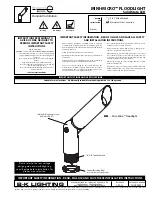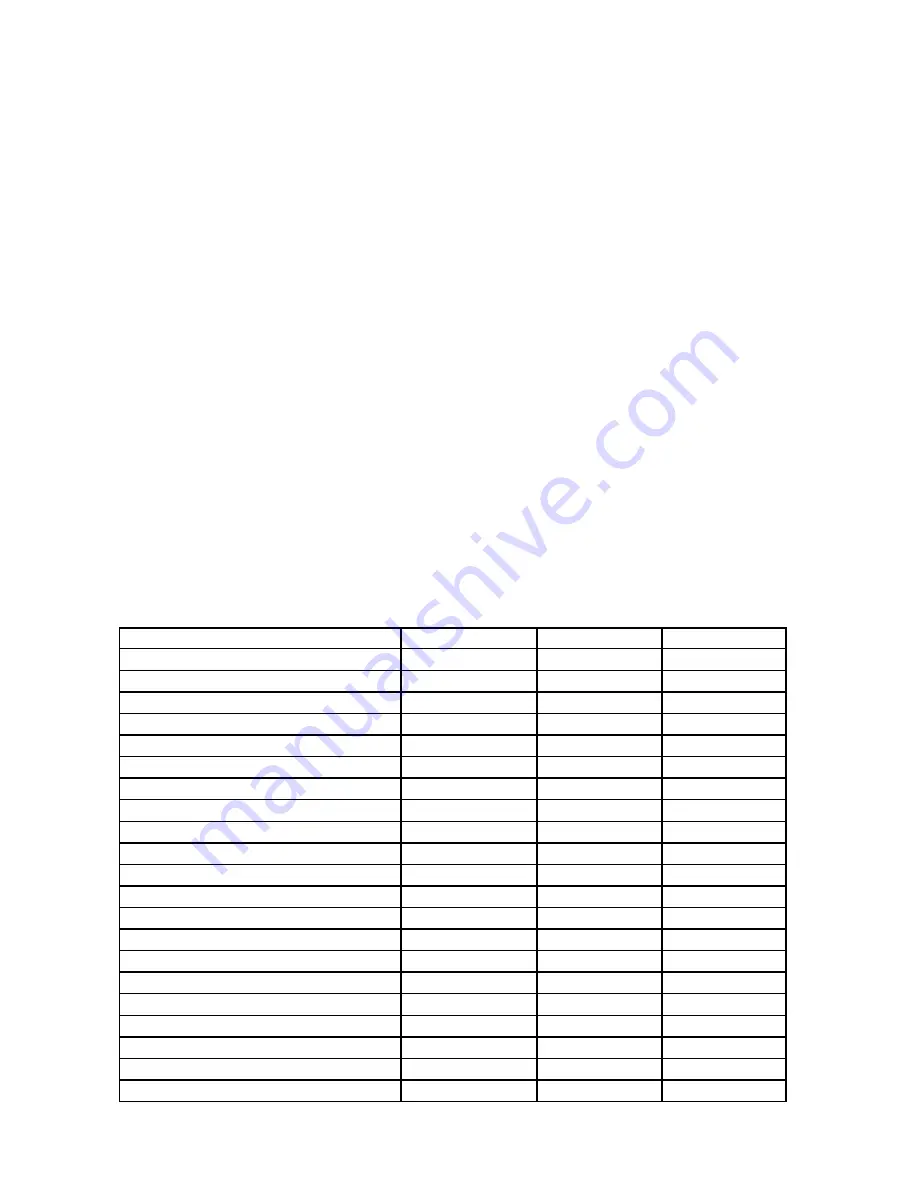
8
in this window and the fixture will reset with the new software.
Note: In the case of interruption of the upload process (e.g. power cut), the fixture remains in the update mode
and you have to repeat the software update again.
For example: The fixture was switched off before finishing software upload. After switching the fixture on again,
the fixture is still in the update mode and the display is dark. Restart the Software Uploader program and repeat
software update from your PC.
9. Power down mode
This mode omits fixture reset after switching the fixture on and lowers motor powers of the fixture.”Power down
mode” is useful in special cases e.g. if the fixture is in a flight case and you want to set its DMX address without
taking it out from the case.To enter “Power down mode”:
Press and hold [ENTER] and at the same time switch on the Power switch.The following message appears:
Realy Skip Initial Reset?
Escape/Enter
Press [ENTER] to activate “Power down mode” without fixture reset.Now you can set features and behaviour of
the fixture by using “Fixture Address”menu and “Personality” menu.It is expected,that this mode will be exited by
switching the fixture off ,but if you want to go directly to “normal operation mode”,execute any fixture reset.
Note:
All motors (except pan and tilt motors) in “Power down mode” are deactivated and switching the lamp
on from the control panel is blocked.
10. RDM
This fixture is ready for RDM operation.RDM (Remote Device Management) is a bi-directional communications
protocol for use in DMX5 control systems, it is the new open standard for
DMX512 device configuration and
status monitoring.
The RDM protocol allows data packets to be inserted into a DMX5 data stream without adversely affecting
existing non-RDM equipment. By using a special „Start Code,“ and by complying with the timing specifications
for DMX5, the RDM protocol allows a console or dedicated RDM controller to send commands to and receive
messages from specific moving lights.
RDM allows explicit commands to be sent to a device and responses to be received from it.
The list of commands for ColorWash 750 AT tungsten is the following.
Parameter ID
Discovery command SET command
GET command
DISC_UNIQUE_BRANCH
*
DISC_MUTE
*
DISC_UN_MUTE
*
DEVICE_INFO
*
SUPPORTED_PARAMETERS
*
SOFTWARE_VERSION_LABEL
*
DMX_START_ADDRESS
*
*
IDENTIFY_DEVICE
*
*
DEVICE_MODEL_DESCRIPTION
*
MANUFACTURER_LABEL
*
DEVICE_LABEL
*
*
SENSOR_DEFINITION
*
SENSOR_VALUE
*
DISPLAY_INVERT
*
*
DISPLAY_LEVEL
*
*
PAN_INVERT
*
*
TILT_INVERT
*
*
DEVICE_RESET
*
DMX_PERSONALITY
*
*
DMX_PERSONALITY_DESCRIPTION
*
STATUS_MESSAGES
*
Summary of Contents for Color Wash 750 AT Tungsten
Page 1: ... Version 2 0 ...
Page 35: ...35 ...