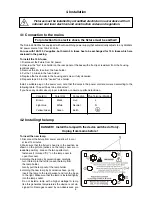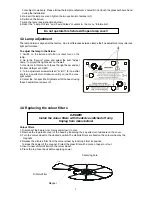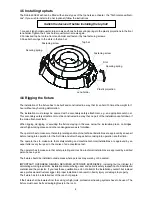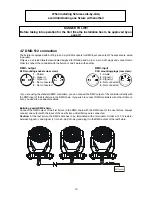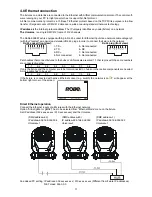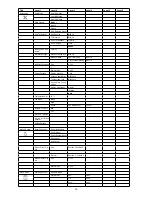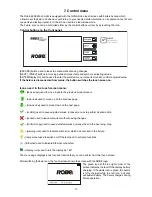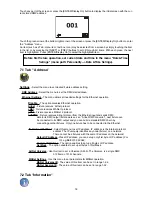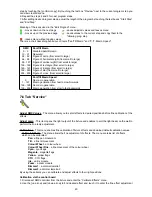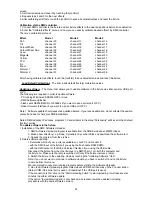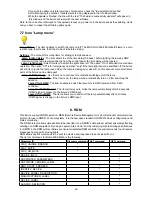4.8 Ethernet connection
The fixtures on a data link are connected to the Ethernet with ArtNet communication protocol.The control soft
-
ware running on your PC (or light console) has to support Art-Net protocol.
Art-Net communication protocol is a 0 Base T Ethernet protocol based on the TCP/IP.Its purpose is to allow
transfer of large amounts of DMX 5 data over a wide area using standard network technology.
IP address
is the Internet protocol address.The IP uniquely identifies any node (fixture) on a network.
The Universe
is a single DMX 5 frame of 5 channels.
The Robin 600E Wash is equipped with 8-pin RJ- 45 socket for Ethernet input.Use a network cable category 5
(with four “twisted” wire pairs) and standard RJ-45 plugs in order to connect the fixture to the network.
RJ-45 socket (front view):
RJ-45 plug (front view):
1- TD+
5- Not connected
- TD-
6- RX-
3- RX+
7- Not connected
4- Not connected
8- Not connected
Patch cables that connect fixtures to the hubs or LAN sockets are wired 1:1,that is,pins with the same numbers
are connected together:
-
-
3-3
4-4
5-5
6-6
7-7
8-8
If only the fixture and the computer are to be interconnected,no hubs or other active components are needed.
A cross-cable has to be used:
-3
-6
3-
4-8
5-7
6-
7-5
8-4
If the fixture is connected with active Ethernet socket (e.g. switch) the network icon
will appear at the
bottom right corner of the screen:
Direct Ethernet operation
Connect the Ethernet inputs of all fixtures with the Ethernet network.
Option “Artnet (gMaI or gMA2)" has to be selected from “Ethernet Mode” menu on the fixture.
Set IP address (002.xxx.xxx.xxx / 010.xxx.xxx.xxx) and the Universe.
(DMX address=60)
(DMX address=20)
(DMX address=1)
IP addres=002.168.002.004
IP addres=002.168.002.003
IP addres=002.168.002.002
Universe=1
Universe=1
Universe=1
An advised PC setting: IP address: 002.xxx.xxx.xxx / 010.xxx.xxx.xxx (Different from fixture IP addresses)
NET mask: 55.0.0.0