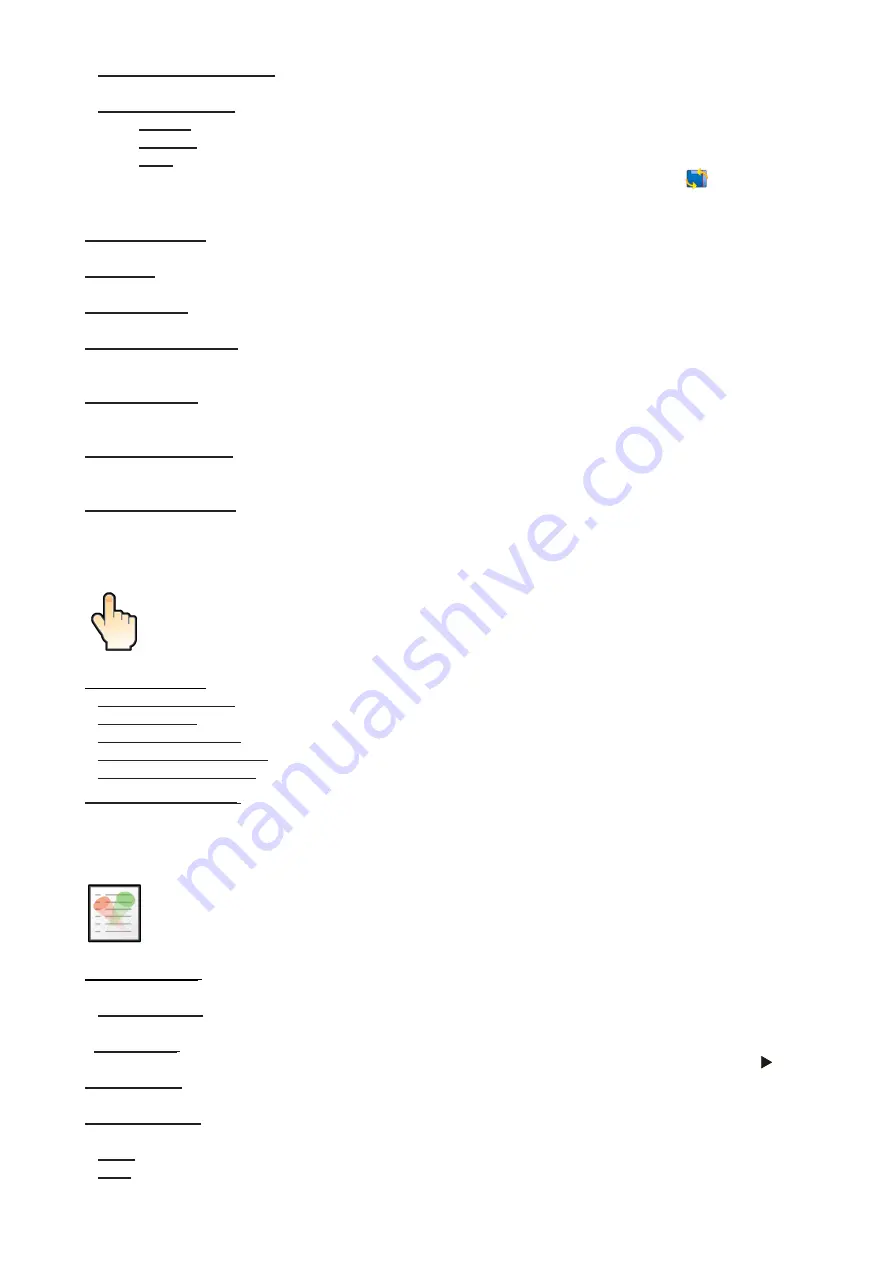
30
Recalibrate Touchscreen
- The item starts calibration of the touch screen. Follow the instructions on
the screen.
Display Orientation
- The menu allows to change display orientation.
Normal
- Standard display orientation if the fixture is placed horizontally (e.g. on the ground).
Inverted
- Inverted orientation (needed if the fixture is hanging on the truss).
Auto
- The option activates a gravitation sensor for automatic screen orientation.
Note:
Auto
option is set as default. You change the display orientation by touching the icon
on the display,
an the option set in the "Display Orientation" menu is temporarily overriden.
Temperature unit
- Use the menu item to change temperature unit from °C to °F.
Fan Mode
- Use the menu to set the fixture fans to max. power mode ("
High
") or to the auto-control mode
("
Auto
").
Dimmer Curve
- Use the menu to select desired dimmer curve: Linear or Square Law.
Date & Time Settings
- Use this menu to set current date and time for the fixture log system (menu "View
Logs"). Set this menu items before first fixture operation.
Default Settings
- The menu item allows to set all fixture parameters in this menu to the default (factory) values
except items "DMX Input".
Password Protection
- allows to enter password in order to prevent unauthorized person from changing setting
of the fixture.
Reset Web Password
- The menu item allows you to reset a password for access on the Web server (default
password: 2479, user: robe).
7.4 Tab "Manual Control"
Reset Functions
- The menu allows to reset the fixture either per function modules or all modules together.
Total System Reset
- The item resets all function modules.
Pan/Tilt Reset
- The item resets a pan and a tilt.
Gobo/Eff. Wh. Reset
- The item resets static and rotating gobo wheel and an effect wheel.
Optics/Prism/Frost Res.
- The item resets a zoom, focus, prism and a frost module.
Iris/Framing Sh. Reset
- The item resets an iris module and framing shutters.
Manual Effect control
-
Use the menu to control all fixture channels by means of the control panel.
7.5 Tab "Stand-alone"
Test Sequences
-
Use the menu to run a test/demo sequences without an external controller, which will show
you some possibilities of using Robin T1 Profile.
Dynamic Mode
- This mode uses all Robin T1 Profile functions including pan/tilt movement and therefore
is good for a complete introduction of the fixture.
Static Mode
- This mode is suitable for projections on the wall, ceiling or ground without any pan/tilt movement.
Adjust the pan, tilt, zoom and focus to desired positions an start test sequences by touching the green
icon.
Music Trigger
- Use the item to activate the sound control of the running program via the built-in microphone.
Preset Playback
- This menu allows you to select the program which will be played in a loop after switching
the fixture on (the option is commonly used in a stand-alone operation without an external controller).
None
- The option disables “Presetting playback” function.
Test
- The option starts the test sequences.
















































