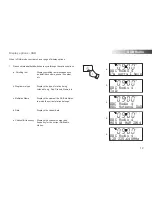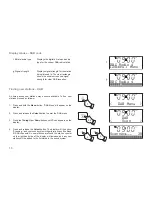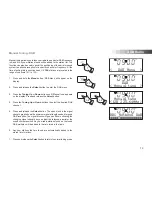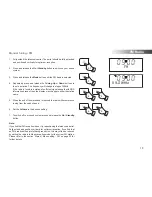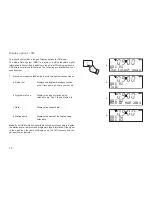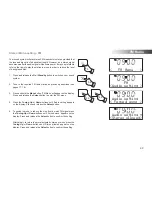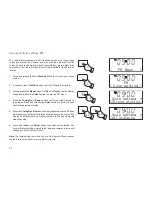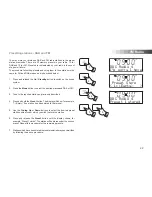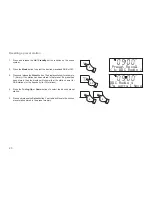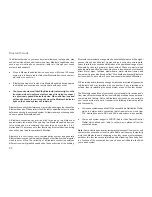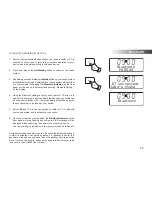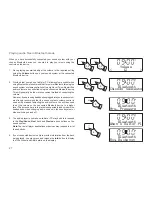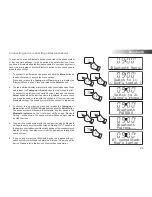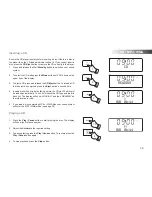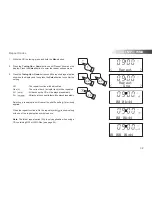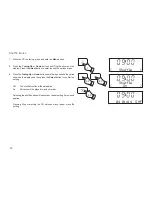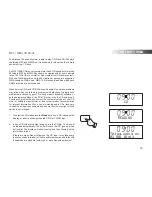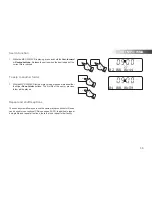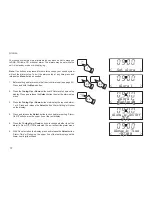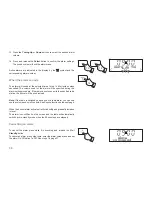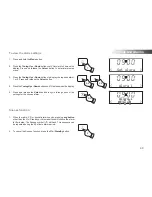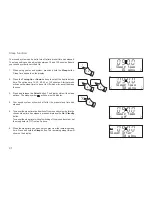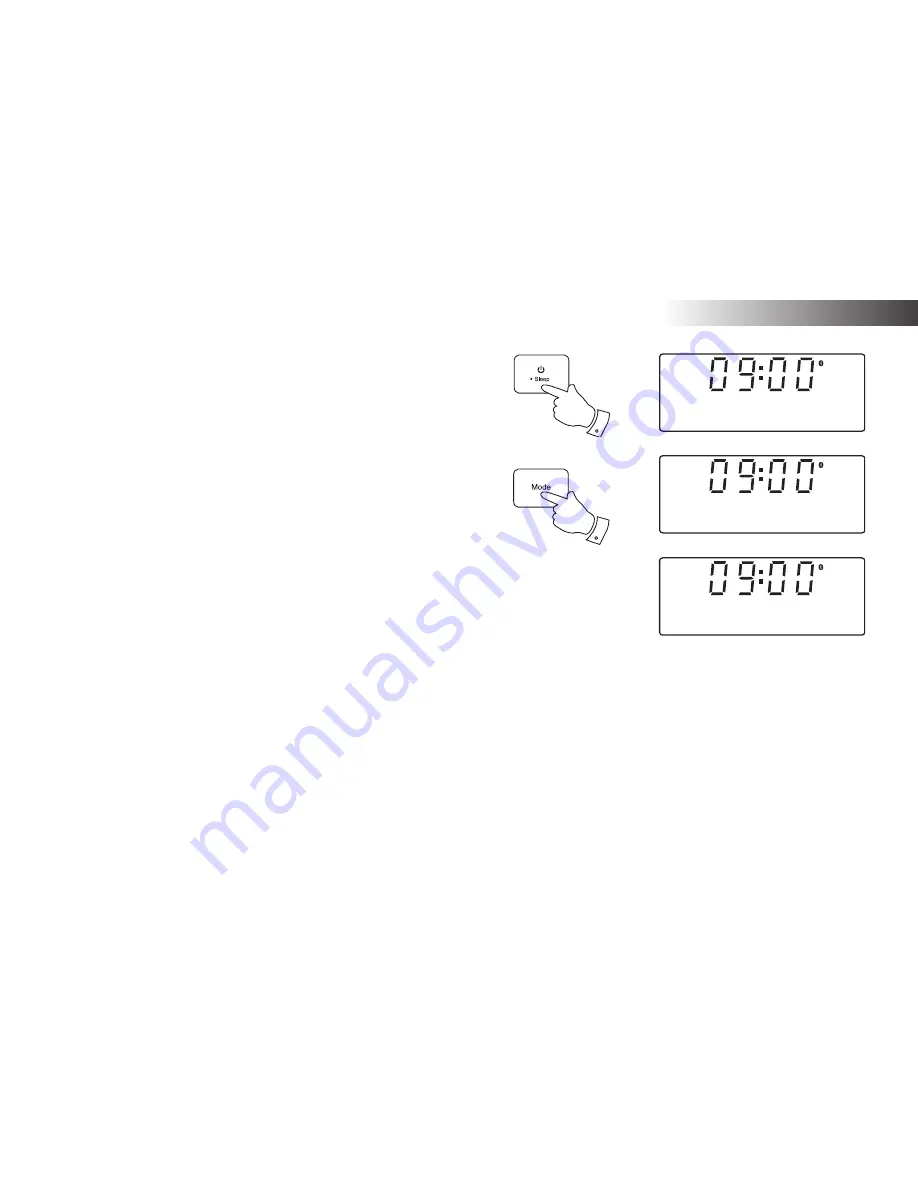
Connecting Bluetooth devices
1. Ensure that the Bluetooth capability on your phone, tablet or PC is
enabled. You may need to refer to the user documentation for your
device, since the method will vary with each device.
2. Press and release the
On/Standby
button to switch on the sound
system.
3. Repeatedly, press and release the
Mode
button on your sound system
until the Bluetooth mode is selected.
Your sound system will show that
it is 'discoverable' by
fl
ashing the
Bluetooth indicator
(on the front
panel, not the one on the display) and showing 'Bluetooth Pairing...'
on the display.
4. Using the Bluetooth settings of your phone, tablet or PC direct it to
search for 'discoverable' devices. After a few seconds, you should see
a device named
'Blutune 100'
. Just occasionally it may take longer for
the sound system to be found by your device.
5. Select
'Blutune 100'
to cause your phone, tablet or PC to pair with
your sound system and to establish a connection.
6. Once the connection is established, the
Bluetooth indicator
on the
front panel will stop
fl
ashing and will remain lit. A message will be
displayed brie
fl
y con
fi
rming the name of the connected device.
You can now begin playing music from your smart-phone, tablet, etc.
Some Bluetooth devices may require a 'Passkey' (an authentication key)
in order to establish a link between devices. A passkey is similar to a
password, although you only need to use the passkey once to establish
a link. If your device asks for a passkey to be able to pair with your radio
then enter a code of 0000 (four zeroes).
Bluetooth
PAIRING
BT connected:
Julia’s phone
Bluetooth
2
3
26
Bluetooth