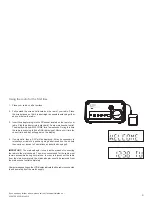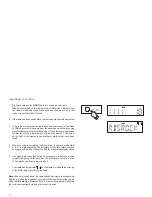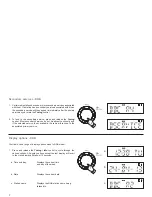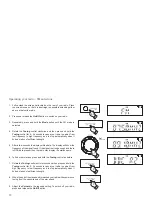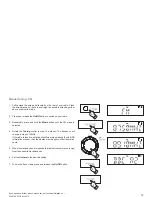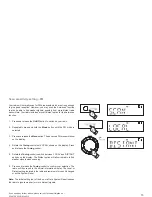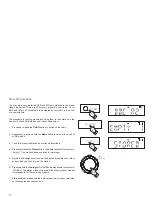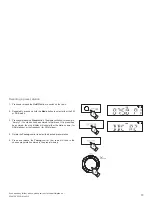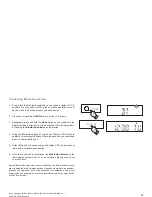9
Finding new stations - DAB
From time to time, new DAB radio stations may become available. Or you
may have moved to a different part of the country. In this case you may
need to cause your radio to scan for new stations.
1. Press and release the
On/Off
button to switch on your radio.
2. If needed, repeatedly press and hold the
Mode
button until the DAB
mode is selected.
3. Press and release the
Menu
button. The advanced DAB menu will
show on the display.
4. Rotate
the
Tuning
control until the display shows
'SCAN'
.
5. Press and release the
Tuning
control. Your radio will perform a scan
of the Band III DAB channels. As new stations are found, the station
counter on the right-hand side of the display will increase and stations
will be added to the list.
1
2,3
4,5