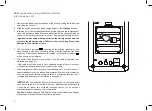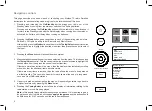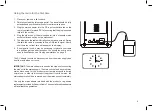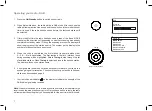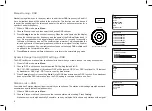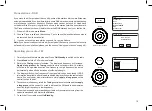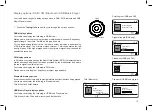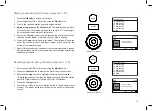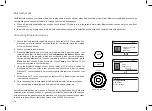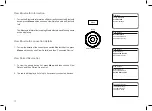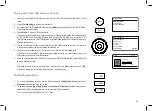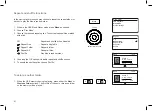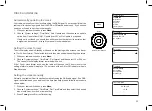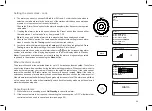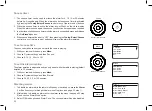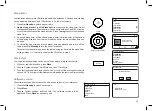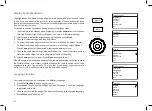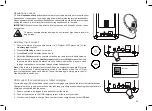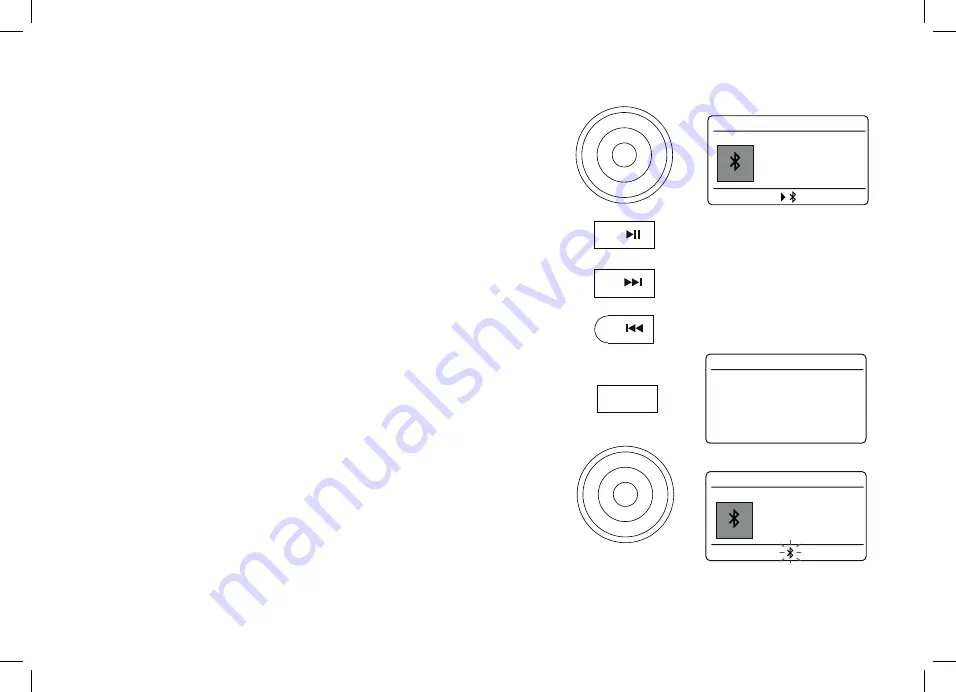
16
Playing audio files in Bluetooth mode
When you have successfully connected your radio with your chosen Bluetooth device
you can start to play your music using the controls on the device.
1. Once playing has started adjust the volume to the required setting using the
Volume
control on your radio or the connected Bluetooth device.
2. The volume of your radio in Bluetooth mode is affected by the volume settings on
the radio and also on the connected Bluetooth device.
If you adjust the volume control on the radio but you find that the volume from the
radio is not sufficient, it may be that the volume setting of the connected device
needs to be increased.
3. The audio player in your phone, tablet or PC may be able to respond to the
Play/
Pause
,
Next
track,
Previous
track buttons on the radio.
Note:
Not all player applications or devices may respond to all of these buttons.
Connecting and reconnecting a Bluetooth device
You can only have one Bluetooth device connected to the radio at any one time although
it may be paired with several devices. Once you have a Bluetooth enabled device
connected to your radio it cannot be interrupted by another Bluetooth device unless you
choose to break the connection.
1. To connect to a different device, press
Menu
and then choose
'Setup Bluetooth'
.
Press
Tuning
. The
Bluetooth
indicator
flashes blue.
2. Your Blutune T2 radio will become
'discoverable'
by other devices.
3. You can now pair the radio with a new device using its Bluetooth settings the radio will
be listed as
'Blutune T2'
. When the new Bluetooth connection has been established
the
Bluetooth
indicator
will remain steady. You may then play music from the new
device through the radio.
4. If you no longer want your Bluetooth device to be paired with your radio you will
need to delete the
'Blutune T2'
pairing on the device. Please refer to the device's
Bluetooth documentation.
BT
16.34
Artist:
Edgar Froese
Magic lantern
Julia’s iPod touch
Bluetooth
Connected:
1
Volume
3
2
BT
16.34
Please connect with
a device to:
Blutune T2.
Bluetooth
Setup Bluetooth
View Details
System settings
Bluetooth
Tuning
Select / Info / Snooze
Menu