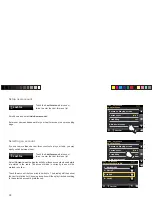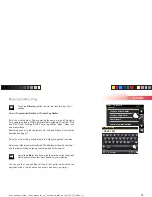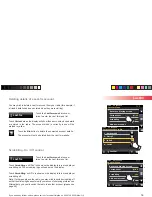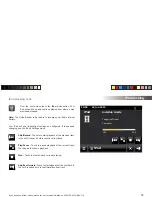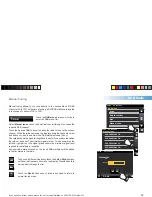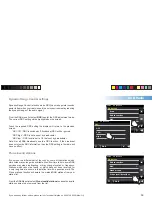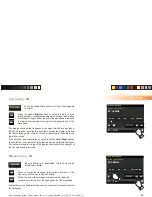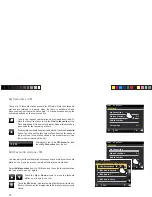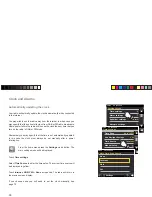If you need any further advice, please call our Technical Helpline on 020 8758 0338 (Mon-Fri)
54
Last.fm
Last.fm
15:05 26 Jun 2010
Current user
Scrobbling
Return to Playing screen
Last.fm Menu
Add new account
Julia-S
yes
Last.fm
15:05 26 Jun 2010
Current user
Scrobbling
Return to Playing screen
Last.fm Menu
Add new account
Julia-S
yes
Deleting details of a Last.fm account
You may wish to delete a Last.fm account from your radio (for example, if
a friend's details had been entered when they were visiting).
Last.fm
Touch the
Last.fm menu
bar once or
twice to enter the Last.fm menu list.
Touch
Current user
the display will show those accounts whose details
are stored in the radio. The account which is currently in use will be
marked in yellow.
Last.fm
15:05 26 Jun 2010
1: Aardvark99
Select Last.fm profile
2: Gerry-T
3: Julia-S
4: Les-M
Touch the
Bin
button to delete the unwanted account details.
The account will not be deleted from the Last.fm website.
Scrobbling - On / Off control
Last.fm
Touch the
Last.fm menu
bar once or
twice to enter the Last.fm menu list.
Touch
Scrobbling
until 'Yes' is shown on the display to turn music player
scrobbling on. The scrobbling logo will appear on the display.
Touch
Scrobbling
until 'No' is shown on the display to turn music player
scrobbling off.
Note: If other people use the radio, you may wish to switch scrobbling off
so that their listening does not modify your account's listening preferences.
Alternatively, you could switch the radio to another account (please see
page 49).
Summary of Contents for colourSTREAM
Page 96: ...95 Notes ...