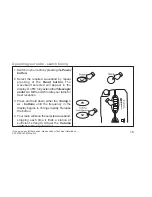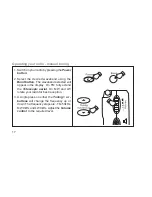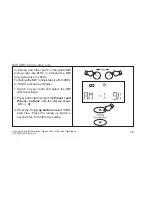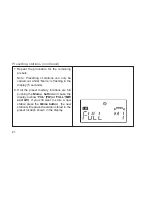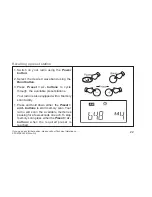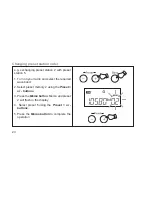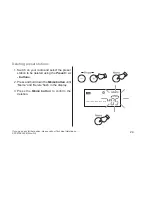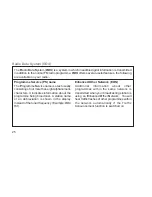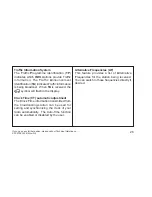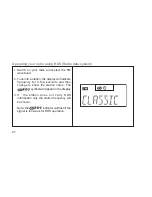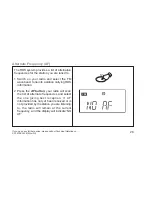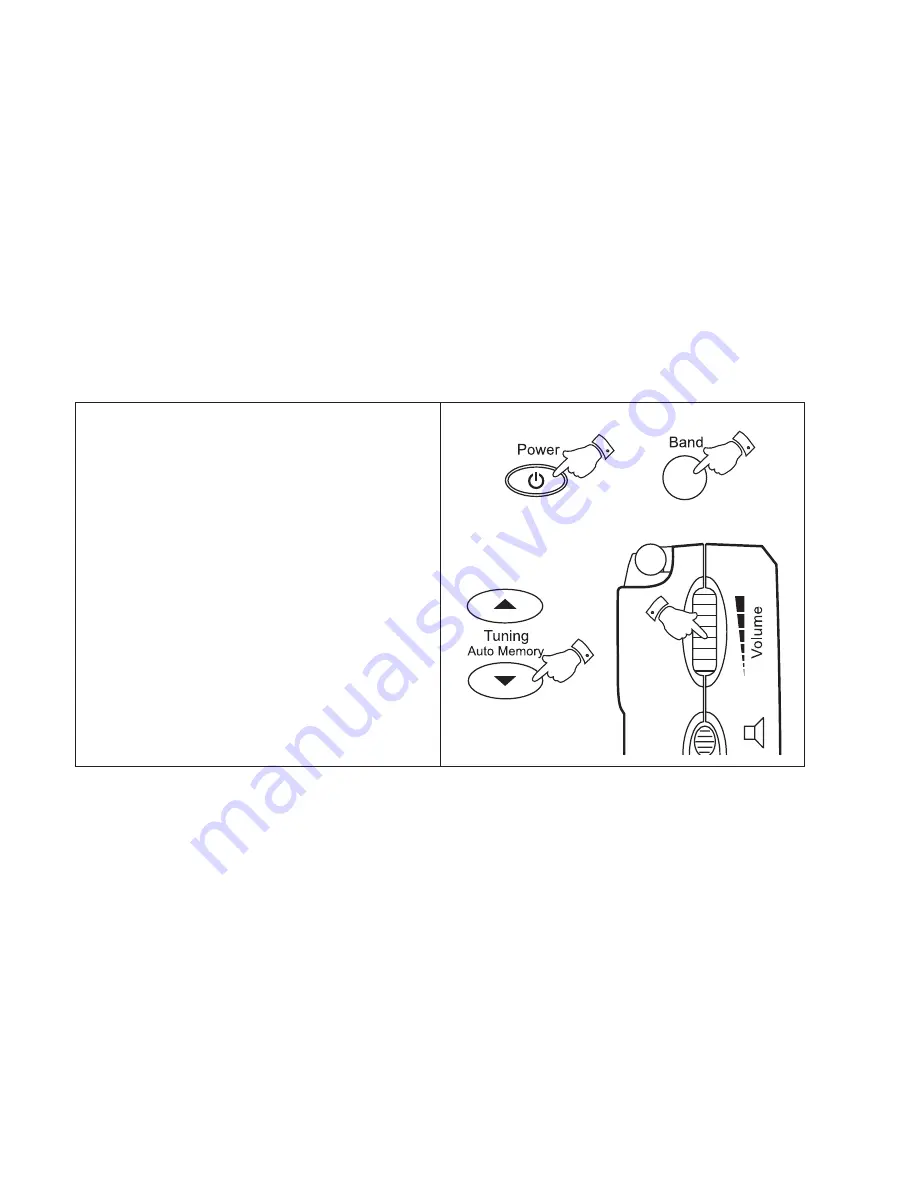
Operating your radio - manual tuning
1. Switch on your radio by pressing the
Power
button
.
2. Select the desired waveband using the
Band button
. The waveband selected will
appear in the display. On FM fully extend
the
Telescopic aerial
. On MW and LW
rotate your radio for best reception.
3. A single press on either the
or -
buttons
will change the frequency up or
down. The frequency steps are:- FM 50kHz,
MW 9kHz and LW 9kHz. Adjust the
Volume
control
to the required level.
17