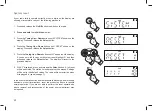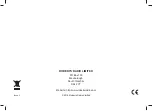20
FM
Presetting stations
You may store your preferred DAB and FM radio stations to the preset
station memories. There are 8 memory presets in your radio, 4 for DAB
and 4 for FM. Presets are remembered by your radio in the event of a
power failure.
The procedure for setting presets and using them to tune stations is the
same for FM and DAB modes, and is described below.
1. Press and release the
On/Off
button to switch on the radio.
2. Press and release the
Band
button to select either the FM or DAB
mode.
3. Tune to the required station as previously described.
4.
Press and hold
the required
Preset
EXWWRQ XQWLO
'STORED'
shows on the display. The station will be stored under the chosen
preset. Repeat this procedure for the remaining presets.
5. The display will show, for example,
'EMPTY'
if no station has been
stored to that preset.
6. Stations which have been stored in preset memories may be overwritten
by following the above procedure.
FM
FM
1
2
4
Summary of Contents for SPLASH MINI
Page 34: ...33 Notes ...