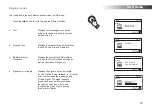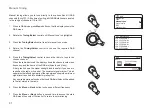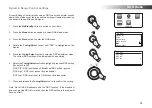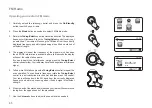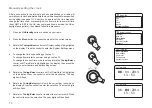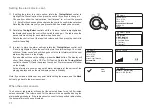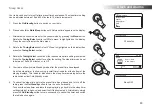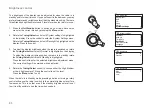71
Clock and Alarms
Automatically updating the clock
Your radio will normally update the clock automatically when connected to
the internet. If you enter a time setting manually, the radio will calculate a
local time offset which is then stored in memory. Whenever it synchronises
the clock using the internet, including after a power failure, your radio will
then set the clock automatically using this information.
You may wish to use the radio away from the internet, in which case you
may specify that the unit sets its clock from DAB or FM radio broadcasts.
After a power failure the radio will then set its clock the next time that you
turn on the radio in DAB or FM mode.
Alternatively you may specify that the time is not automatically updated.
In this case the clock must always be set manually after a power
interruption.
1. With your radio switched on, press the
Menu
button to access the
menu for the current mode.
2. Rotate
the
Tuning/Select
control until
'System settings'
is highlighted
on the display. Press the control to enter the System Settings menu.
3. Rotate
the
Tuning/Select
control until
'Time/Date'
is highlighted on
the display. Press the control to enter the time setup.
4. Rotate
the
Tuning/Select
control until
'Auto update'
is highlighted on
the display. Press the control to enter the Auto Update menu.
5. Rotate the
Tuning/Select
control to choose an update option from
'Update from DAB'
,
'Update from FM'
,
'Update from Network'
or
'No update'
as required. Press the control to con
fi
rm your choice. The
radio will then exit to the previous menu display.
Set Time/Date
Auto update
Set format
Set timezone
Daylight savings
Time/Date
Music player
DAB
FM
Sleep
Alarms
System settings
Main menu
Equaliser
Network
Time/Date
Backlight
Inactive Standby
Language
System settings
Auto update
Update from DAB
Update from FM
Update from Network
No update
*
2-5
1
Summary of Contents for STREAM 107
Page 102: ...99 Notes ...