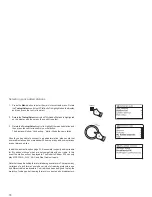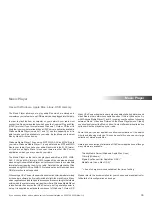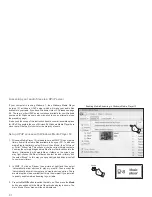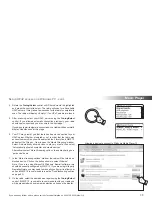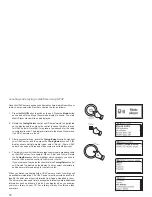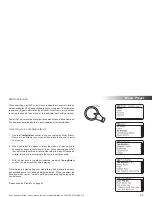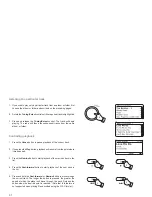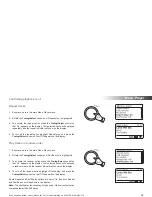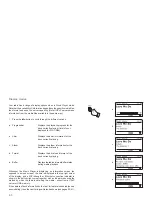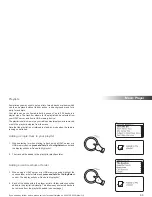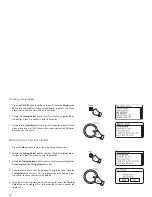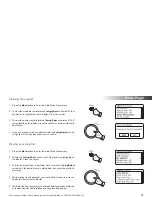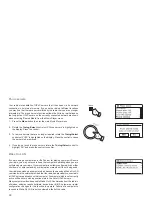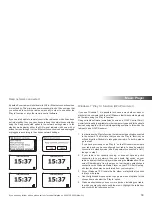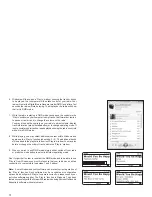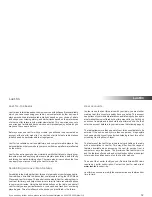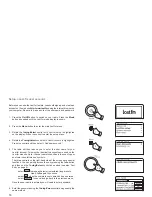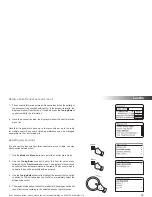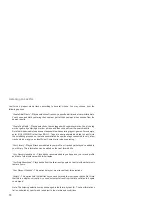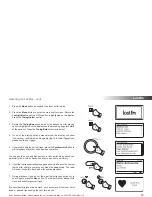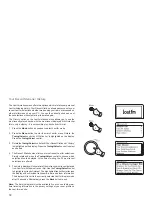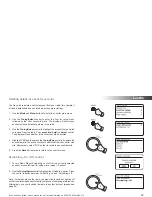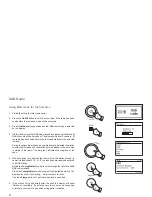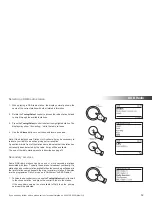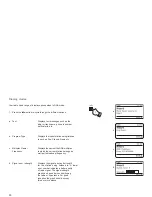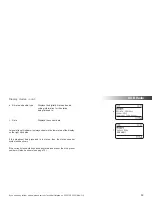49
Prune servers
Your radio stores details of UPnP servers that it has seen via its network
connection in its internal memory. If you use the radio at different locations
you may
fi
nd that there are servers listed by the radio that you are no longer
interested in. The prune servers functions allows the list to be reinitialised so
that only active UPnP severs on the currently connected network are shown
when selecting 'Shared Media' from the Music Player menu.
1. Press the
Menu
button to enter the main
Music Player
menu.
2. Rotate
the
Tuning/Select
control until
'Prune servers'
is highlighted on
the display. Press the control.
3. To remove servers that are no longer required rotate the
Tuning/Select
control until
'YES'
is highlighted on the display. Press the control to cause
the servers to be removed.
4. If you do not wish to prune servers rotate the
Tuning/Select
control to
highlight
'NO'
and press the control to con
fi
rm.
Wake On LAN
If you are using a computer as a UPnP server for playing your music
fi
les via
your radio, you may not wish to keep that computer operating when you are
not listening via your radio. If your computer is suitably con
fi
gured, it can either
shut down, or enter a stand-by or hibernation state when it is not being used.
Your radio can wake up a computer which has shut down using a Wake On LAN
command via the network provided that the radio has previously connected to
a UPnP server application on that computer. A computer which is not currently
active will be shown with a question mark in the list of UPnP servers.
Many computers will not respond to Wake On LAN commands from the radio in
all modes, and may require software, device driver, BIOS, hardware or router
con
fi
guration changes for this function to operate. Failure of a computer to
respond to Wake On LAN is not considered a fault of the radio.
1
2,3
Summary of Contents for Stream 205
Page 102: ...101 Notes ...