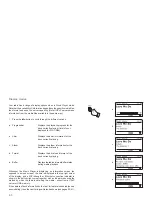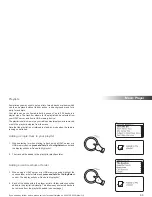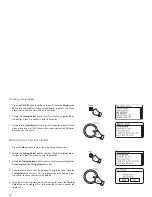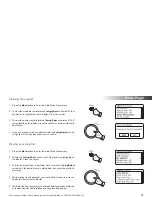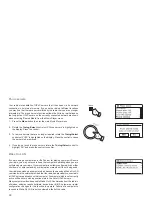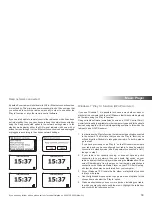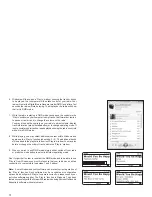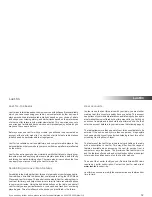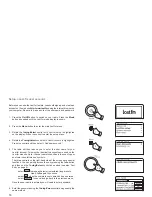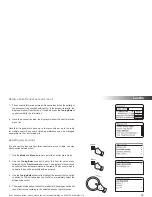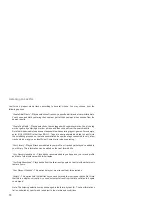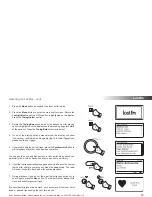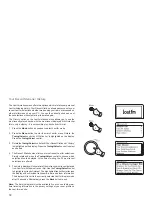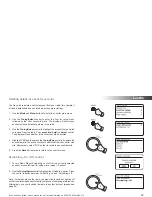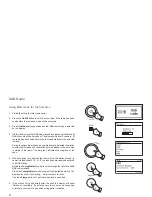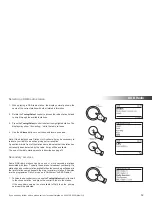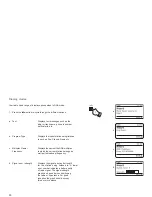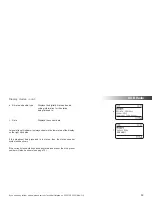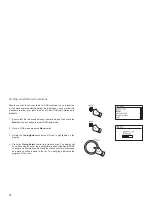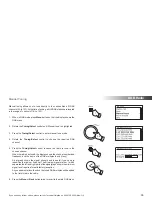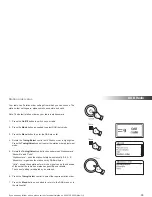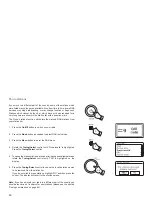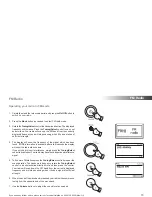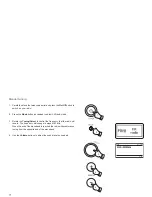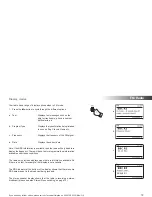Search by Artist or Tag
1. Press the
Mode
button as needed to select
Last.fm
mode.
2. Press
the
Menu
button to enter the main
Last.fm
menu. Rotate the
Tuning/Select
control
until
'Station list'
is highlighted on the display
and then press the control to select.
3. Rotate the
Tuning/Select
control
until
'Create Artist Radio'
or
'Create
Tag Radio'
is highlighted and then press the control to select.
4. Use the
Tuning/Select
control to enter the Artist name or Tag by
entering the name or part of the name. For example, entering 'PINK'
would list artists including 'Frijid Pink', 'Pink' and 'Pink Floyd'. Entering
'
BLUES' for a tag will
fi
nd 'blues', 'blues rock' and many others.
Searching uses only the characters 0-9, A-Z and Space
.
The three controls on the right-hand side of the screen have special
functions. You can quickly access these by pressing the
Info
button
and then use the
Tuning/Select
control as needed:
select
'
' to erase a character just entered (long press to
clear);
Info
again to continue
select
'
' when you are ready to search
select
'
' to cancel and go back to the previous menu
Once the artist or tag is entered highlight '
' and press the
Tuning/
Select
control to search. See also 'Text Entry' on page 9.
5. Rotate and then press the
Tuning/Select
control to choose one of
the tags or artists offered. The display will show
'Connecting...'
and
the radio will begin playing content guided by the search.
6. If you wish to skip the current track, press the
Fast-forward
button to
start playback of another track based on your selection.
You can use the
Love
and
Ban
buttons (see the preceding page) to
tell Last.fm which tracks you particularly like or which tracks you wish
to ban from your library.
57
1
2
6
2-5
6
6
Summary of Contents for Stream 205
Page 102: ...101 Notes ...