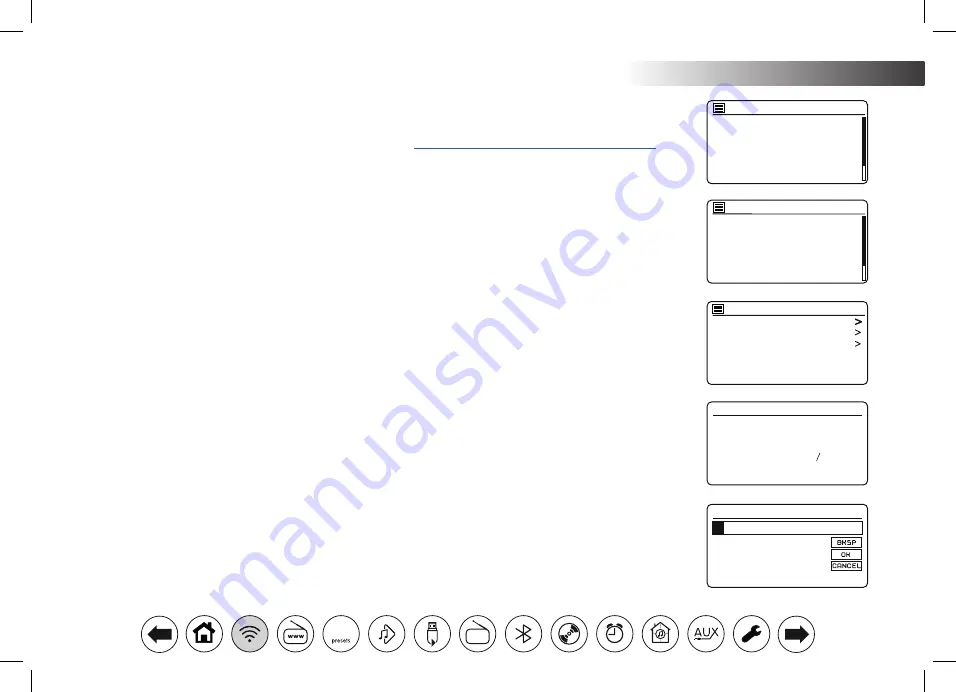
14
Configuration .
Connecting to your computer network - cont.
5. If your network is not found, it may be because the router is configured not to broadcast the SSID. You
should then use
Menu Up
or
Down,
and
Select
to highlight and select the
'[Manual config]'
option in order
to enter the network details manually. This is described in
'Manual Network Configuration', see page 17.
If your network name is being broadcast, and it was not found, then try re-scanning (press the
Back
button), and if necessary try moving your audio system to a location closer to your access point / router.
6. When the SSID for the wireless network you wish to connect to is highlighted on the screen, press
Select.
If WiFi Protected Setup (WPS) was indicated, you will see an additional menu at this point, otherwise
proceed to step 7.
Choose one of the WPS menu options as required for your router (WPS may be via push button, or using
an identification number).
'Push Button'
- the display prompts you to press the WPS button on your router and then
Select
on the
audio system. The two devices should then connect with the encryption key sent automatically to the audio
system.
'PIN'
- the display shows an identification number which you must enter into your router using a web
browser (refer to your router's user documentation). You should then press
Select
on the audio system.
The two devices should then connect with the encryption key sent automatically to the audio system.
'Skip WPS'
- if you wish to enter the encryption key yourself (or if it was previously entered).
If you chose Push Button or PIN the screen will then show
'Connecting...'
and then
'Setup wizard completed'
.
Press
Select
to exit the setup wizard and then go to paragraph 10 on the next page.
7. If your network is configured without an encryption key, the screen should say
'Connecting...'
, and then
'Setup wizard completed'
. Press
Select
to exit the setup wizard and show the Main menu. If this is the
case then you have successfully connected your audio system to your network, so please go to paragraph
10 on the next page.
8. If the screen displays
'Key:'
, it is because the network is using one of the encryption systems: Wired
Equivalent Privacy (WEP) or WiFi Protected Access (WPA). You will need to enter the correct WEP or
WPA key into the audio system to allow it to communicate with your wireless network. If you do not have
the WEP or WPA key, then you should obtain it from the person who set up your network. Some wireless
routers may come with an encryption key already set up by the supplier, in which case you should refer
to the documentation provided with it. WPA is used here to also include WPA2.
Jones family
[WPS] Paul’s network
Smith
Brown
[Rescan]
[Wired]
SSID
[WPS] Paul’s network
Smith
Brown
[Rescan]
[Wired]
[Manual config]
Push Button
PIN
Skip WPS
WPS Menu
Network settings
Please wait
Connecting...
Key:
0 1 2 3 4 5 6
7 8 9 . _ - @
,
a b c d e
f g h i j k l
m n o p
q r
s
SSID
















































