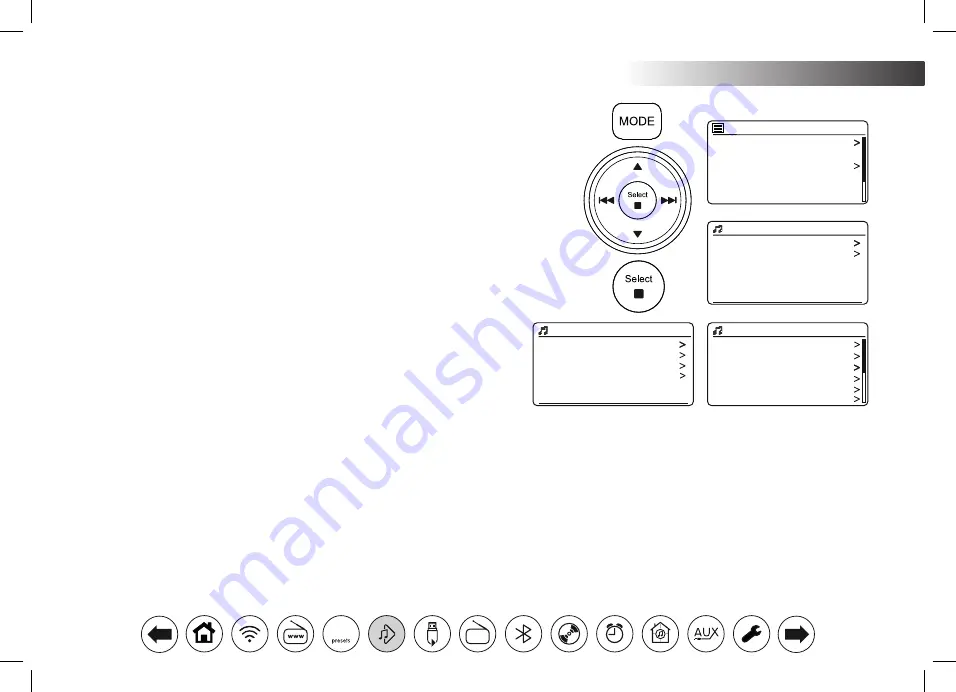
34
Music Player .
Shared media
USB playback
My playlist
Repeat play: Off
Shuffle play: Off
Clear My playlist
Music player
JENNY: Jenny’s music
HOME_PC: Mum’s music
Shared media
All music
Genre
All Artists
Contributing Artists
Album Artists
Composers
Music
Music
Video
Pictures
Playlists
JENNY: Jenny’s music
Locating and playing media files using UPnP
Once the UPnP server has been configured to share media files with your
audio
system, you may select the files that you wish to play as follows:-
1. Switch on the audio system. Press
Mode
as needed until the
Music Player
mode display is shown. The main Music Player menu will then be displayed.
2. Press
Menu Up
or
Down
until
'Shared media'
is highlighted on the display and
then press
Select
to cause the
audio
system to scan for UPnP servers. Note
that it may take a few seconds for the
audio
system to complete its scan. The
display will return to the Music Player menu if no UPnP servers are found.
3. After a successful scan, highlight your UPnP server and then press
Select
. If
the display shows multiple media types, select
'Music'
. (Some UPnP servers
can serve pictures and video content to suitable devices.)
4. The
audio
system will now list the media categories which are made available
by the UPnP server - for example,
'Album'
,
'Artist'
and
'Genre'
. Highlight which
category you wish to browse, then press
Select
to confirm your choice.
If you wish to use the search function choose
'Search'
on the display. You may
select characters to build a keyword for searching for content to play.
When you first set up sharing with a UPnP server, not all of your files will be available
immediately. The UPnP server must look inside each file to identify the artist and
album information from 'tags' embedded in them. The server may also need time
to access the Internet to obtain additional information such as 'album art' which it
can display when you examine your music library on your PC. For a library of many
files this can take some time.
Media selection
When searching via UPnP you will have a selection of search criteria as determined
by the UPnP server software on your computer. This allows you to search by a given
information type (Album, Artist, Genre, etc.) and then to narrow the search to an
album or to a particular track within an album.
Some UPnP server applications allow the search options to be customised. The
searches described here are just examples of the possibilities.
The Stream 67 is able to display the album art for the track
being played. The ability of the audio system to display art
depends on the presence of the art in the file being played,
the art being not too large (or being re-sized by the server),
and the ability of the UPnP server to send the art to the audio
system. Art sent to the audio system needs to be in a JPEG
format and no larger than 640 x 480 pixels. If the radio does
not receive any art then a default icon is displayed. Some
UPnP server applications will also send a default icon if no art
is found within the file being played. Due to the wide variations
in album art formats and UPnP/DLNA standards, the failure of
the radio to display album art is not considered to be a fault.
















































