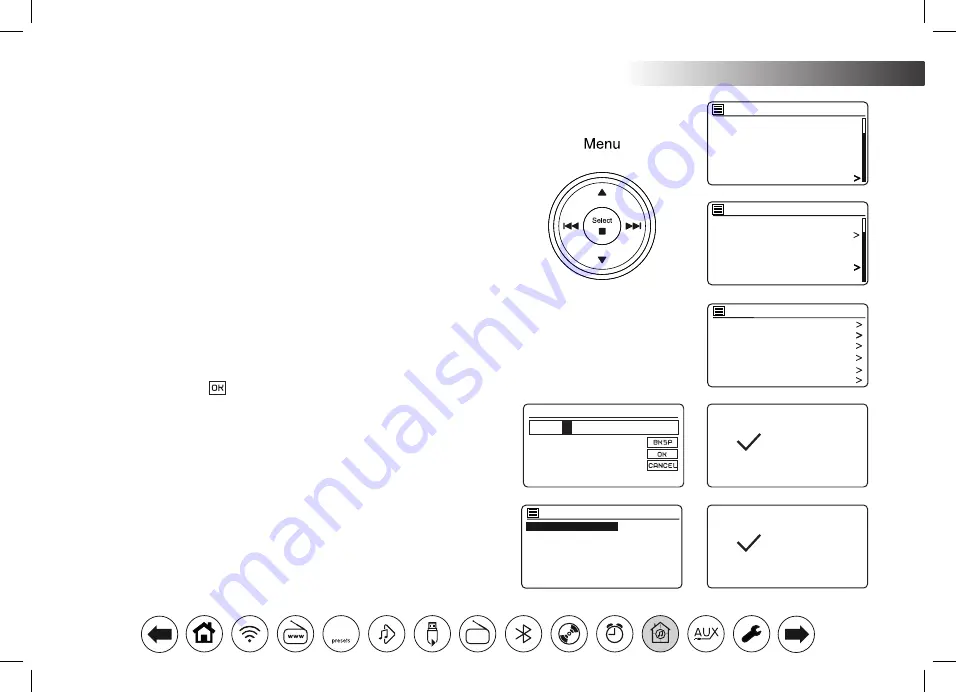
70
Multi-room & UNDOK .
Create a new multi-room group
You can create a new multi-room group using your audio system.
1. Access the menu for the current mode, press
Menu
.
2. Press
Menu Up
or
Down
until
'System settings'
is highlighted on the display.
Press
Select
to enter the settings menu.
3. Press
Menu Up
or
Down
until
'Multi-room'
is highlighted on the display.
Press
Select
.
4. Press
Menu Up
or
Down
until
'Create new group'
is highlighted on the
display. Press
Select
.
5. To enter the group name, characters are selected and entered using the
Menu Up
or
Down, Left
or
Right
and
Select
buttons. The highlight scrolls
through the available characters as well as the three controls on the right.
The character currently highlighted will be entered when you press the
Select
button. Select the '
' symbol when you have entered the text. You can
quickly access the three symbols on the right by pressing the
Info
button
and then use the
Menu Up
or
Down
and
Select
buttons as needed.The
next screen will prompt you to add other connected multi-room products to
the current group.
6. If you wish to add a product from the list to the new group, highlight the
product using the
Menu Up
or
Down
buttons and press the
Select
button
to confirm. The screen will show
'Added'
. Products already added to the
group are marked with an asterisk.
7. If you do not wish to add another product to the current group press the
Back
button to exit.
Insert group name
0 1 2 3 4 5 6
7 8 9 . _ - @
, a b c d e
f g h i j k l
m n o p q r s
Lounge
Created
Add to group
R100 002261e80894
R1 002261e80895
Added
CD
Bluetooth
Aux in
Sleep
Alarms
System settings
Main menu
Factory Reset
Software update
Setup wizard
Info
Multi-room
Subwoofer
System settings
View details
Create new group
Add to group
List current clients
Leave group
Dissolve group
Multi-room
















































