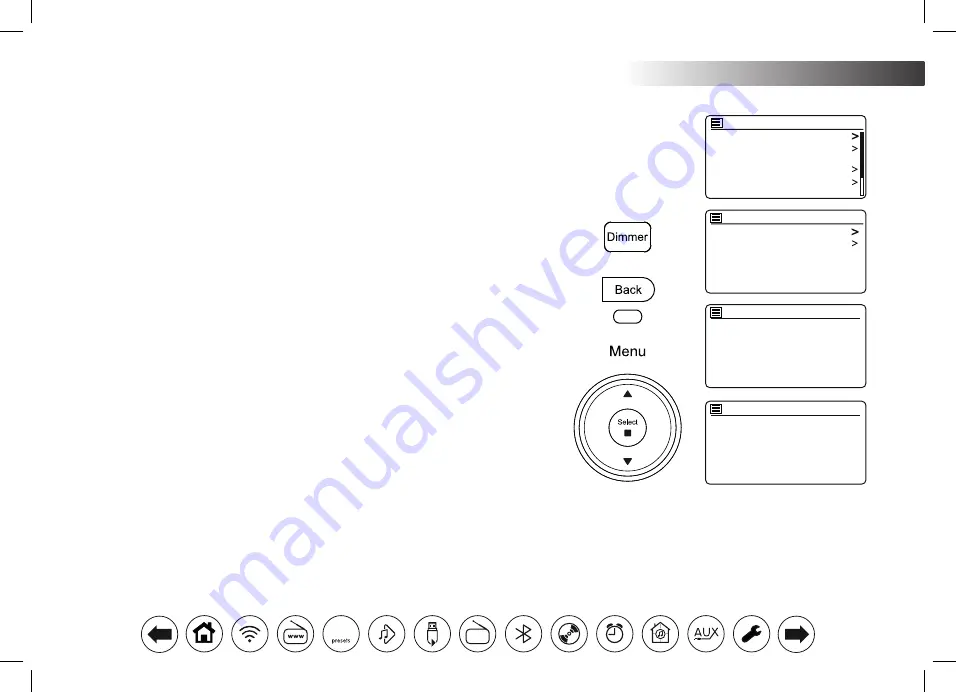
78
Display and Audio .
Brightness control
The brightness of the display can be adjusted for when the audio system is in standby and
for when it is in use. If you use the unit in the bedroom, you may prefer a lower standby
brightness level than the standard setting.
There are 4 Standby brightness levels and 3 levels for when the audio system is in use.
To change the current brightness setting please follow these steps.
1. Press the
Dimmer
button (on the remote) or
apply a long press
on the Dimmer
button (on the unit) to select the desired brightness level.
2. Alternatively, press
Menu
and then choose
'Main menu'
,
'System settings'
then
'Backlight'
to access the display brightness setting.
3. To adjust the brightness when the audio system is switched on select
'On level'
.
To adjust the brightness when the audio system is in standby select
'Standby level'
.
Press
Select
. The current setting will be marked with an asterisk.
4. Choose either the
'High'
,
'Medium'
or
'Low'
setting. If setting the standby brightness
level there is also an option to set the brightness to
'Very low'
. Press
Select
to set
the level. If the audio system is playing, then the chosen brightness will be applied
immediately. If the audio system is in standby, then the chosen brightness will be
applied after a 10 second delay.
When the audio system is in Standby mode, pressing a button or turning a rotary control
will cause the audio system to switch to the high brightness level for a few seconds. This
is so that even if the standby brightness level is set low, it is still possible to see the time
when needed.
Power - On Level
Standby level
Backlight
High
Medium
Low
*
High
Medium
Low
Very Low
*
Backlight
Backlight
Backlight
Equaliser
Streaming audio quality
Network
Time/Date
Inactive Standby
System settings
Dim














































