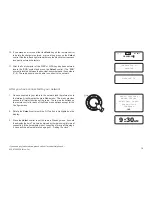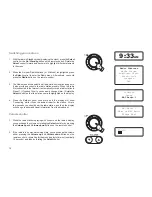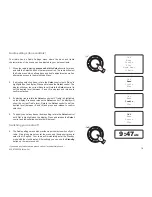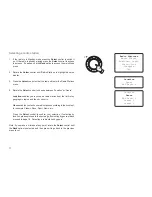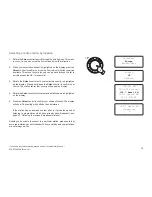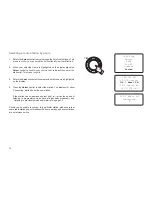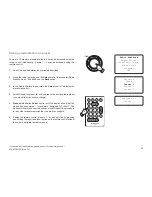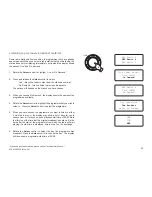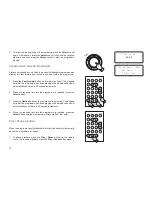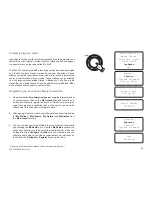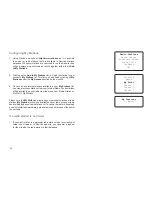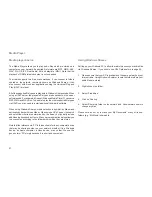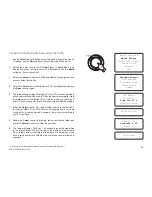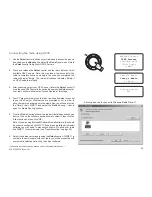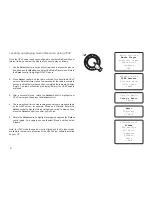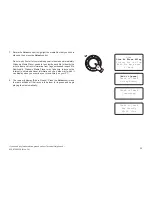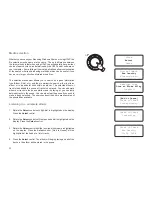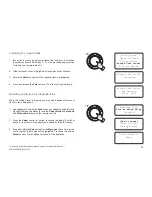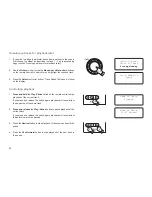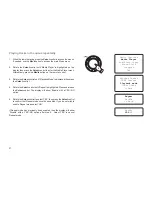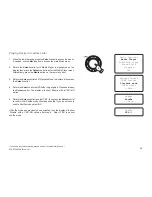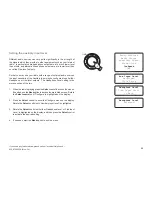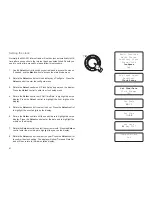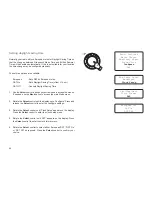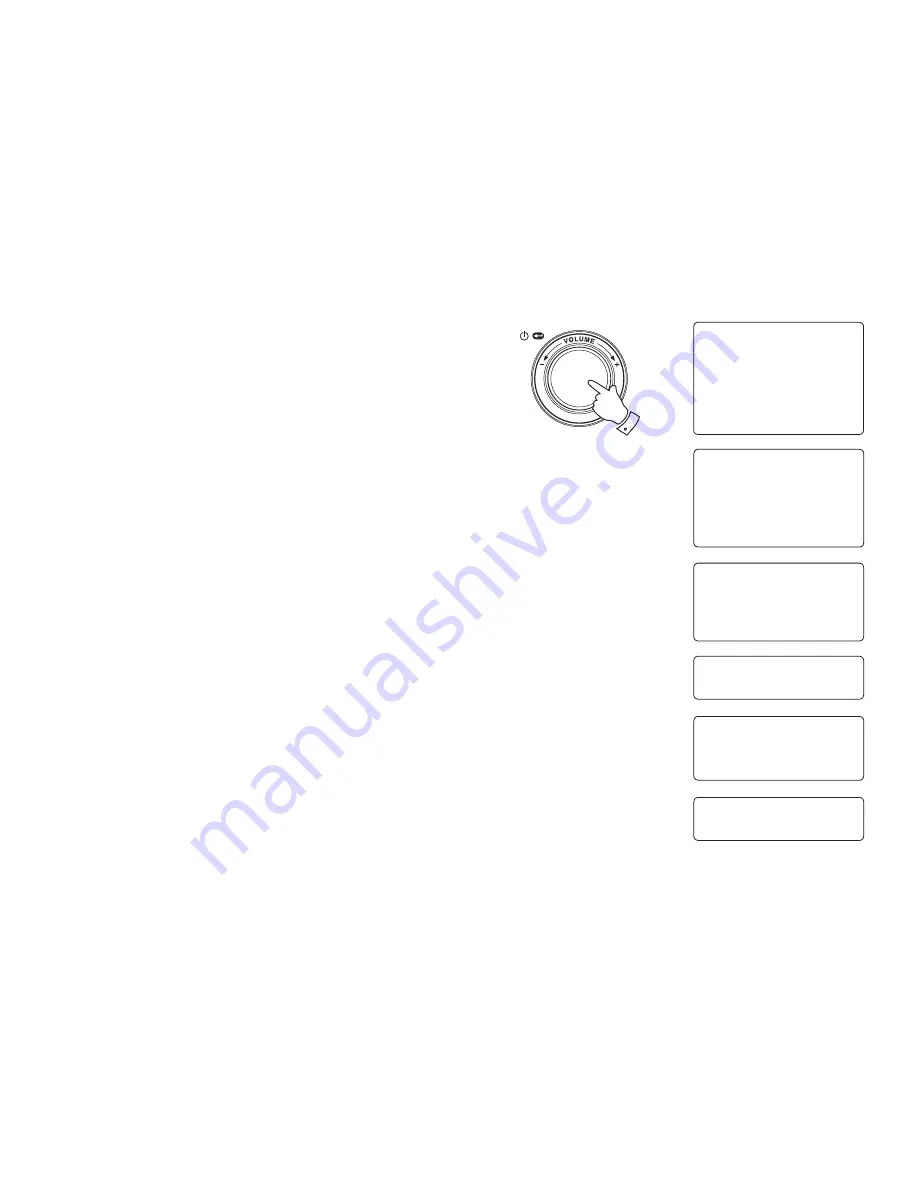
If you need any further advice, please call our Technical Helpline on :-
020 8758 0338 (Mon-Fri)
28
Locate the shared audio files using the radio
1. Use the
Select
control to switch on your radio and to access the menus.
If needed, use the
Back
option to access the main Mode menu.
3. Rotate the Select control until 'Media Player' is highlighted on the
display and press the Select control. Alternatively, use the
Media
button on the remote control
4. Rotate the
Select
control until 'Windows Shares' is highlighted, then
press to select this option.
5. Rotate the
Select
control until ‘Scan for PCs’ is highlighted and press
the
Select
control again.
6. The radio will now display ‘Finding PCs’. If any PCs are sharing folders
on the network they will be shown. When the search is complete, rotate
the
Select
control
to highlight the PC which is sharing your files. If
your PC does not appear, check its file sharing and firewall settings.
7. Press the
Select
control. The radio will then search the selected PC
for shared folders. If the PC's security settings require it, the radio
may ask for a user name and password. Enter these according to
your PC's settings.
8. Rotate the
Select
control to highlight the correct shared folder and
press the
Select
control to confirm the selection.
9. The radio will display ‘File Scan…’ as it scans through the media files
in the shared folder. The bottom row of the display will show some
file or folder names to indicate that the file scan is in progress. If you
have a large number of audio files this could take several minutes to
complete.
1-8
Radio Stations
Media Player
Auxiliary input
Alarm clock
Configure
Off
Windows Shares
UPNP Servers
Playback mode
Clear Queue
<<Back
By Album
By Artist
Scan for PC's
Rescan Folder
Finding PC's
File Scan
Gerry's PC
Jennifer's PC
Mum's PC