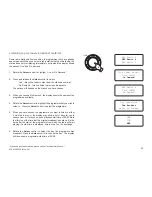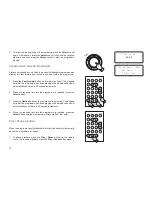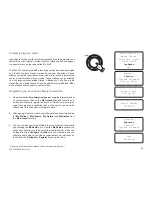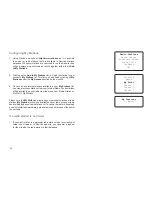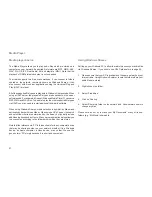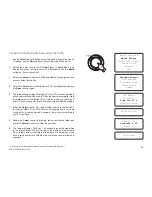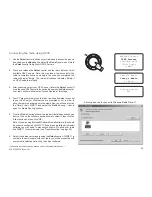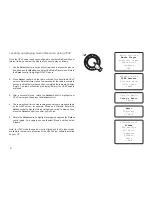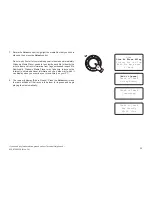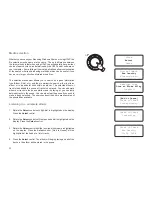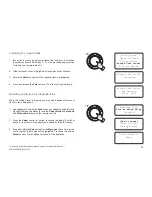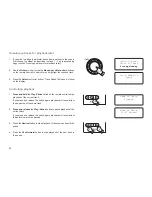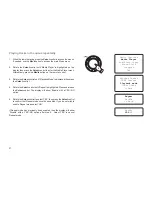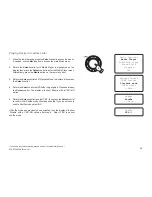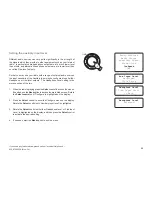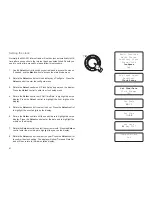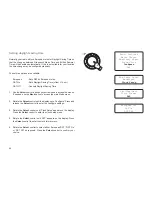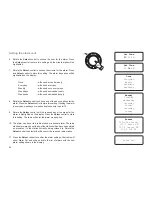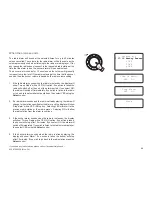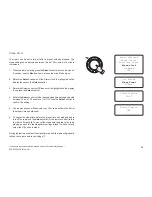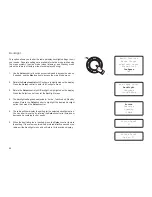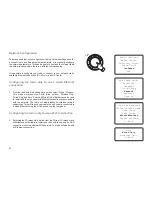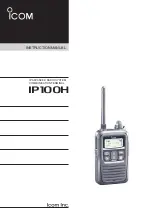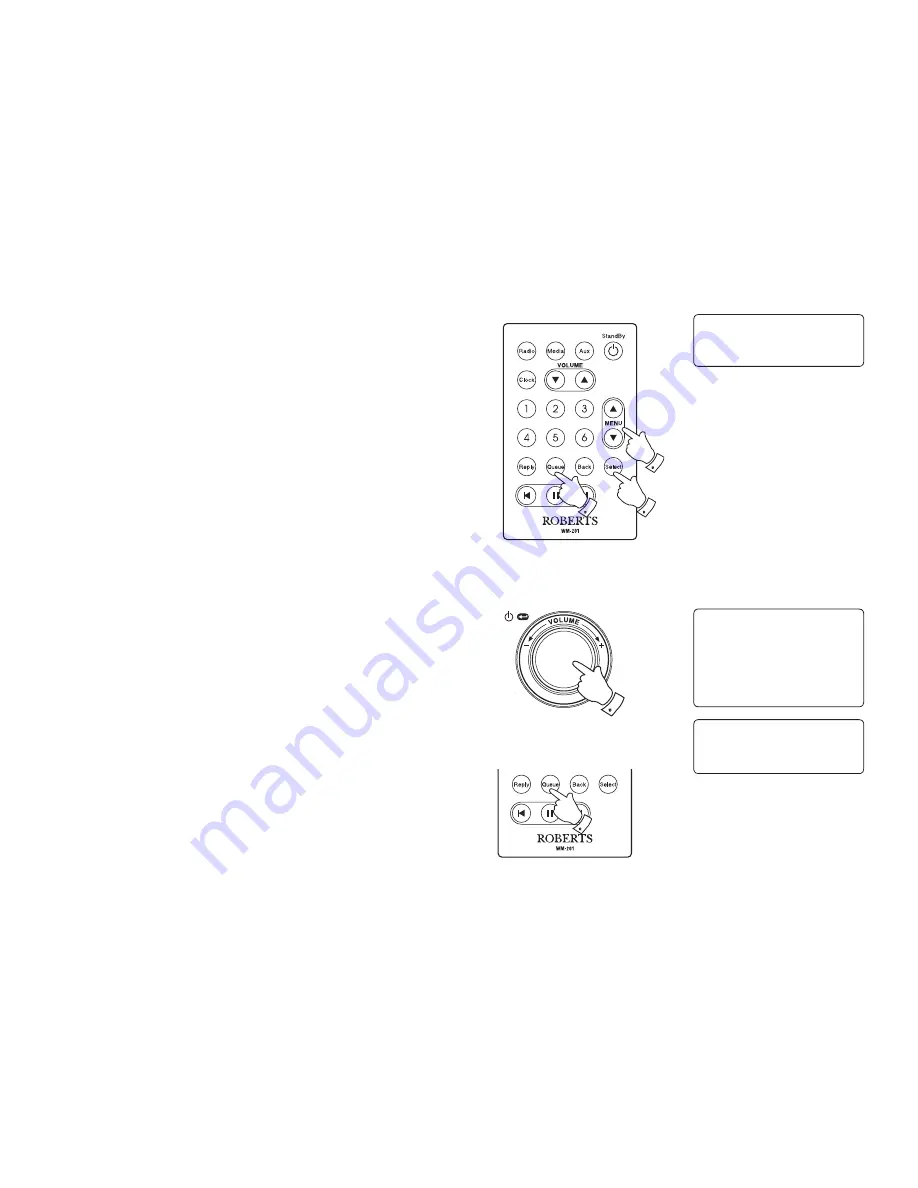
If you need any further advice, please call our Technical Helpline on :-
020 8758 0338 (Mon-Fri)
1
List of tracks
1 of 60
36
Browsing the list of tracks currently queued up for
playback
1. Press the
Queue
button on the remote control. The currently playing
track name will be displayed, along with its position in the queue.
2. Use the
Menu up
or
Menu down
buttons (or rotate the
Select
control)
to see which tracks are queued up for playback.
3. If you want to jump to a particular track in the queue, press the
Select
button (or the rotary control) when the required track is displayed.
Playback will then continue from the beginning of that track.
Clearing the media player queue
1. When the radio is playing press the
Select
control to access the
menus. If needed, use the
Back
option to access the main Media
Player menu.
2. Press the
Select
control and rotate the
Select
control until 'Clear
Queue' is displayed.
3. Press the
Select
control. The display will then show 'Queue cleared'
and all tracks will be erased from the media queue.
4. Alternatively, a
long press
of the
Queue
button can be used to clear
the queue from any point in the Media Player without any need to
navigate the menus.
Windows Shares
UPNP Servers
Playback mode
Clear Queue
<<Back
Queue cleared
1-3
4
3
2