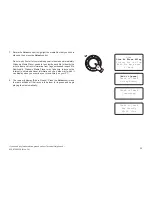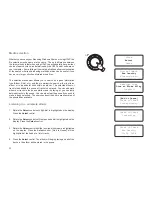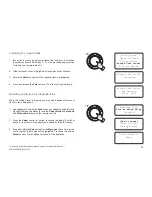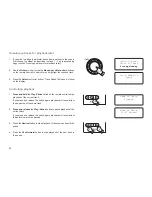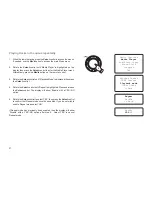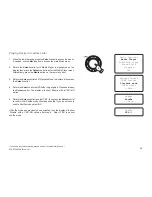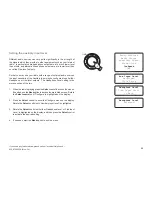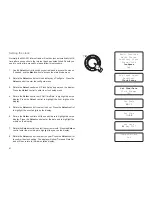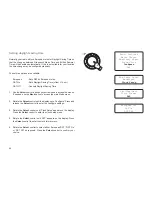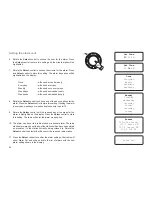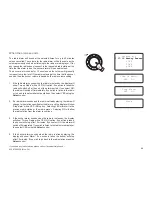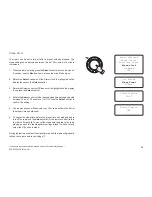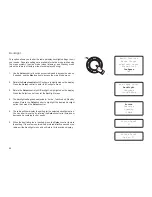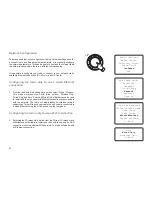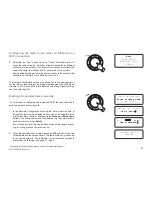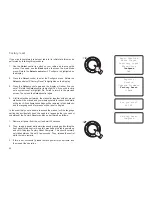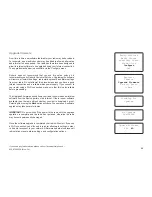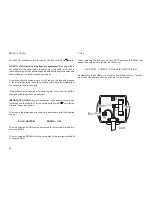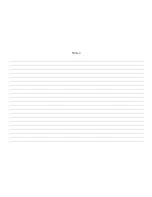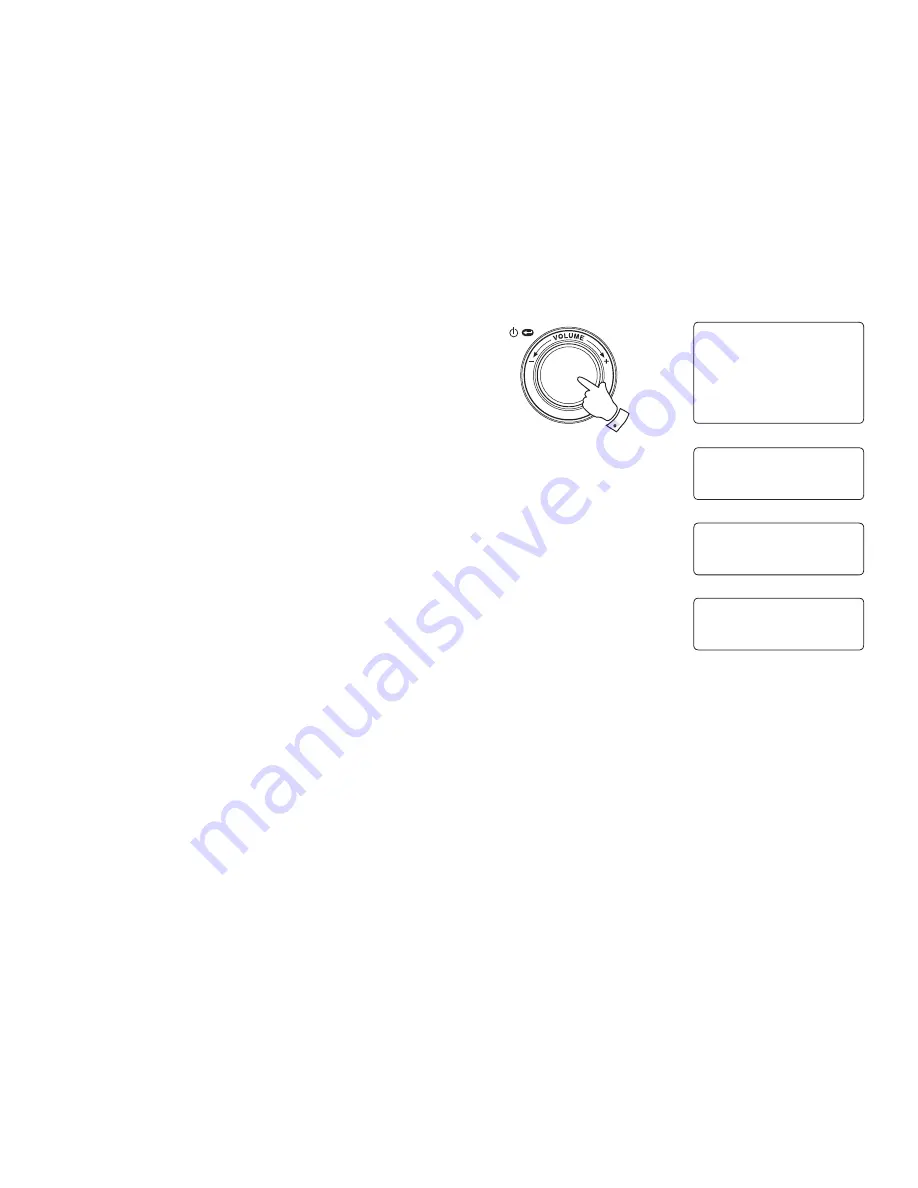
If you need any further advice, please call our Technical Helpline on :-
020 8758 0338 (Mon-Fri)
When the alarm sounds
The radio alarm will sound at the selected times for up to 60 minutes
unless cancelled. The volume for the radio alarm will be the same as the
volume previously used when listening to the radio or media player. If for
any reason the radio cannot connect to the requested radio station at the
time that the alarm is due, the buzzer alarm will be used instead.
The buzzer alarm sounds for 10 minutes and the volume will gradually
increase from a low level. If the radio is playing at the time that the buzzer
sounds, then the buzzer volume is based on the radio volume setting.
1. If the radio alarm sounds when the radio is in standby, the display will
show 'Turn on Radio' with a YES / NO option. If no action is taken the
radio will switch off at the end of the alarm period. If you select NO,
the radio will switch off immediately. If you wish to listen to the radio,
or to be able to select alternative stations, then select YES using the
Select
control.
2. If a radio alarm sounds and the radio is already playing, the radio will
change to the station specified for the alarm, and the display will show
'Stop alarm' with a YES / NO option. Selecting YES will revert to the
previous radio station or the media player. Selecting NO will allow
the radio station from the alarm to continue.
3. If the buzzer alarm sounds when the radio is in standby, the display
will show 'Turn on Radio' with a YES / NO option. If no action is taken,
the buzzer will stop after 10 minutes. If you select NO, the alarm will
switch off immediately. If you wish to listen to the radio or media player,
then select YES using the
Select
control.
4. If the buzzer alarm sounds when the radio is already playing, the
display will show 'Alarm'. If no action is taken, the buzzer will stop
after 10 minutes. If you wish to go back to the radio station press the
Select
control.
Disable all
1 07:30 Monday Buzzer
2 OFF
3 OFF
4 OFF
46
Turn on Radio
YES NO
1,2
Stop alarm
YES NO
Alarm