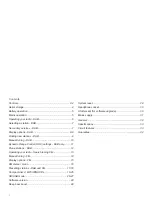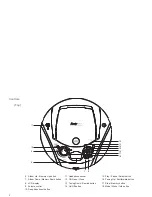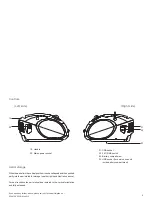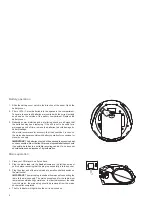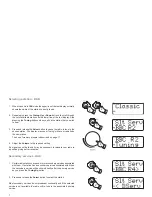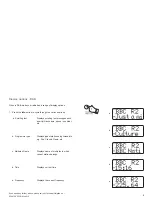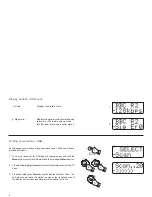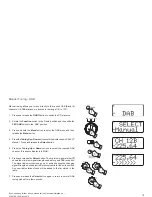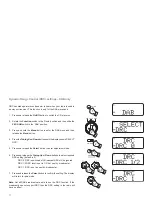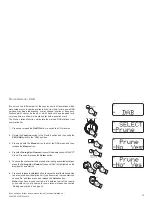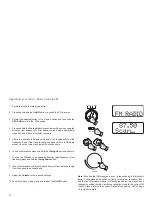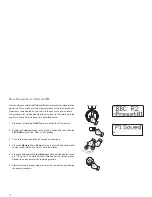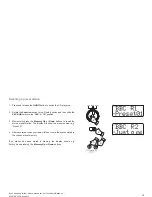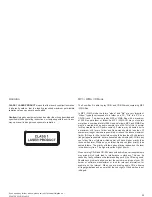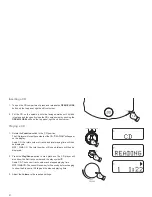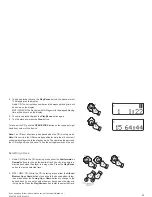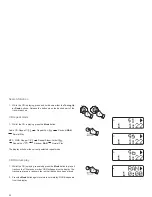9
Finding new stations - DAB
As time passes new stations may become available. To
fi
nd new stations
proceed as follows:-
1. To carry out a scan of the DAB Band III channels press and hold the
Menu
button to enter the DAB menu and then release the
Menu
button.
2. Press
the
Tuning Up
or
Down
buttons until the display shows
'SELECT
Scan'.
3. Press and release the
Select
button the display will show
'Scan..'
. As
new stations are found the station counter on the right-hand side of
the display will increase and stations will be added to the list.
Display options - DAB cont.
f. Bit rate
Displays the digital bit rate.
g. Signal error
Displays the signal error for the station being
listened to. (The lower numbers mean
that the radio is receiving a better signal).
3
2
2
1
f
g