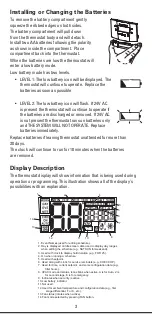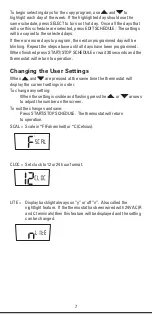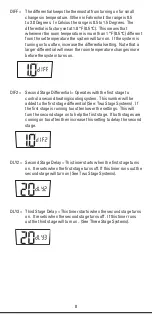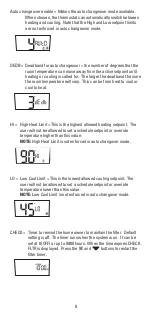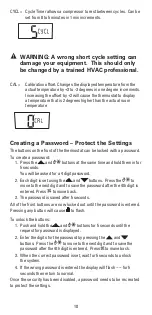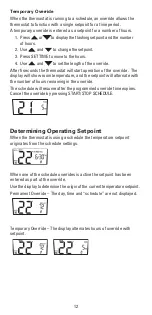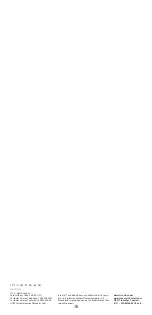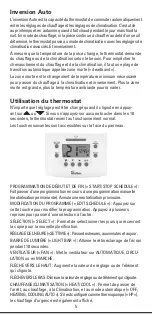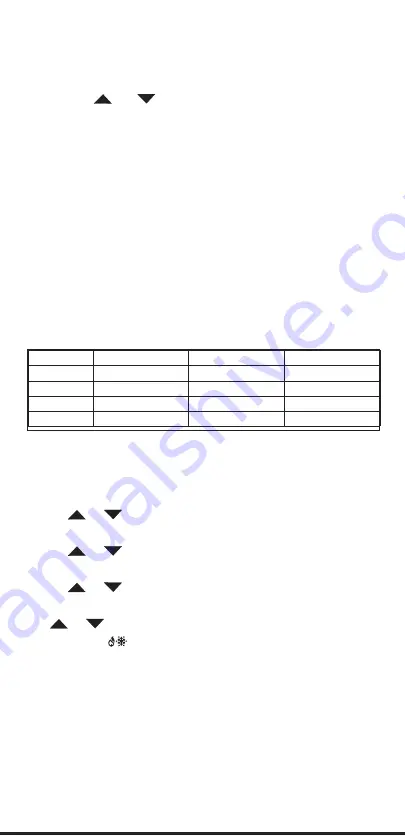
6
SettingTimeandDay
To adjust the time and day settings press the SET TIME button. The hour
will flash. If a button is not pushed in 10 seconds the thermostat returns
to operation. To change the settings:
1. Use the
and
buttons to change the flashing number.
2. Press the SET TIME button to move through hour, minutes and day
of week.
3. Make changes as needed. They will be saved automatically.
NOTE:
The thermostat will not correct for Daylight Saving Time.
The thermostat will now function properly using the default schedule.
ChangingtheScheduleSettings
This thermostat can operate using a single setpoint by overriding
the schedules. If you will be using this thermostat for single setpoint
operation skip to
Overriding the Schedule
.
The chart below represents one day’s programming schedule. To make
programming your thermostat quicker and easier, recreate the table
for each day of the week on a separate piece of paper, and refer to it
while programming.
Press START/STOP SCHEDULE at any time to exit and save your settings.
Push START/STOP SCHEDULE. The display will show a day flashing at
the top. If a button is not pushed in 30 seconds the thermostat returns
to normal operation.
Use the
or
to change the hour of the start time if desired.
Push EDIT SCHEDULE to move to minutes.
Use the
or
to change the minutes of the start time if desired.
Push EDIT SCHEDULE to move to the heat or cool temperature setting.
Use the
or
to change the temperature setpoint.
Push EDIT SCHEDULE to move to the other setpoint.
Use
or
to change the temperature setpoint.
NOTE:
Pressing
will switch between cooling and heating setpoints.
Pressing Set Time button will switch back to the event time.
NOTE:
The heating and cooling setpoints CANNOT be entered as
crossed. That is, the cooling setpoint CANNOT BE lower than the
heating setpoint.
Push EDIT SCHEDULE and repeat this process for the remaining
three settings.
After a single day setting is complete pressing EDIT SCHEDULE will enter
into a copy program. To skip the copy program and move to the next day,
press EDIT SCHEDULE and repeat the above steps.
Time
Cool
Heat
Morning
Day
Evening
Nite
Summary of Contents for RS6000
Page 15: ...15 NOTES...