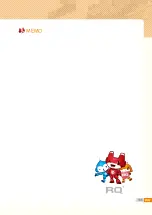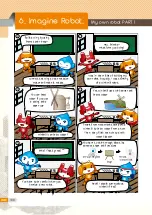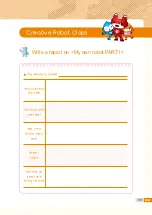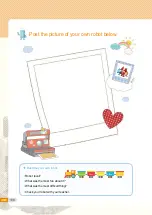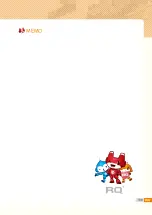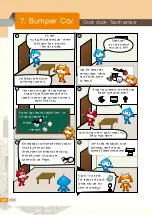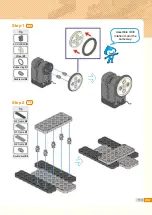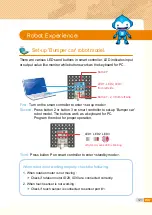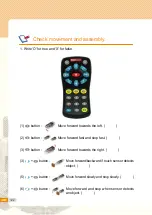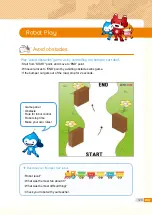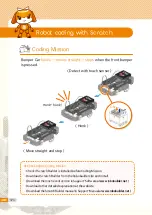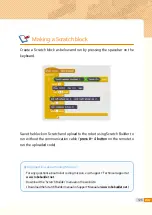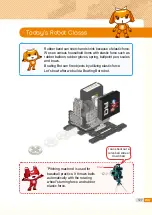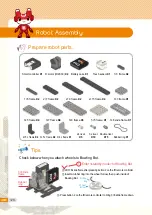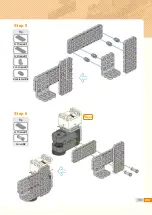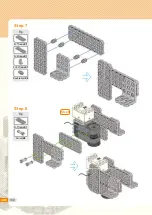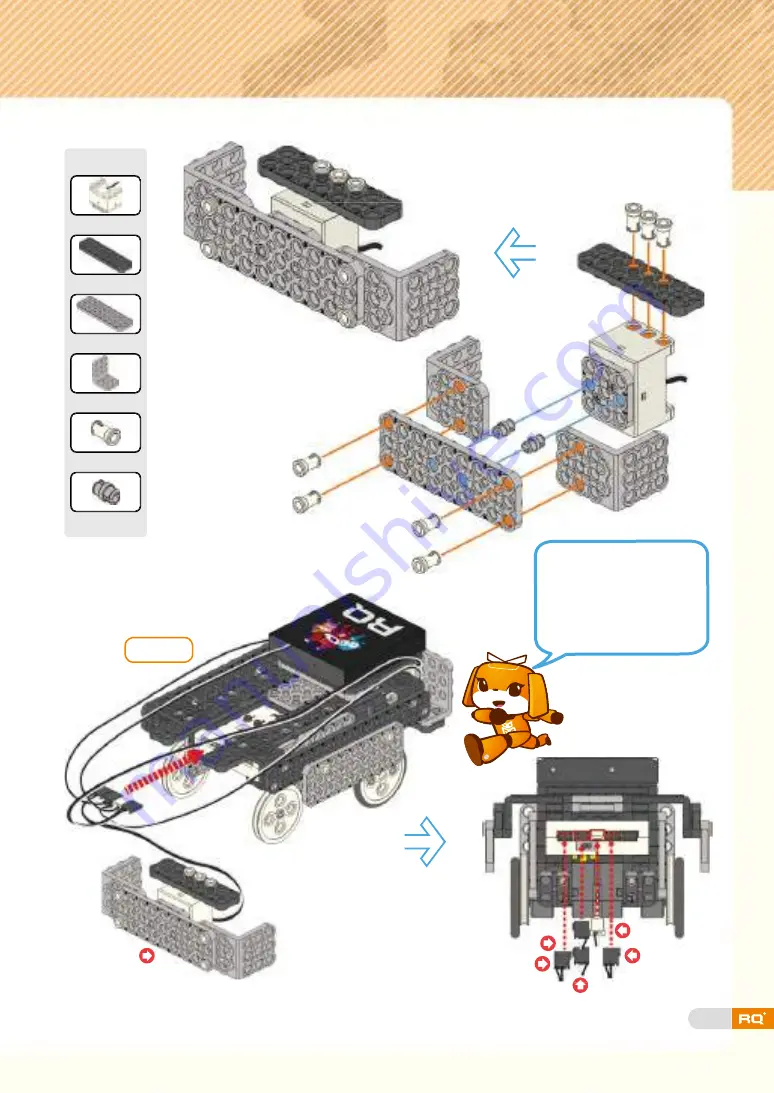Summary of Contents for RQ PLUS 110
Page 1: ......
Page 2: ...List BASICS Punching Bot Cultivator Swing Bot Fish Bot Rolling Bot 06 20 40 58 74 90 ...
Page 25: ...27 Step7 Step8 Step 9 Step 10 Tip Tip Double rivet X2 Double rivet X8 ...
Page 31: ...33 Punching Bot ready completion ...
Page 37: ...39 0 02 ...
Page 50: ...52 Cultivator robot ready completion ...
Page 72: ...74 Living under water fish 4 Fish Bot ...
Page 94: ...96 Tip 5 5 frame X1 Double rivet X8 Step 7 X2 Tip 2s rivet X4 Step 8 X2 ...
Page 96: ...98 Tip Tip Double rivet X4 Double rivet X4 Step 11 Step 12 Step8 Step8 ...
Page 103: ...105 0 02 ...
Page 107: ...109 0 02 ...
Page 116: ...118 Step8 Tip Double rivet X2 Step 11 Tip Battery case X1 Double rivet X4 Step 12 ...
Page 118: ...120 Cable connection status Bumper car ready Tip Double rivet X4 Step 15 completion ...
Page 152: ...154 Puppy Bot ready completion ...
Page 175: ...177 0 02 ...