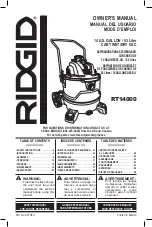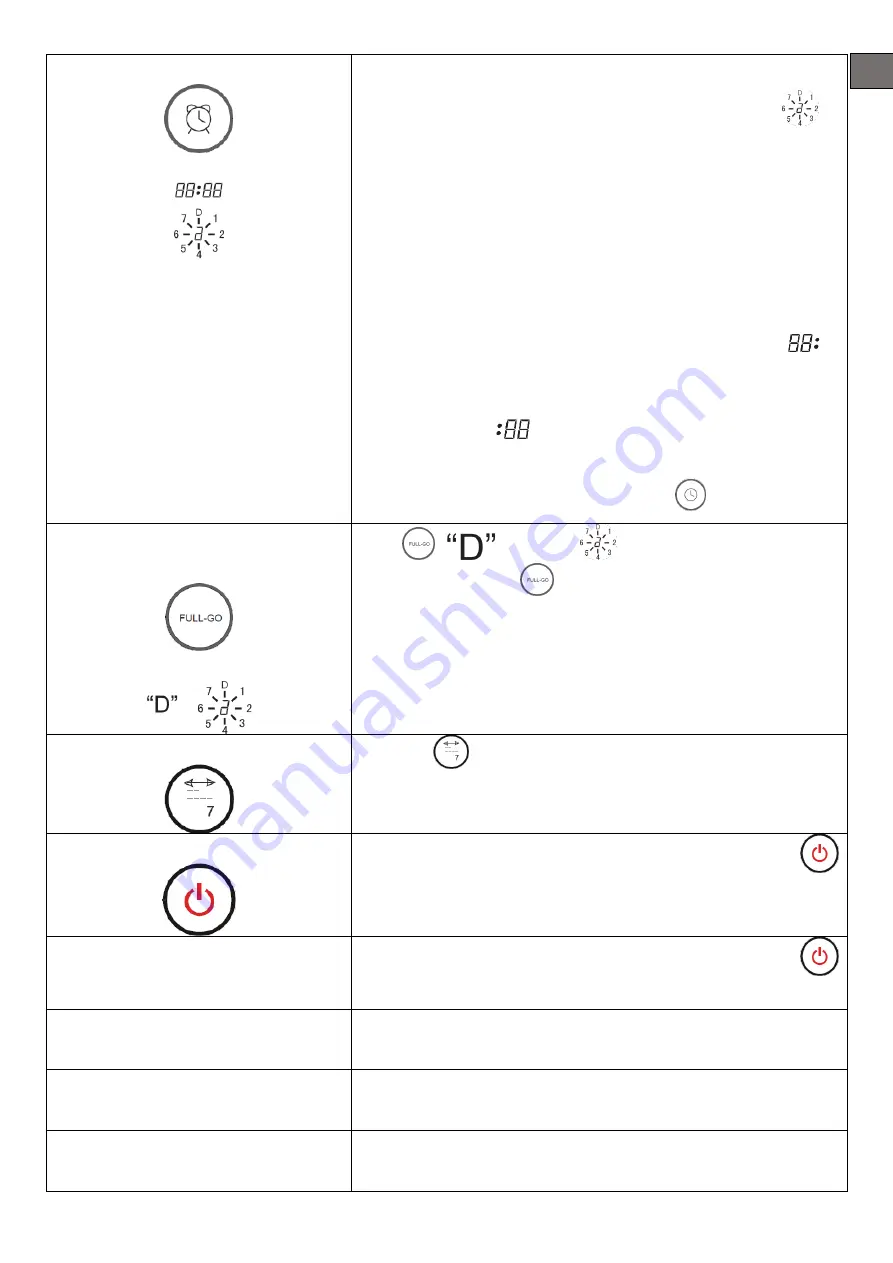
11
EN
want to set timing cleaning on any day or days or everyday of
a week, then the selected date or dates will flicker. In
, 1
means Monday, 2 means Tuesday, … accordingly 7 means
Sunday.
4.
If you want to cancel any setting day or days, just press the
day button again.
5.
After set the clean day, it is possible to set the starting time of
cleaning.
Cleaning time setting:
1.
Press ► to enter cleaning time setting, then the icon
in
the LCD screen of the cleaner will flicker.
2.
Press ▲ or ▼ to select the timing cleaning hour.
3.
Press ► again
will flicker.
4.
Press ▲ or ▼ to set the timing cleaning minute.
5.
After finishing Day & Time Setting, press
to save it.
Full Go function setting
Press
.
in the icon
will flicker.
After the flicker, press
to save it, the cleaner will start cleaning
automatically when the battery is charged (5-6 hours charging);
this function is suitable for large house wchich one full charging
can not clean all the rooms.
Remark: Can not set timing and full go function at the same time!
Speed selection
Press the
button repeatedly you can choose fast or slow
speed. It will have automatic memory after the speed selection
(fast 1, slow 2).
Turn off/cancel/stop
1.
Turn on the power switch of the cleaner, and press the
button can turn on/off the Cleaner.
2.
You can stop the running mode by pressing the button.
▲
Forward buton
Press ▲ button, the Cleaner will run forward cleaning press
can stop. It will stop automatically in case of the obstacle.
▼
Backward buton
Press ▼ long press, the Robot will run backward cleaning, and it
will stop after you release the button.
◄
Turn left button
Press
◄
and release till the Cleaner turn left to the direction you
want. It will stop automatically in case of the obstacle.
► Turn right button
Press
►
and release till the Cleaner turn right to the direction you
want. It will stop automatically in case of the obstacle.