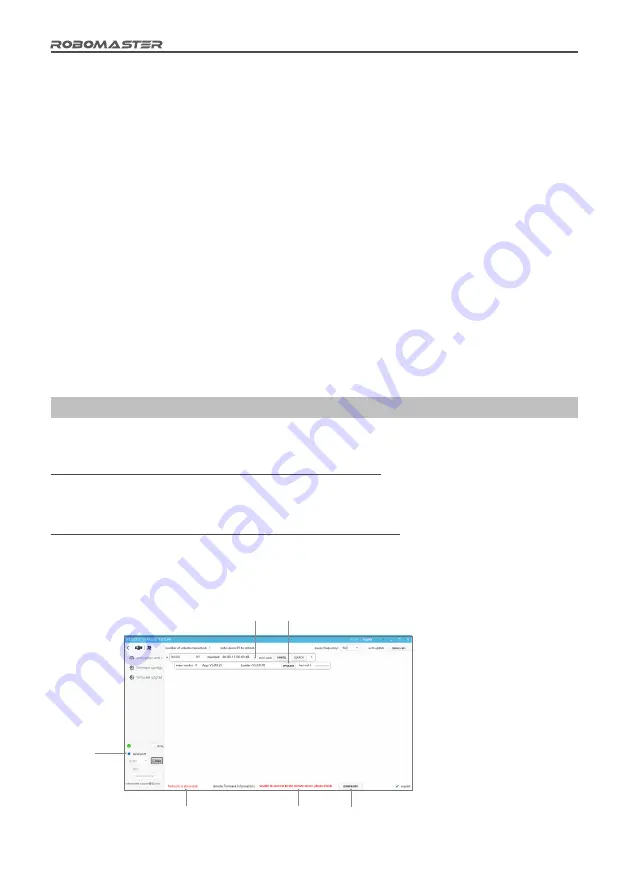
28
©
2020 DJI All Rights Reserved.
5. Normally, when the above operations are complete and all the Robot Side modules are connected, the
Main Controller Module light bar will change from yellow to red or blue. If the robot is in offline mode,
the chassis, gimbal and launch ports will have voltage output. If the yellow light does not change color,
view the message on the interactive OLED screen to check whether the faulty module is properly
connected. Refer to the "Robot Side Interaction Instructions" and "Robot Property Descriptions" to set
the correct robot type. The features of the Referee System can be further checked once the Referee
System displays normally.
6. Tap the Armor Modules in succession, and check whether the deducted HP value on the real-time
data display page of the Main Controller Module interactive OLED screen is correct.
7. Launch a projectile and check whether the launch speed/frequency values are displayed on the Main
Controller Module interaction screen.
8. Use an RFID Interaction Module card to test the features and detection distance of the RFID
Interaction Module. If the RFID Interaction Module card data can be read correctly, the module's light
bar will flash red or blue, depending on the robot. The direct effect of the RFID Interaction Module
card is to regenerate a robot's HP. (Pay attention to the detection distance. If the RFID Interaction
Module and card come into contact with a magnetic object, the detection distance and detection
accuracy will be affected).
9. Set the VTM Receiver and the VTM Transmitter (for details, refer to the Video Transmission Module
Instructions). After setup is complete, check the video data of the VTM Receiver.
10. Read the user interface data of the Main Controller Module of the Referee System and check
whether the data is correct.
After the Robot Side is installed, you may proceed to the function debugging of the Referee System.
RoboMaster Tool 2 Upgrade Procedure
RoboMaster Tool 2 is used to upgrade the Referee System modules.
Tool download link:
https://www.robomaster.com/zh-CN/products/components/referee
(Select the download link under the "RoboMaster Tool 2" icon to download it)
Main Controller USB driver download link:
https://www.robomaster.com/en-US/products/components/detail/1837
(Note: The "RoboMaster remote controller driver" can be used as the Main Controller USB driver.)
Introduction to the Main Upgrade Interface
[1] Automatic upgrade
checkbox
[2] Upgrade button
[3] Serial device
management area
[4] Internet connection
status indicator
[5] Firmware update
instructions
[6] Firmware download
button
[1]
[2]
[3]
[4]
[5]
[6]






































