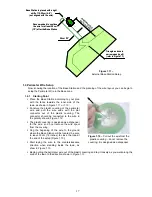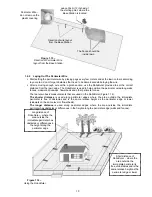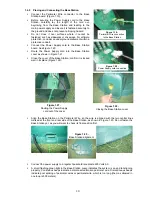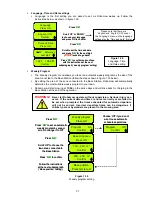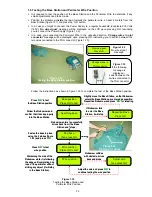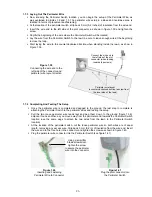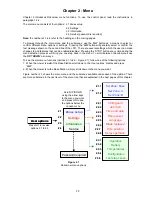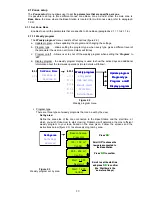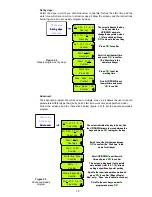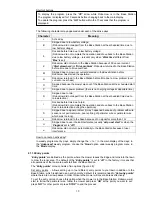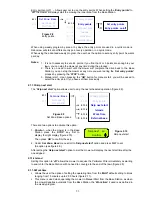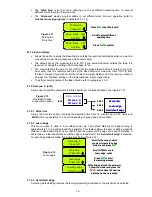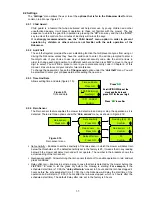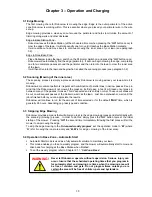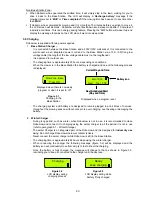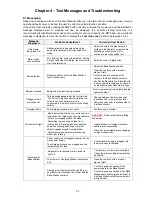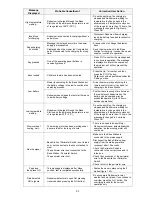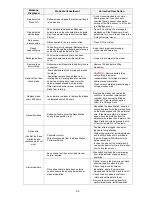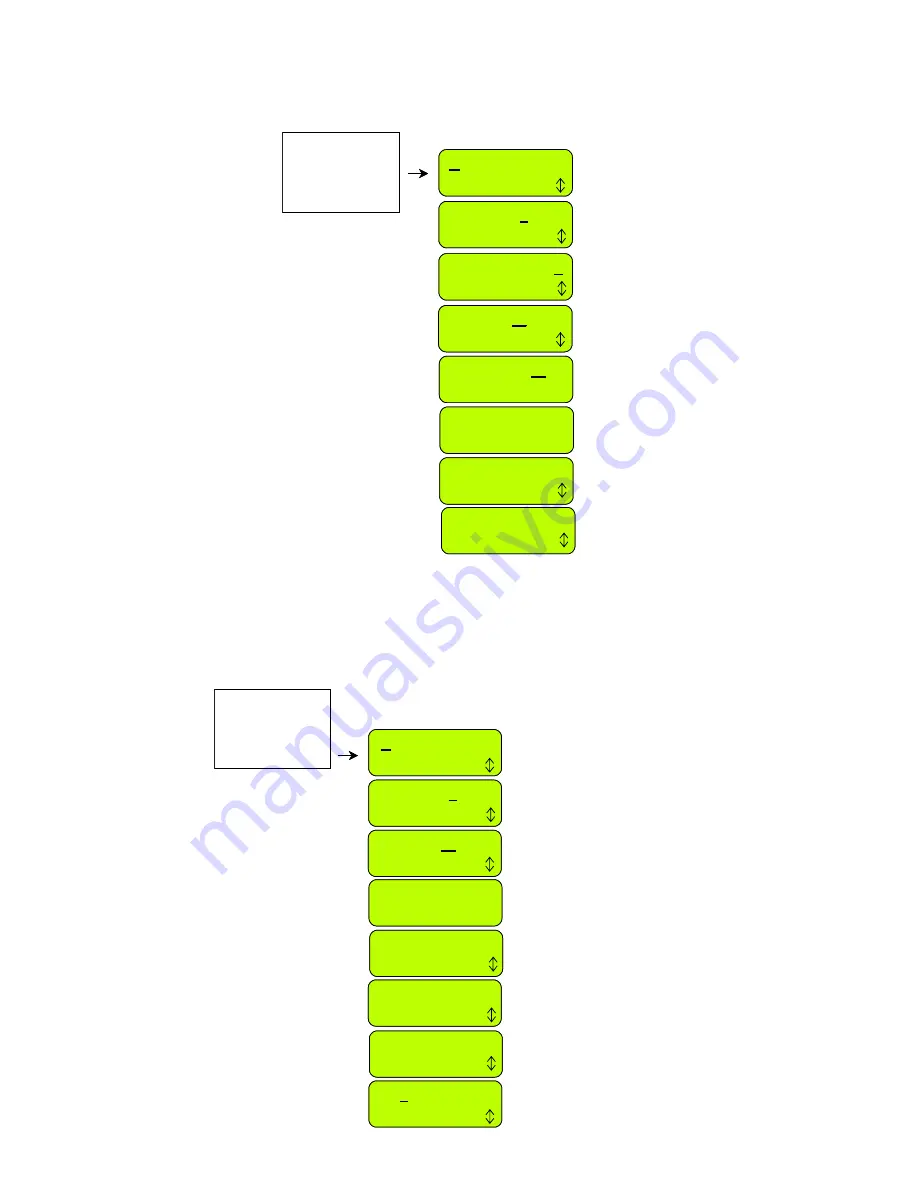
Set by area
Set by days
Advanced
M+ T- W- T- F- S- S-
Next day
Start: 13:00
Next digit
Start: 14:00
Confirm
Press ‘
GO
’
‘
GO
’
‘
GO
’
‘
GO
’ t
to confirm
Scroll UP/DOWN to set
the work time and press
to confirm
The cursor indicates the day
to be set; Use the
UP/DOWN arrows to
change the day status, when
‘+’ is for active day; Press
to move to the next day
Scroll to set the start time
and press
o confirm
(the ‘Start time’ is the
same for all days)
M+ T- W+ T- F+ S- S-
Next day
M+ T- W+ T- F+ S- S-
Confirm
Work time
Press GO
Zone: Base Max
Confirm
Zone: Base 1:30
Confirm
Press ‘
to set the
working time
Set by area
Set by days
Advanced
30
GO
’
M+ T- W- T- F- S- S-
Next day
Start: 13:00
Next digit
Start: 14:00
Confirm
Press ‘
to confirm
Scroll UP/DOWN to set
the work time and press
to confirm
The cursor indicates the day
to be set; Use the
UP/DOWN arrows to
change the day status, when
‘+’ is for active day; Press
to move to the next day
Scroll to set the start time
and press
o confirm
(the ‘Start time’ is the
same for all days)
M+ T- W+ T- F
GO
’
‘
GO
’
‘
GO
’
‘
GO
’ t
+ S- S-
Next day
M+ T- W+ T- F+ S- S-
Confirm
Work time
Press GO
Zone: Base Max
Confirm
Zone: Base 1:30
Confirm
Press ‘
to set the
working time
Figure 2.4
Weekly program set by days
GO
’
-
Set by days:
Select the days in which you wish Robomow to operate. Define the start time and the
work time, which are common to all active days; Follow the screens and the instructions
below (figure 2.4) to set weekly program by days:
-
Advanced:
The advanced program should be used in multiple zones, as it allows the user to set all
parameters differently per day (entry point, start time, work time and operation mode);
Follow the screens and the instructions below (figure 2.5) to set the advanced weekly
program:
Figure 2.5
Advanced weekly
program
Set by area
Set by days
Advanced
M- T- W- T- F- S- S-
Select day
Start: 13:00
Next digit
Start: 14:00
Confirm
Scroll UP/DOWN to set the work
time and press ‘
GO
’
GO
’
‘
GO
’
to confirm
The cursor indicates the day to be set; Use
the UP/DOWN arrows to move between the
days and press ‘
to program the day
Scroll to set the start time and press
to confirm (the ‘Start time’ is the
same for all days)
M+ T- W+ T- F+ S- S-
Select day
Work time: Max
Confirm
Mode: Edge+Mow
Confirm
Entry: 1
Confirm
This screen is displayed if entry points
were defined (refer to 2.1.1.2); allows
setting a specific entry point per day
Scroll to the required operation mode and
press ‘
to confirm (‘Edge+Mow’ or
‘Mow’ only – ‘None’ use to cancel active day)
GO
’
M+ T- W- T- F- S- S-
Select day
Scroll to the next day you want to
program and press ‘
Set by area
Set by days
Advanced
GO
’
M- T- W- T- F- S- S-
Select day
Start: 13:00
Next digit
Start: 14:00
Confirm
Scroll UP/DOWN to set the work
time and press ‘
to confirm
The cursor indicates the day to be set; Use
the UP/DOWN arrows to move between the
days and press ‘
to program the day
Scroll to set the start time and press
to confirm (the ‘Start time’ is the
same for all days)
M+ T- W+ T- F
GO
’
GO
’
‘
GO
’
+ S- S-
Select day
Work time: Max
Confirm
Mode: Edge+Mow
Confirm
Entry: 1
Confirm
This screen is displayed if entry points
were defined (refer to 2.1.1.2); allows
setting a specific entry point per day
Scroll to the required operation mode and
press ‘
to confirm (‘Edge+Mow’ or
‘Mow’ only – ‘None’ use to cancel active day)
M+ T- W- T- F- S- S-
Select day
Scroll to the next day you want to
program and press ‘
GO
’
GO
’