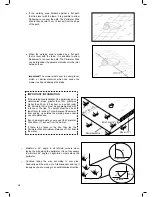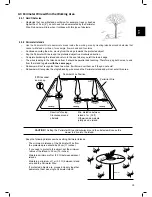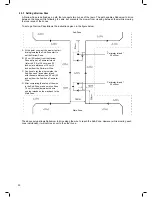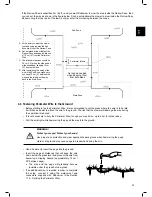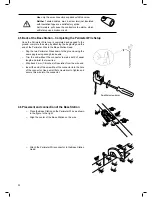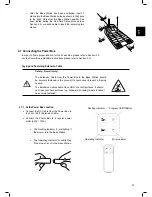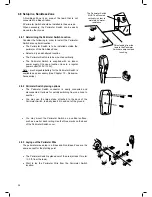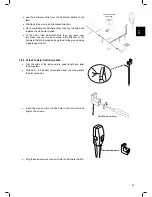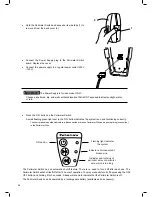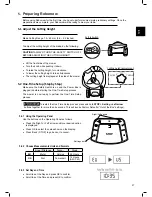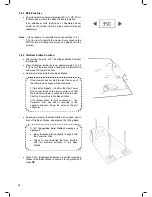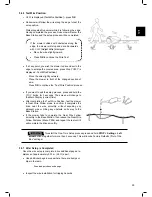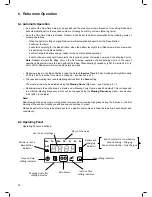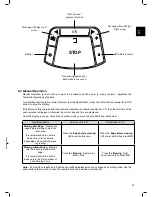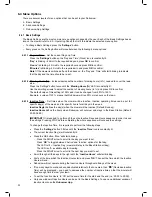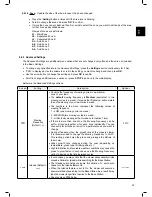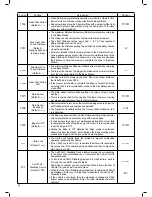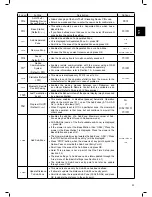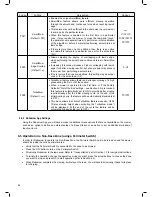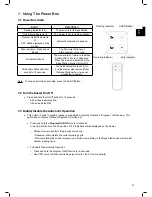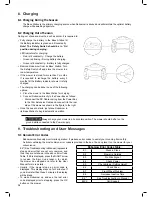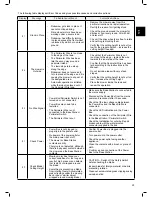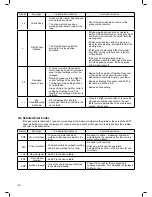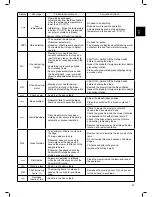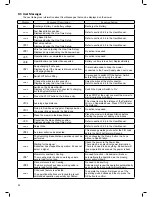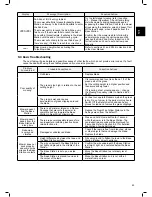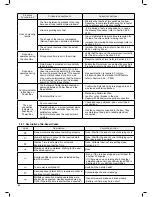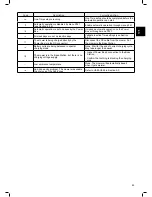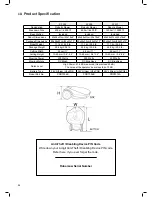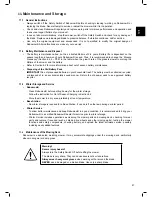32
6.4
Menu Options
There are several levels of menu options that can be set in your Robomow:
A.
Basic Settings
B.
Advanced Settings
C.
Robomow App Settings
6.4.1 Basic Settings
The Basic Settings are the most common menu options changed by the user. Each of the Basic Settings has an
icon on the mower (refer to 6.2 – Operating Panel) that is lit to indicate the selected menu option.
o
To change Basic Settings, press the
‘Settings’
button.
o
Every press on the Setting button will move between the following 4 menu options:
6.4.1.1 Day and Time
– Set the current Day and Time.
Press the
‘Settings’
button so the ‘Day and Time’ (Clock) icon is constantly lit.
‘Day’
is blinking
Scroll to the required day and press
OK
to confirm;
‘Hours’
is blinking
Scroll to the required hour and press
OK
to confirm;
‘Minutes’
is blinking
Scroll to the required min and press
OK
to confirm;
Note!
If the mower is switched off and then back on, the ‘Day’ and ‘Time’ will start blinking to indicate
that the day and the time should be re-set.
6.4.1.2 Mowing Hours (%)
– increase/decrease the number of mowing hours (in %) needed to cover the lawn
size.
Press the ‘Settings’ button twice until the ‘
Mowing Hours (%)
’ LED is constantly lit.
Use the scrolling arrows to adjust the number of mowing hours (in %) and press OK to confirm;
The default value of this setting is 100% and it can be changed from 50% to 150%.
Example: a value of 120%, means that Robomow will run 20% more hours on the lawn.
6.4.1.3 Inactive Time
– Set times when the mower will be inactive. Inactive operating times can be set for
specific day(s) of the week, and for specific hours for all days in the week.
Inactive Day(s)
defines the day(s) when the mower will be inactive (Default: Sunday).
Inactive Hours
define the hours when Robomow will not mow and stays in the Base Station (Default:
23:00-06:00)
IMPORTANT!
It is required to go through the entire Inactive Days and Hours sequence in order to save
the settings. Pressing STOP before completing the whole sequence will not save the settings.
To change the Inactive Time, it is required to perform the following steps:
•
Press the
‘Settings’
button 3 times until the
‘Inactive Time’
icon is constantly lit.
•
The current Inactive Day(s) will constantly lit.
•
Press the OK button; ‘Mon’ will start blinking.
-
Press the RIGHT arrow to scroll to the day you want to set.
-
Press
‘OK’
to toggle between ‘Active’ and ‘Inactive’ options for that day:
The LED is lit – ‘Inactive Day’ (mower will stay in the Base Station all day).
The LED is off – available day for mowing.
Press the RIGHT arrow to scroll to the next day you want to set
•
Scroll through all the days to the right until the
‘Inactive Hours’
will start blinking.
•
First set the time, which the Inactive Hours start and press
‘OK’
. Then set the time which the Inactive
Hours will end.
•
Robomow will not operate during the Inactive Hours throughout all days of the week.
•
If too many days/hours have been deactivated relative to the zone area, then
‘
E8
’
(Decrease Inactive
Time) will be displayed – you need to decrease the number of inactive time so that the mower will
have enough time to mow your lawn.
•
To set the ‘Inactive Hours’ to ‘Off’ set the same time for the start and the end (i.e.: 00:00 to 00:00
).
•
Only one window of Inactive Hours can be set in the Basic Settings. To open an additional window of
Inactive Hours use the
Robomow App
.