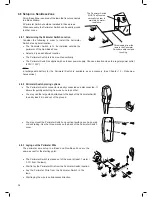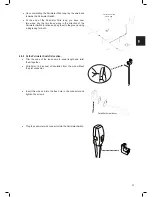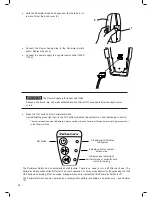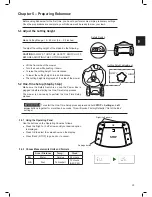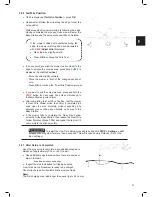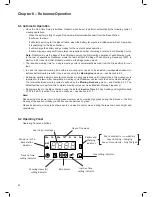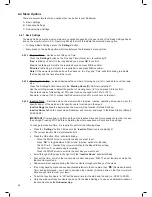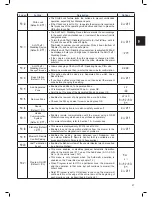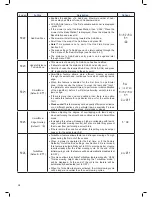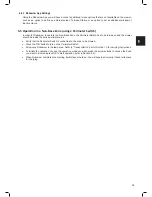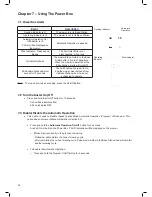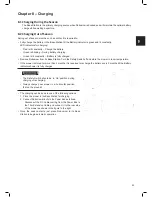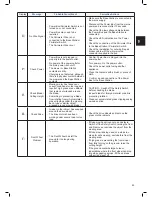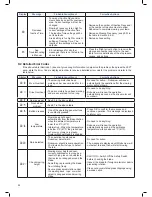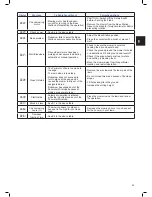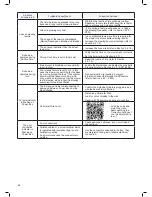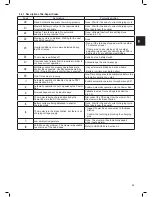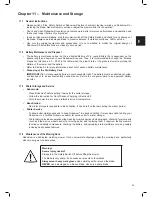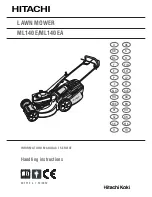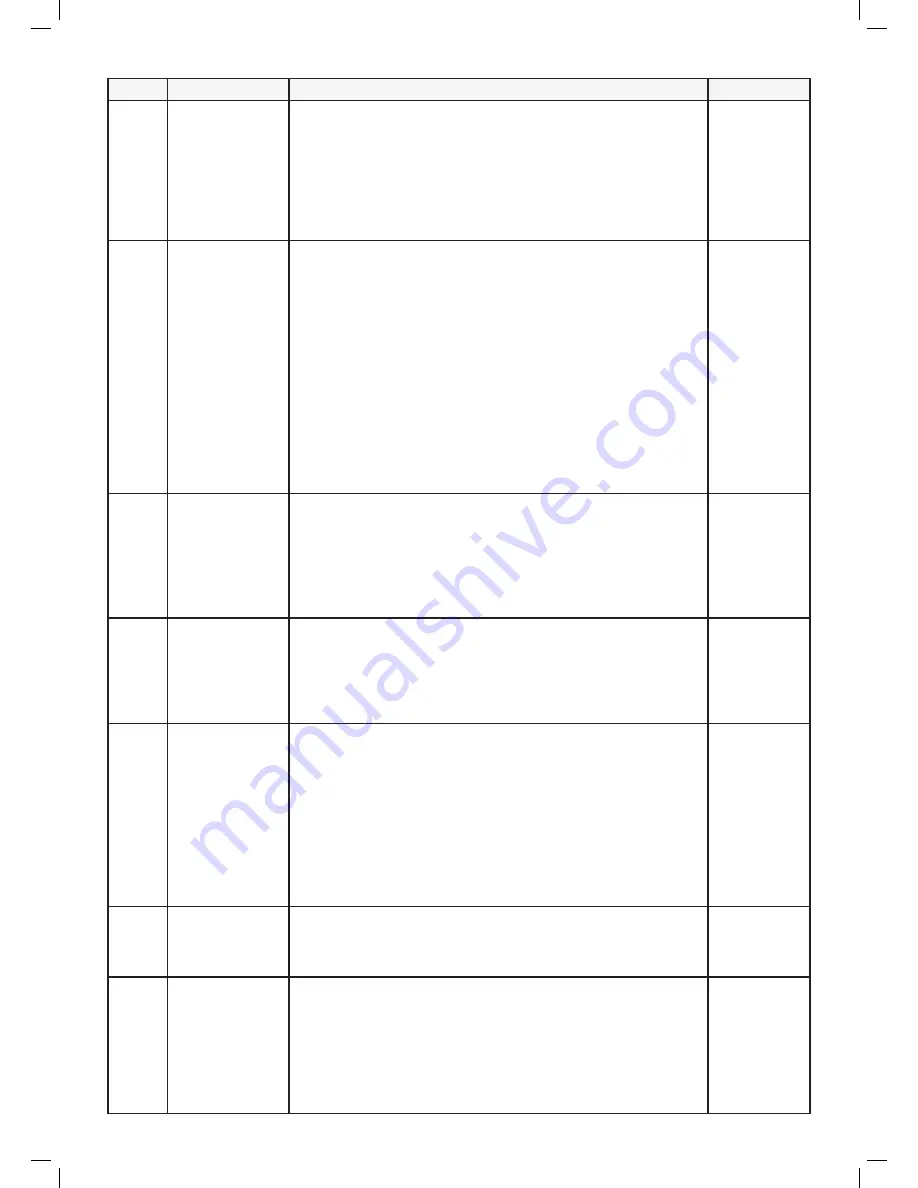
36
Screen
Setting
Description
Options
P003
Near Wire Follow
(Default =
ON
)
•
When Robomow completes its operation, or when the ‘Home’ button
instructs it to Go To Base, it drives itself to the Base Station.
•
Robomow drives along the Perimeter Wire with a dynamic offset (not
centered) to prevent wheel tracks along the same path. This return
behavior can be turned off.
•
This menu is not available for RC304 and MC400 models.
•
For all other models, the Near Wire Follow feature can be enabled
and configured for a Sub-Zone as well.
On
/
OFF
P004
Max Near Wire
Follow Distance
(Default =
changed based on
the lawn area)
•
The maximum distance Robomow will drive from the wire when
returning to the Base Station.
•
The distance does not represent actual units of measurement.
•
The offset Distance values range from 1 to 12. They represent
different distances from the wire.
•
The higher the Distance setting, the smaller the probability of tracks
along the perimeter.
•
Perimeter Islands that are relatively close to the Perimeter Wire or
narrow passages may prevent the mower to complete its drive to the
Base Station with ‘Near Wire Follow’ mode. In such cases decrease
the distance to allow the mower to complete the drive to the Base
Station.
•
This menu is not available for RC304 and MC400 models.
•
For all other models, the Near Wire Follow feature can be enabled
and configured for a Sub-Zone as well.
1-12
P005
Min Near Wire
Follow Distance
(Default =
1
)
•
The minimum distance Robomow will drive from the wire when
returning to the Base Station.
•
The larger the number, the bigger the distance the mower will drive
from the wire while returns to the Base Station.
•
This menu is not available for RC304 and MC400 models.
•
For all other models, the Near Wire Follow feature can be enabled
and configured for a Sub-Zone as well.
1-5
P006
Near Wire Follow
Test
•
Enables to test the mower in the max ‘Near wire Follow Distance’
that is defined in menu P004.
•
If the mower is not able to complete the drive in ‘Near Wire’ mode
smoothly, then it is recommended to reduce the max distance set in
menu P004.
•
This menu is not available for RC304 and MC400 models.
P007
Rain Sensor
(Default =
On
)
•
The Rain Sensor feature halts operation on rainy or highly humid
weather.
•
This is recommended for the health of the lawn. However, mowing
wet grass does not present any technical problem.
Note!
It may take a few minutes before Robomow detects rainy or
humid conditions. This is done in order to avoid false-detections. As
soon as the mower detects rain, it halts current mowing operation
and starts searching for the Base Station. When the ‘Islands’ feature
is set to On (see menu P002 above), the mower will execute a special
method of searching for the Base Station. As a result it may take the
mower more time (up to 20-30 minutes) to arrive to the Base Station.
On
/
OFF
P008
Rain Sensor
Sensitivity
(Default =
25
)
•
Robomow detects rain when the current reading value is below the
set Sensitivity value and postpones operation.
•
The higher the Sensitivity setting, the more sensitive Robomow is to
rain detection.
0-30
P009
Edging
On
/
Off
(Default =
ON
)
•
Edging is a special mode, in which Robomow follows the perimeter
wire for complete and accurate mowing of the lawn edges.
•
In lawns where the edge is not maintained well and the mower fails
to complete the drive along the edge of the lawn, it is recommended
to set Edging to ‘Off’.
•
Setting Edging to ‘Off’ disables Edging mode in automatic departures
from the station, but still allows edge-mowing when pressing the
‘Edge’ mode button on the operating panel.
On
/
OFF
Summary of Contents for MC1200
Page 1: ......
Page 58: ...57 EN ...